How to download music to Google Drive from YouTube is one of the asked questions among YouTube users. To do this, they can back up YouTube Music to avoid losing the original file, free up the storage space of devices, share music collection with others, and more.
YouTube has transformed the process of exploring and experiencing music. Nevertheless, the absence of an official download feature on YouTube presents a difficulty for users seeking transferring YouTube Music to other services. Upgrading to a YouTube Music premium subscription, you will own the chance to download songs. But they are under protection and can't be added to Google Drive.
Having said that, you can now download YouTube Music and store it in your Google Drive by harnessing the power of online tools, desktop software, and browser extensions. It ensures that your favourite tracks can be synced to wanted place and are always accessible, even in offline scenarios or when switching devices. So, today, let's explore these reliable methods about how to put music on Google Drive from YouTube in details.
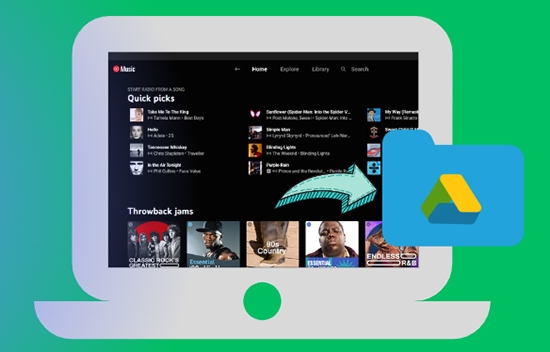
Part 1. How to Download Music from YouTube to Google Drive on Computer
Google Drive supports uploading local audio files encoded in MP3, WAV, OGG, FLAC, and AAC. To add audio to your Google Drive from YouTube, it's necessary to download and convert YouTube Music to one of the supported file types by it.
DRmare Audio Capture is a top-notch tool for effortlessly downloading music files from various streaming platforms including YouTube Music. It offers unmatched versatility, enabling users to record and download YouTube Music into popular audio formats, compatible with Google Drive, such as MP3, AAC, FLAC, WAV, etc.
That's not all, DRmare Audio Capture's powerful recording technology does not compromise the audio quality. This means you can keep 100% original HD quality songs from YouTube Music for offline playback on all devices via Google Drive. Another notable feature of this tool is the capability to simultaneously record multiple songs in batches, guaranteeing a smooth and efficient downloading process. With its exceptional functionality and user-friendly interface, DRmare Audio Capture is an all-in-one tool to save YouTube Music to Google Drive and other cloud storage and file sharing services.
- Editing options to customize and refine your captured YouTube Music tracks
- Capture and record multiple YouTube Music simultaneously and accurately in batches
- Convert YouTube Music to common audio formats supported by Google Drive
- Easily edit and customize ID3 tags, including artist names, album titles, and genres
To help you, here's a quick tutorial to convert YouTube to MP3 for Google Drive using DRmare Audio Capture and add audio to Google Drive from YouTube step by step.
How to Download YouTube to MP3 for Google Drive
Step 1: Download and install the DRmare Audio Capture on your PC to get started. Open the app and select the '+' symbol to add YouTube audios for playback.

Step 2: Access the Format settings window by tapping on the 'Format' icon. Select your desired output format from drop down according to Google Drive's supported file types. Simultaneously, you can customize the YouTube audio parameters, such as codec, sample rate, bit rate. Then click OK.

Step 3: Now play your favourite music on YouTube, and it will be automatically recorded as MP3.

Step 4: Once the music stops playing, the recording will be completed. You can further edit the captured YouTube Music before saving it.

Step 5: After the YouTube Music is recorded, click the Save button to download it on your PC. The recorded files will appear in the Capture list.

How to Put Music to Google Drive from YouTube
Step 1: Open Google Drive on the browser. Click on the "+" icon and create a new folder.
Step 2: Right-click within the folder and choose "Add file" to proceed. Locate the YouTube Music file you downloaded earlier and click "Open". You have now successfully uploaded the downloaded music from YouTube to Google Drive.
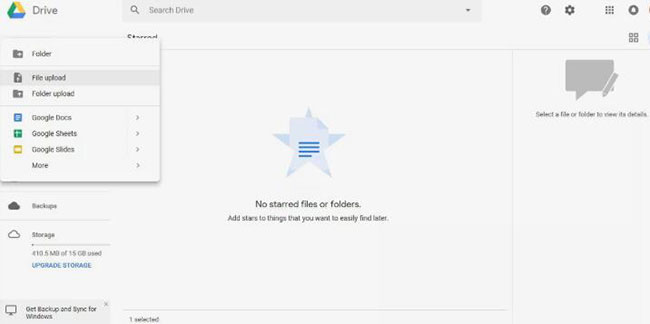
Part 2. How to Put Music on Google Drive from YouTube via Chrome Extension
Looking for another method? We have you covered. You can also use the "Save to Google Drive" extension feature available on the Chrome browser to save audio from YouTube directly to your Google Drive. Use the steps below for this method:
Download Music to Google Drive from YouTube via Chrome Extension
Step 1: Search "Save to Google Drive" in the Chrome browser and click "Add to Chrome" to install the extension. Set your download location by creating a folder.

Step 2: Open the desired music on YouTube and select "Copy video URL" or "Copy music URL".
Step 3: Open a new tab in Chrome and go to the website OFFMP3 to insert the link. Select the "Download MP3" option. After that, select "Save Link to Google Drive".
Step 4: A window displaying the download's status will appear. You will be notified as soon as the song is saved to Google Drive.
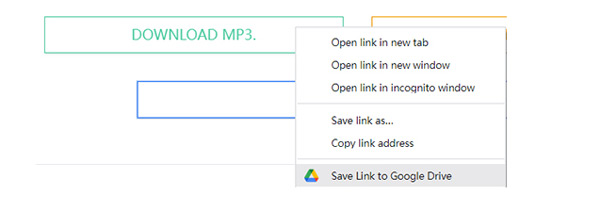
Part 3. How to Add YouTube Music to Google Drive on Mobile
Are you wondering How to upload audio on YouTube to Google Drive on mobile? It's a no brainer. To download YouTube Music on your smartphone and store it in Google Drive, check out the following steps:
Download YouTube Music to Google Drive on Android
Step 1: Launch the Chrome browser on your Android phone and navigate to the Y2mate website.

Step 2: Write the YouTube Music keyword in the search bar. Select the format as MP3 and lick the Download button.
Step 3: Open the Google Drive app, sign in to your Google account, and tap the "+" button to create a new folder named "YouTube Music download". Access the folder, tap "Upload", choose "Audios" from the menu, and select the downloaded YouTube Music file to upload it.
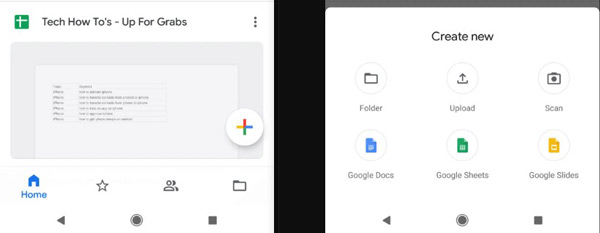
Download YouTube Music to Google Drive on iPhone
Step 1: Open Documents application on your phone. Tap the tab button and navigate to Y2mate.
Step 2: Enter the keyword for the YouTube Music you want and initiate the search. After that, choose the format as MP3 and press the download button to save it locally.
Step 3: Access your account in the Google Drive app. Return to the Documents app and select the downloaded YouTube Music file. Tap the Share option, and then choose Import with Drive. Save the file, select Move, and navigate to My Drive. Choose the desired location by creating a folder or selecting an existing one, then tap Move Here.
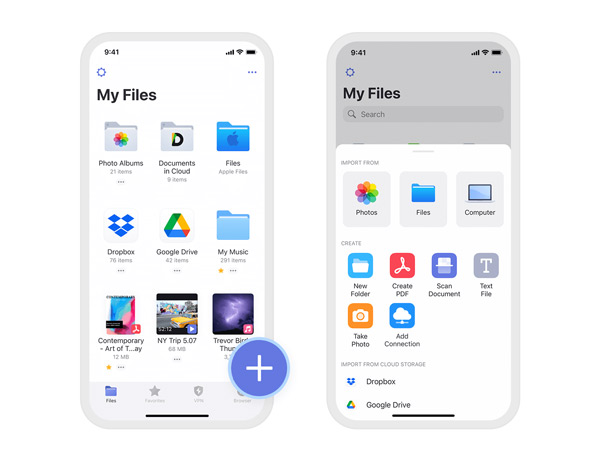
Part 4. In Conclusion
To sum up, the above-mentioned three methods for how to download music to Google Drive from YouTube make it easy to enjoy HD quality YouTube songs offline on Google Drive. Feel free to explore and utilize these options as needed.
Above all, using DRmare Audio Capture is the best method - a versatile tool that offers advanced features such as recording, downloading, and editing YouTube Music downloads. It provides a comprehensive solution for your music-related needs.











User Comments
Leave a Comment