YouTube Music is a great platform where you can find various collections of songs from different genres. You can also listen to the best quality podcasts, remixes, and song covers on YouTube Music. Whenever you want to listen to your favorite song, you need an internet connection to connect to YouTube Music. That's why people prefer to download YouTube Music to computer to listen to songs offline.
Do you also want to learn how to download music from YouTube to your computer? Consider reading this article, as it will talk about the best YouTube Music downloaders in a detailed manner. Thus, by utilizing the recommended tools, you can download any music from YouTube Music to your PC without any hassle.
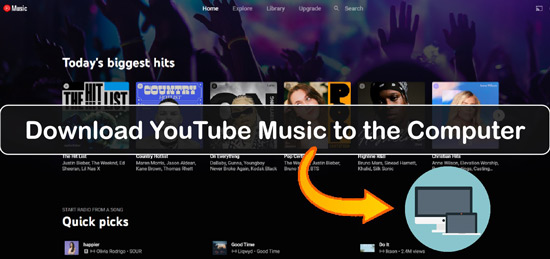
Part 1. Can I Download YouTube Music to My Computer?
On YouTube Music, you can select your favorite songs for offline listening on your Android or iOS device. However, you cannot directly download YouTube Music to a computer. The option of downloading or saving a song from YouTube Music to a PC is currently unavailable. To do so, you can utilize a third-party tool for downloading YouTube Music. Therefore, continue reading this guide to learn about the efficient tool for saving YouTube Music.
Part 2. How to Download YouTube Music to Computer - Best Way
Are you eager to know about a professional audio downloader tool for downloading YouTube Music? DRmare Audio Capture is a high-end tool that is capable of extracting and downloading audio files in the best possible quality. It works on both Mac and Windows platforms smoothly. It has no limitations as it can function with every kind of media source.
Moreover, this tool ensures the original quality of the audio file while downloading. Thus, you can flawlessly achieve high output results from this compatible software. The sound of clicks and microphone won't be included in the downloaded audio file.
Also, you can get the complete details of the downloaded audio file, such as the artist's name, playback album, etc. Thus, by using DRmare Audio Capture, you can save music from YouTube to computer instantly.
- Built-in editing options to make your audio files appealing
- Support batch processing for downloading multiple songs simultaneously
- Support famous audio formats like FLAC, M4A, MP3, and many more
- Support edit and manage ID3 tags of the audio files
Steps to Download and Convert YouTube Music to Computer via DRmare Audio Capture
Are you ready to learn how to download music from YouTube to computer Windows 10 or Mac for free? This section provides detailed guidelines for downloading YouTube Music directly to your PC using this professional software.
- Step 1Launch DRmare Audio Capture

- Begin by installing and launching DRmare Audio Capture on your PC. Once done, open its interface. Then check if the web browser you like is in the screen or not. If not, then locate the 'Plus' icon. By clicking on the Plus icon, you can add your desired web browser to go to YouTube Music website for downloading music from.
- Step 2Modify output settings for YouTube Music songs

- Now, you can modify the output settings by tapping the 'Format' icon. A small menu will open in which you can modify the bit rate, codec, file format, and channel. You can go to set YouTube Music to FLAC, MP3 or else you want. Now, head to the target web browser and go to the YouTube Music official website. And then start playing the song you want to download.
- Step 3Start recording the song

- The tool will start recognizing the played song for recording. You can also play multiple songs for batch downloading. Once your song's playback ends, this tool's recording process will also finish automatically. After recording, you can also tap on the 'Edit' icon to make evident changes to the track. You can trim, cut, and rearrange your music tracks from the editor.
- Step 4Save and locate the YouTube Music audio file on computer

- Once done with editing, hit the 'Save' button. Afterward, locate the 'History' icon to find the location of the recorded YouTube Music audio files on your PC. To find a particular song, please use the 'Search' icon given in the file explorer. After that, you can move and play YouTube Music songs offline on your computer or other devices with ease.
Part 3. How to Download Music from YouTube Music to Computer Online
After discussing an offline tool in the previous section, let's suggest some online tools for downloading YouTube Music songs on computer. Many online tools can quickly download an audio file from platforms like YouTube Music. In this section, we have jotted down two famous online tools to free download music from YouTube to computer.
1. Y2mate.com
Y2mate is a free online tool that does not require any software registration and installation. You can access this tool with any web browser within seconds. It supports all the commonly used audio file formats like 3GP, MP3, MP4, etc. You can run this online tool without any technical assistance for downloading any particular song from YouTube Music.
You just need to copy and paste the URL link of the preferred song on YouTube Music for downloading. Thus, with a single click, you can save music from YouTube Music to computer without performing extensive steps.

Steps to Download YouTube Music to Computer Online via Y2mate
Step 1. First, copy the URL of your favorite song on YouTube Music carefully. Afterward, access the official website of Y2mate through your web browser and choose the 'YouTube Downloader' tool.
Step 2. After navigating to this online tool, you will find a search box on its homepage. Here, you can either paste the URL link of YouTube Music or enter keywords to conduct a search.
Step 3. After pasting the URL link, the tool will detect and bring the details of the song. Now, select the output file format and size from the results. Afterward, click the 'Download' button adjacent to your preferred song's file size.
2. SnapInsta
SnapInsta is an easy-to-use online tool for non-technical individuals. It works on every kind of device, such as phones, tablets, desktops, etc. It also does not have limitations regarding the file size. Moreover, you can download unlimited YouTube Music songs to computer using this tool. Besides, it is a free tool that won't require signing up or buying a subscription plan.
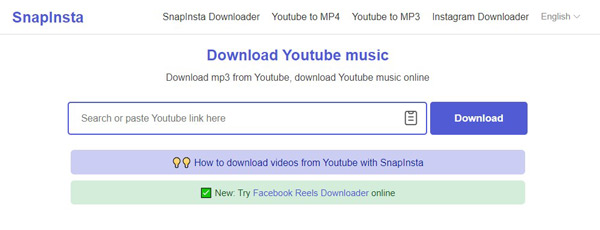
Steps to Use SnapInsta for Downloading YouTube Music to Computer Online
Step 1. To start, make sure to copy the link of the YouTube Music song that you wish to download. Afterward, visit the official website of SnapInsta through any device and web browser. Next, select the 'YouTube to MP3' tool from the top toolbar of the website.
Step 2. On the homepage of this tool, you can see the search box where you can paste the URL link. So, paste the URL link on this box by pressing CTRL + V. Also, you can search for the song through keywords. Afterward, hit the 'Download' button.
Step 3. Once the tool retrieves your song, you can change the quality of your MP3 file from the drop-down menu. Once done, hit the 'Get Link' button. Wait for some seconds, and then click on the 'Download' option. This will instantly download your YouTube Music song to your computer.
Part 4. Wrapping Up
This article has shown you some tools to download music from YouTube to computer. They include the online and offline ways. You can choose and try them out. But here, we'd like to emphasize DRmare Audio Capture as the best offline tool to download music from YouTube Music to computer.
With this tool, you can easily download and convert audio files from YouTube Music as local files on your computer. And you can customize the ID3 tags and output audio parameters you desire. After the converting, you can save and put YouTube Music songs from computer to other devices for playing offline.











User Comments
Leave a Comment