Using a video for your presentation or illustration is the smartest way to interact with your audience. There is even much more if music is added in the background. It will boost the viewers' interest and increase the level of interaction. Adobe Premiere Pro is a top-notch editing tool that beats the odds. It has powerful capabilities and other useful features to tackle music from various streaming sites like YouTube. This article handles how to add YouTube Music to Premiere Pro for apt video editing.
Even though Premiere Pro doesn't support many file formats, you can turn to the best tool to record your music in supported formats. Roll in below to find out why you can't add YouTube Music directly and how best to download them for editing.
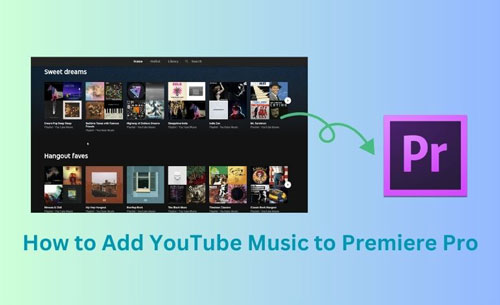
Part 1. Can You Add Music from YouTube to Adobe Premiere Pro?
When it comes to compatibility issue, you cannot add YouTube Music to Adobe Premiere Pro directly. This is because YouTube Music is encrypted and only supports playback on the YouTube app or browser. You, therefore, have to convert your YouTube Music into common formats in order to add it to Adobe Premiere Pro. It supports local formats like AIFF, M4A, WMA, WAV, AAC, FLAC, and MP3 among other local output formats.
Part 2. Best Tool to Download YouTube Music to Premiere Pro-supported Files
The best approach on how to import music from YouTube to Premiere Pro is via DRmare Audio Capture. This recorder will capture all music from YouTube for free. It has a lossless capturing technology that enables it to give up to 100% quality of the original files. All metadata information will be preserved which includes genre, album, cover, artist, and title.
DRmare Audio Capture gives you the option to edit your YouTube Music files to your expectations. Easily trim, cut, merge, or modify the metadata of your video. This audio capture is also at its best with advanced batch recording technology. It will save you time and energy as you can capture several hits at once.
This audio recorder also supports several audio formats such as FLAC, WAV, AAC, M4B, M4A, and MP3 among others. Most of them are compatible with Adobe Premiere Pro. Besides, you can also transfer them to numerous devices such as Bluetooth speakers, mobile phones, smart TVs, and media players for use.
- Losslessly record YouTube Music and retail all ID3 tags
- Support exporting YouTube Music to MP3, AAC, WAV, etc.
- Batch recording ability to capture YouTube Music for Premiere Pro quickly
- Add YouTube audio to Premiere Pro, Final Cut Pro, etc. as background music
How to Download Music from YouTube to Premiere Pro-supported Files
Other than the audio recorder, DRmare Audio Capture is also a powerful audio editor to use for the perfect outcome. Here, let's see how to use it to record and download YouTube Music into Premiere Pro-supported audio files. At the same time, let's see how to edit YouTube Music manually to match Adobe Premiere Pro project as background music.
- Step 1Install and Launch DRmare Audio Capture
- Once you download and install the app on your computer, next, click the '+' icon to add YouTube app or a web browser to record music from.

- Step 2Set YouTube Music Output Parameters for Premiere Pro
- Click on the 'Format' icon to start personalizing the YouTube Music output formats and parameters. Please choose the target audio format as Premiere Pro-compatible one, such as M4A, WAV, AAC, FLAC, and MP3 among others. Likewise, you can tweak other settings of YouTube Music such as codec, bit rate, channel, etc.

- Step 3Play and Record YouTube Music for Adobe Premiere Pro
- Run the YouTube app or web browser and begin playing the YouTube Music songs you want to add to Premiere Pro. DRmare Audio Capture will detect it immediately and record your files automatically. It also supports recording of multiple tracks if you are using web browser to play YouTube Music. You can open as many text address bars to play songs as you wish.

- Step 4Trim and Edit YouTube Music Songs for Use in Premiere Pro
- Once the recording process is complete, you can continue to edit your YouTube Music tracks. Simply hover the cursor on the song you wish to edit, and then click on the 'Editing' icon. You can customize ID3 tags of YouTube Music and trim, rearrange or cut your YouTube audio files to perfection.

- Step 5Save YouTube Music to Local Computer
- Click on the 'Save' tab to save your recorded YouTube songs onto your computer. Go to the DRmare Audio Capture screen and click on the 'Converted' history icon to find the songs you have downloaded to use them in Premiere Pro.

Part 3. How to Import Music from YouTube to Premiere Pro in 3 Steps
After a successful recording, you can finally get music for Adobe Premiere Pro from YouTube for using. Here's how to put music from YouTube to Premiere Pro.
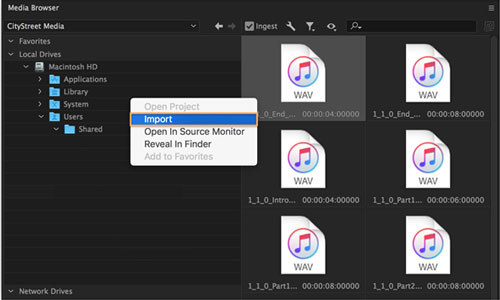
Step 1. Open Premiere Pro app on your computer.
Step 2. Then, open the video project that you wish to add your songs into and add it to your project timeline.
Step 3. Click on the 'File' icon then, browse to find the downloaded YouTube Music on your computer to add to your project.
Part 4. In Conclusion
You can't directly add music from YouTube to Premiere Pro. You have to download them into common output formats supported by Adobe Premiere Pro prior. The best way is to use DRmare Audio Capture to record and download YouTube Music songs in desired formats. Henceforth, you can add YouTube Music to Premiere Pro or other video editing tools for setting them as background music for your videos.











User Comments
Leave a Comment