While driving for a long trip, the first thing most people will do is turn the music on. With the advent of music streaming services like Spotify, enjoying your favorite tunes in the car on the go has never been easier. Playing Spotify in the car allows you to create the perfect driving playlist, enhancing your journey with the right soundtrack.
What's better, it has built-in new Spotify car playlists such as Your Daily Drive, and it's compatible with navigation apps, Google Maps, and Waze. Therefore, in this article, we will walk you through the top 5 best ways to connect Spotify to the car via Bluetooth, AUX cable, Apple CarPlay/Android Auto, USB flash drive, and CD player. No matter what models of cars you have, old or new, you can find at least one way that works perfectly for you.

Part 1. How to Connect Spotify to Car Bluetooth
Most modern car stereos come equipped with Bluetooth functionality, allowing you to wirelessly stream music from your mobile device to your car. In this case, one of the simplest and most convenient ways to play Spotify on your car is by connecting your Android phone and iPhone and car via Bluetooth. Here's a step-by-step guide:
How to Connect Spotify to Bluetooth in Car
Step 1. First of all, choose a safe place to stop your car and make sure your car is in "P" mode. Then, navigate to the "Settings" option on your car serato.
Step 2. Find and enable Bluetooth on your car's audio system. If your car has a voice control feature, you can directly ask it to turn Bluetooth on in your car.
Step 3. Open your Android phone or iPhone, and then activate Bluetooth on your smartphone. You can start searching for the available device. Then you can select the car stereo to set up the connection.
Connect Spotify to Car via Bluetooth on Android: Choose the "Settings" app on the home screen and then scroll down to find "Connections" or "Connections & Network," and tap on it. Then, locate and tap on "Bluetooth" to access the Bluetooth settings. Toggle the switch next to "Bluetooth" to the ON position.
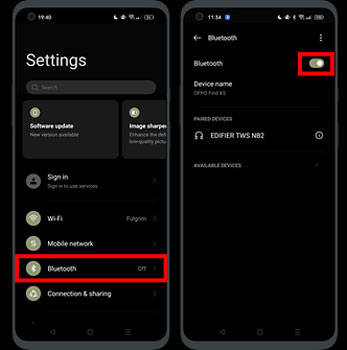
Connect Spotify to Car via Bluetooth on iPhone: Swipe down from the top-right corner of the screen to open the Control Center. On iPhone models with Face ID, or iPhone SE (2nd generation), swipe down from the top-right edge. Look for the Bluetooth icon, which resembles a "B" made of two triangles. Tap on the Bluetooth icon to turn it on.
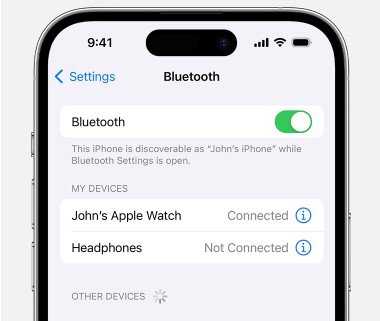
Step 4. Input the pairing code if prompted to connect Spotify to Bluetooth, and then launch the Spotify app, hitting play. The Spotify music will be mirrored in the car. Now, you can play Spotify in your car through Bluetooth and control the music playback on your phone or via audio controls on the steering wheel.

Part 2. How to Play Spotify in Car with AUX Cable
It's well known that almost all audio devices come with an AUX port, such as MP3 players, mobile phones, portable speakers, car radios, and so on. With it, you can connect one audio source to play on another device with ease.
Until today, almost any car audio system still supports the Aux line-in connection. To play Spotify through the car radio without Bluetooth, you can draw support from an AUX cable. After you link your phone to the car, the songs playing on your phone will stream to the car. Follow these steps:
Play Spotify in the Car with Aux Cable
Step 1. Connect your mobile phone to the car radio by the Aux cable. One end to the phone and the other to the car.
Step 2. Turn on your car and stereo, and select the AUX input.
Step 3. Start launching the Spotify app on your Android phone or iPhone, and play the Spotify music from your phone.

🔔Notes: This way comes with a big disadvantage. With the development of mobile phones, Aux port doesn't exist on more and more new mobile devices. So honestly it may not work for some users.
Part 3. How to Play Spotify in the Car via Android Auto/Apple CarPlay
Android Auto and Apple CarPlay are mobile apps. They enable users to mirror the features from mobile to the car entertainment head unit. So you can imagine that you can use them to mirror Spotify music to your car audio system.
What's the difference between them? Android Auto is designed by Google for Android phones with Lollipop or above systems. While CarPlay is created by Apple for iPhone 5 and newer models with at least iOS 7.1. They both support GPS navigation, maps, telephony, messaging, and so on. It also supports music apps, like Google Play Music, Spotify, iHeartRadio, and much more.
This should be an easy way to make Spotify songs to sing in the car. The only problem is that not all kinds of aftermarket car stereos are compatible with them.
Link Spotify to Car via Android Auto
Step 1. Launch your Android phone and log into the Spotify app.
Step 2. Connect your mobile phone to the car stereo system which is compatible with Android Auto via the USB cable.
Step 3. You can launch Spotify on your stereo to start playing music.
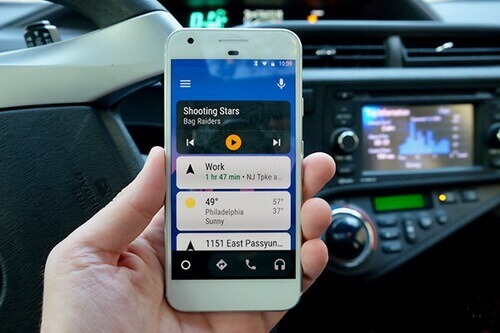
Use Spotify in the Car via Apple CarPlay
Step 1. Log into the Spotify app on your iPhone.
Step 2. Connect the iPhone to a compatible car infotainment system via a USB cable. Start your car and make sure Siri is on.
Step 3. Then, on your iPhone, go to "Settings" > "General" > "CarPlay" and then select your car.
Step 4. If Spotify is already playing, it will continue to play in the car. Else, you can open the Spotify app in the car stereo.

Part 4. How to Listen to Spotify in the Car via USB Flash Drive
The 3 methods mentioned above all depend on an extra device to help you stream Spotify music in the car. Someone may ask if is it possible to download Spotify music to a USB drive so that you can listen to Spotify on the car radio offline. Honestly, there is not an official way for this.
This is because all Spotify tracks are under protection. You need to subscribe to the Premium account before you can cache them for offline listening. You can't convert them to a universal format such as MP3. Because Spotify will lose control of the music in that way.
Well, that is not a good experience. It makes no sense that we can't get the most out of the Spotify songs after subscribing to the Premium. To solve this trouble, you may use DRmare Spotify Music Converter to help you download songs from Spotify legally and transfer them to a USB flash drive for playback. It is easy and the quality is 100% kept.
How to Play Spotify in Car USB
Step 1. Download and launch this DRmare Spotify Music Converter. Drag the Spotify music to this software. And then choose MP3 format, and click 'Convert', then you should download all the songs within a short time.

Step 2. Copy the converted Spotify MP3 files to the USB thumb drive. And then eject it from your computer. Insert the USB drive into your car stereo system.
Step 3. Open one audio player and browse the converted Spotify files to play in your car.

Part 5. How to Get Spotify in Your Car from Stereo CD Player
Spotify officially doesn't allow users to burn CDs either. But you can also follow the same guide above to convert Spotify to MP3 And then import the Spotify MP3 files to iTunes library, Windows Media Player, or VLC player, and burn the Spotify playlist to CD.
Although CDs are not as popular as it is still useful. It plays a big important role for all music lovers. Most car GPS infotainment systems still keep the feature to play CDs. Each CD has 700M space, please make sure the songs you want to burn are less than 700M. Otherwise, you will have to burn more than one CD.
Use Spotify in the Car from CD Player
Step 1. Burn the download Spotify MP3 files to CD in iTunes or other CD burners.
Step 2. Insert the CD into the Car CD system.
Step 3. Launch the audio player and start to play Spotify songs in your car from the CD.

Part 6. How to Fix Spotify Not Working in the Car
These 5 ways allow you to step up and stream Spotify in the car while driving. However, sometimes, you will still encounter issues in your car, such as not playing through USB, failing to display, or struggling to connect to Bluetooth. It can be frustrating. So there, we will provide some troubleshooting steps to fix some common problems.
❓Problem 1. Spotify Not Playing Through USB Cable
- Ensure that the USB cable is in good condition and properly connected.
- Check if your car stereo supports USB audio playback. Restart both your phone and car stereo.
- Confirm that your Spotify app is updated to the latest version.
- Try a different USB cable or port to rule out potential issues.
❓Problem 2. Spotify Not Displaying in Car
- Confirm that your car's multimedia system is compatible with Spotify.
- Update your car's firmware or multimedia system software.
- Ensure the Spotify app on your phone is up-to-date.
- Disconnect and reconnect the phone or try restarting both devices.
- Check if there are any restrictions or settings in your car's system affecting Spotify display.
❓Problem 3. Can't Connect Spotify to Car Bluetooth
- Confirm that your car stereo supports Bluetooth audio streaming.
- Check if Bluetooth is enabled on both your phone and car.
- Delete any existing Bluetooth connections and try pairing again.
- Restart your phone and car stereo before attempting to connect.
- Ensure your Spotify app is updated to the latest version.
❓Problem 4. Spotify Songs Not Displaying in the Car
- Confirm that your car stereo supports song information display for Spotify.
- Check for any updates to your car's multimedia system software.
- Ensure that your phone's screen isn't locked or in a power-saving mode that restricts data transmission.
- Verify if the issue persists with a different device or phone.
Part 7. To Sum Up
That is all for it. Usually, there is no big experience difference in listening to Spotify music in your car through these 5 ways. Yet, the effort or energy it takes is different. Because not all the car stereos support all the features we noted above.
In my opinion, if you'd like to stream music through a phone, the ways you can connect Spotify to your car are via Bluetooth, Android Auto, Aux, or CarPlay. If you like to play Spotify in the car offline, you'd better copy Spotify music to a USB drive or burn it to a CD with the help of DRmare Spotify Music Converter.
Now, you can choose the best way to enjoy your favorite Spotify tunes seamlessly on the road based on your needs.











User Comments
Leave a Comment