DRmare Spotify Music Converter is a robust program to convert Spotify songs/playlists to MP3 files with great performance and high stability. However, some users may still fail to download music from Spotify or encounter the problem that no response from the software after clicking "Convert" button at times. Please just take it easy. Usually all these errors are mostly related to the settings and they can be fixed with a few settings. Please just give the following 4 methods a shot.
Method 1. Make Sure the Songs Are Still Available on Spotify
Spotify playlists keep updating all the time. For a song, even if you listen it well one day ago, it could be updated the next day. So before converting, please make sure the songs are still playable without any problems. If a song is not available any more, there is no software can convert it. DRmare software can skip the songs after 2 minutes. So you can wait a little bit for it to continue to convert other tracks. In case your songs are available, but you still have the issue, you can also try this tips.
1. Clear the cache of your Spotify app.
2. Reinstall Spotify app from the official website. (Note: The Windows Store version is a simplified version which is mainly for mobile devices, so currently it doesn't work with DRmare software.)
Method 2. Disable Antivirus and Firewall
Downloading Spotify songs for personal use is completely legal. Then again some Antivirus or Firewalls still don't allow users to do that on some countries. To solve this error, we'd recommend users to disable any Antivirus and Firewalls before converting. Usually you just need to right click on the Antivirus/Firewall and then choose "Exit" to disable it. Sometimes some security apps may still have hidden processes running on the background. To completely disable your Antivirus/Firewall, you can also refer to the following steps.
Step 1. Press "Ctrl + Shift + ESC" on Windows or "Command + Option + ESC" on Mac to open the task activity window, then go to the "Startup" tab and disable all security software.
Step 2. Restart your computer.
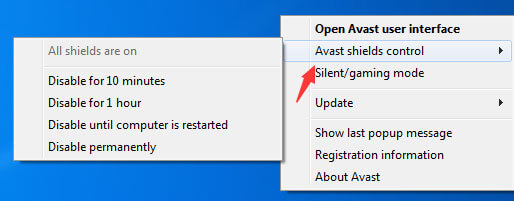
Method 3. Make Sure Your Output Audio Device Is Not Occupied by Other Apps
DRmare use the 1:1 advanced technology to capture songs from your computer directly. But if it detects there is not a normal speaker or it is occupied by other programs, it may cause the failure of DRmare Spotify Playlist Converter. In this case, please check again to make sure the speakers are connected well and close other music playback apps which may occupy the speakers. By the way, we'd highly recommend users to use the internal speakers instead of external ones.
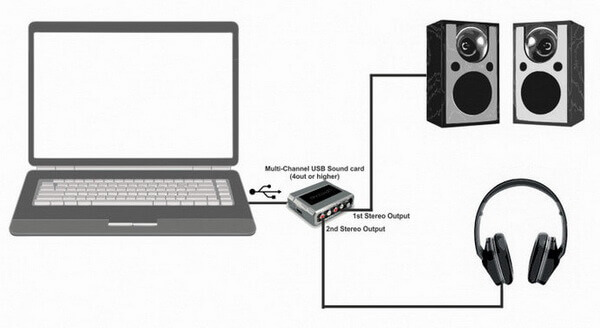
Method 4. Don't Use Proxy Settings
With the feature to capture songs online directly, DRmare software will save you from a lot of inconvenience. But please make sure to have a stable and fast Internet connection so that to convert all the albums fast and smoothly. If you use a VPN or any other network proxy settings, the connection speed will be low without a static IP address. Undoubtedly, it will affect the Spotify downloader to help you record songs online. Take the Windows Computer for example, you can follow the this tips to disable it.
Open your IE browser > Click "Tools" > Go to the "Connection" tab > Click "Lan settings" > Unselect the option of proxy settings
Sum Up
That is it. By going through all these methods, you should solve most problems which prevent you from recording Spotify songs online. In case you still have any questions, you can also contact our professional support team with detailed description and screenshots by email support@drmare.com.













User Comments
Leave a Comment