"Does Tidal work with Sony Walkman?" No. Now, there is no direct way to get Sony Walkman Tidal work. We know that Sony Walkman is a portable media player. And it allows users to store and enjoy music offline on the go. But Sony Walkman doesn't offer an internet connection. And you can't install the Tidal app on Sony Walkman.
So, if you want to use Tidal on Sony Walkman, you can check the post below. Here you can find the best solution to get Tidal Sony Walkman offline. Just move on and read.

Part 1. How to Get Sony Walkman Tidal Work via DRmare Tidal Music Converter
In the beginning, we know that Sony Walkman is not an internet-connected device. So, it can't stream music tracks online from Tidal. And it only supports plain audio formats like MP3. Yet, Tidal music files are encrypted with their own formats and can't be used on other devices.
But please don't worry. In this part, we will introduce a tool for you to get Tidal music on Sony Walkman with ease. Let's check it out here.
This tool is DRmare Tidal Music Converter. It can break the encryption from Tidal music files for Sony Walkman. And it can convert Tidal to MP3 and other formats that Sony Walkman allowed. Also, it can batch-convert tracks from Tidal at a fast speed. So, you can save time.
Also, you can adjust the Tidal audio bit rate, sample rate, and more according to your needs. Then you can convert and save Tidal songs to your computer. At last, you can put Tidal on Sony Walkman for use offline.

- Get music from Tidal for Sony Walkman
- Convert Tidal to AAC, MP3, FLAC, etc.
- Run at a faster speed and batch convert
- Keep ID3 tags and original Tidal audio quality
Part 2. How to Download Tidal Music for Sony Walkman
Above we learned the main features of DRmare Tidal Music Converter. Now we can go on and see how to convert Tidal for Sony Walkman with it.
Note: Please get the DRmare Tidal Music Converter onto your computer first. You could make it by hitting the 'Download' button. Besides, please check whether your Tidal account is still valid.
- Step 1 Load Tidal tracks to DRmare

Here go to open the DRmare Tidal Music Converter on your computer. And the Tidal app will set up at the same time. Now, you can go to the Tidal app to find the tracks you like to listen to on Sony Walkman. Once found, please copy its link and put it into the box at the top of the DRmare main interface. Then click on the '+' button and DRmare will analyze and load the track for you.
- Step 2Reset output format of Tidal Sony Walkman

- Click on the menu bar at the top right of DRmare. Then choose 'Preferences' at the drop-down list. And you will see a new window pop up. Next, hit on the 'Convert' option. And then you can modify the Tidal audio format, and more for Sony Walkman. Once finished, you should hit on 'OK' to save the settings.
- Step 3Convert Tidal for Sony Walkman

- At last, you can start the conversion of Sony Walkman Tidal. Please touch the 'Convert' button and the process will begin. After then, you will see a red dot with a number on the 'Converted' button. Then please hit on it to find the converted Tidal music tracks on your computer.
Part 3. How to Play Tidal on Sony Walkman Offline
Now, with DRmare Tidal Music Converter, you got Tidal music for Sony Walkman. Then it is time to make Tidal Sony Walkman offline work. Here we go.
Solution 1. Get Sony Walkman Tidal Work with Windows Explorer
Step 1. Connect Sony Walkman to your computer via the USB cable.
Step 2. Touch 'Start' and 'Computer'.
Step 3. Double-click on the icon of the Sony Walkman at the 'Devices with Removable Storage' panel.
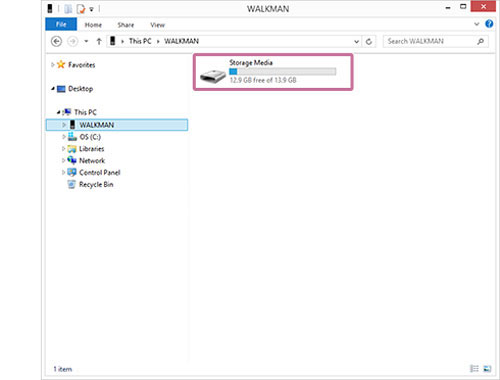
Step 4. Open the 'Storage Media' folder. Then locate and choose the converted Tidal songs in the target output folder.
Step 4. Copy and paste the Tidal tracks to the folder in Sony Walkman.
Step 5. Choose and open a media player to browse and play Tidal on Sony Walkman.
Solution 2. Move Tidal to Sony Walkman by Windows Media Player
Step 1. Link your Sony Walkman to your personal computer.
Step 2. Open the Windows Media Player. Then you can see your Walkman shown on the right side.
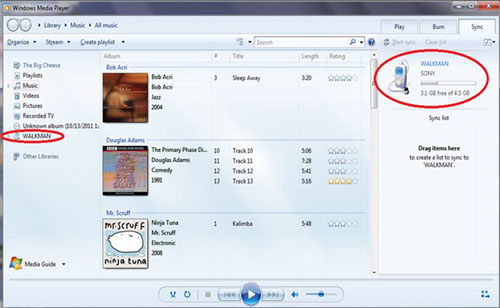
Step 3. Choose the 'Music' option under the Library panel.
Step 4. Select the Tidal songs to sync to Sony Walkman.
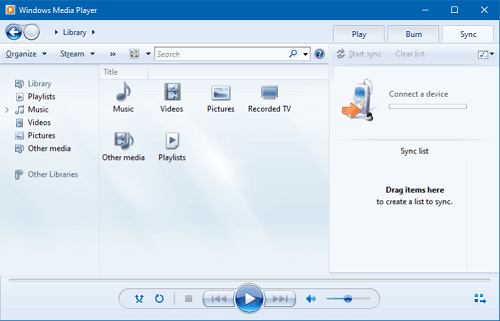
Step 5. Hit the 'Sync' button. Then drag-n-drop Tidal music to the Sync list.
Step 6. Press on the 'Start Sync' button to get Tidal Sony Walkman music together.
Solution 3. Put Tidal on Sony Walkman via Sony Music Center for PC App
Step 1. Download and install the Sony Music Center for PC program via Sony's official website on your computer. You can download this software at https://www.sony.com/electronics/support/articles/MC4PC020001 After that, open the app.
Step 2. Click on the menu icon at the top-left side of this program. Then hit on 'File' > choose the 'Import file' or 'Import folder' option.

Step 3. Choose the converted Tidal music files and add them to Music Center for PC app.
Step 4. Link your Sony Walkman to your PC via the USB cable.
Step 5. Choose the mode as 'File Transfer Mode' once connected to the Walkman.
Step 6. Hit on the Walkman device under the 'Transfer and Manage' section on the left side of the Music Center for PC program.
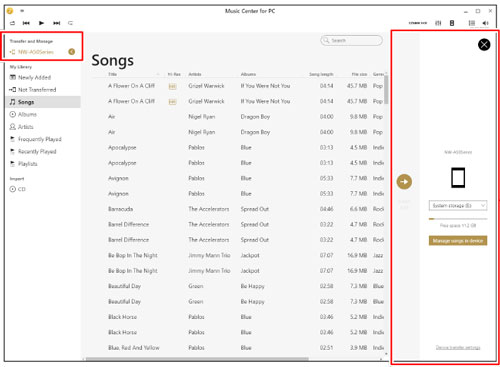
Step 7. Select the destination folder to save Tidal songs on your Walkman. You can go to make it on the right side of the screen. The option is shown under your device.
Step 8. Pick up the category in the 'My Library' section from the left side. Then you will see the local Tidal music files displayed on the screen.
Step 9. Choose the Tidal tracks you want to transfer to Sony Walkman from the list. After that, touch the 'transfer to device arrow' icon to start to move Tidal to Sony Walkman. Then you can get Tidal on Sony Walkman for playing offline.
Part 4. FAQs about Tidal Sony Walkman
Q1: What Audio Formats Does Sony Walkman Support?
A: Sony Walkman can support audio formats like MP3, AAC, WMA, Linear PCM and HE-AAC.
Q2: Can I Use Tidal with Sony Walkman?
A: No, you can stream Tidal music on Sony Walkman online. That's because Sony Walkman doesn't offer an internet connection. Besides, there is no Tidal app on Sony Walkman. So, to get Tidal Sony Walkman work, you can use DRmare Tidal Music Converter to make it.
Q3: How Can I Play Tidal on Sony Walkman Offline?
A: To enjoy Sony Walkman Tidal offline, you need to use DRmare Tidal Music Downloader in this post. With it, you can convert and keep Tidal songs as local files on your computer. Then you can move Tidal audio files to Sony Walkman for use offline.











User Comments
Leave a Comment