Tidal, the Hi-Res FLAC music streaming service, has become a favorite among audiophiles and DJs alike. With the Virtual DJ Tidal support, users can access an extensive Tidal library of superior sound quality and mix and create unique soundscapes in Virtual DJ.
Tidal Virtual DJ integration allows for a seamless experience, opening up a world of high-quality music for your mixing needs. This guide will walk you through the steps to use Tidal with Virtual DJ offline and online.

Part 1. What You Need to Know about Virtual DJ and Tidal
What's the Latest News to Virtual DJ Tidal Removed Stems?
Tidal has removed the Stems feature from all DJ software, including Virtual DJ as of 1 October 2023. Stems allow DJs to isolate and manipulate different parts of a track. This Virtual DJ Tidal Stems removal has caused concern among DJ users.
Fortunately, with the changes in the Tidal plans, a new Tidal DJ Extension add-on option is available for Tidal Individual, costing an extra $9.00 per month. By subscribing to this offer, the Tidal Stems on Virtual DJ is enabled again.
Does Tidal Work with Virtual DJ?
Virtual DJ is an audio and video mixing program, running on Microsoft Windows and macOS computers. To allow DJs to access and mix a vast array of music directly from within the software, Virtual DJ supports several streaming music services. With the Virtual DJ Tidal Stems coming back again, Tidal works well with Virtual DJ 8, Virtual DJ 7, etc. for mixing with ease.
Tips:
Virtual DJ also supports a wide range of local audio file formats, allowing DJs to upload and mix a variety of music files offline. For example, MP3, WMA, OGG, AAC, WAV, and more.
You can use a third-party converter, like DRmare Tidal Music Converter to download Tidal songs and playlists to Virtual DJ-supported audio tracks. In this case, you can add and mix Tidal with Virtual DJ offline.
Requirements of Using Tidal with Virtual DJ
- A Tidal subscription (Tidal Individual + DJ Extension).
- Virtual DJ software installed on your computer.
- A stable internet connection for streaming.
- DRmare Tidal Music Converter for offline mixing.
| Virtual DJ Supported Streaming Music Services | Tidal, SoundCloud, Beatport, Beatsource, Deezer |
| Virtual DJ Supported Local Audio Format | MP3, WAV, FLAC, OGG, WMA, AAC, M4A, etc. |
| DRmare Tidal Music Converter Output Format | MP3, FLAC, WAV, M4A, M4B, AAC |
Part 2. How to Use Tidal with Virtual DJ Online Officially
On Virtual DJ, users can mix music tracks they like and add effects, and more to the tracks. To use Virtual DJ and Tidal, you need to have a Tidal Individual account with DJ Extension. After that, you can follow the steps below to see how to connect Tidal music to Virtual DJ online for mixing.
How to Mix Tidal with Virtual DJ Online
Step 1. Launch the Virtual DJ program on your computer. And then click on the 'Online Music' option from the left toobar.
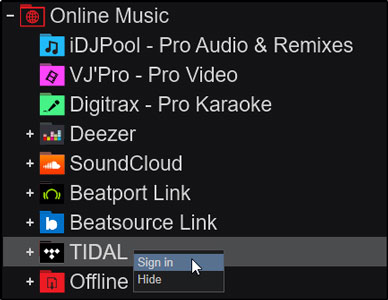
Step 2. Locate 'Tidal' from the list and right-click on it. It will pop up the Tidal account authorization page. You can hit the 'Sign In' option to log in to your Tidal DJ Extension account details. When logged in, you can close the window.
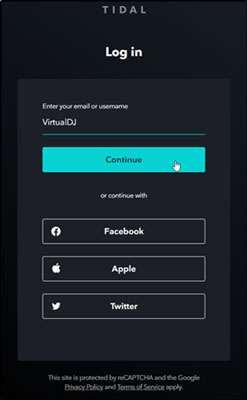
Step 3. Head to the left-side panel to find Tidal and then click on it. Then you can browse the Tidal catalog, including Favorite Tracks, My First Playlist, Liked Playlist, Liked Albums, Genres, and more. Also, you can search for a target Tidal track.

Step 4. Drag and drop the desired track from Tidal into the Virtual DJ's deck. Start mixing! You can use all of Virtual DJ's features, such as effects, loops, and samples, with your Tidal tracks.
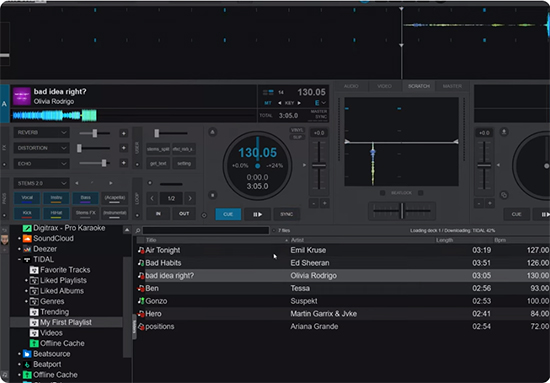
Pros and cons of this method
Pros
-
 Connect Tidal to Virtual DJ online directly
Connect Tidal to Virtual DJ online directly
-
 No need to download music on Tidal in advance
No need to download music on Tidal in advance
Cons
-
 Need to connect to a stable network
Need to connect to a stable network
-
 It is difficult to locate your desired Tidal audio tracks
It is difficult to locate your desired Tidal audio tracks
-
 Continuous Tidal Individual + DJ Extension subscription fee
Continuous Tidal Individual + DJ Extension subscription fee
Part 3. How to Use Virtual DJ with Tidal Offline
From the above, we know that Virtual DJ supports to add local audio files for mixing. Virtual DJ only allows MP3, WAV and other common files while Tidal files are protected in a special format. In this case, we need to change the Tidal audio format to a Virtual DJ-compatible format first.
In this part, we can meet DRmare Tidal Music Converter. It is designed for converting Tidal music to plain audio formats. It can convert Tidal music to FLAC, MP3, AAC, M4A, M4B, and WAV. And it can download Tidal music to your computer as local audio files. With the advanced technology, it can keep the original audio quality and full ID3 tags from Tidal. You can see the titles, albums, artists, and more in the converted Tidal audio. And then you can manage the Tidal music tracks.
After the conversion, you can import Tidal music to Virtual DJ offline for mixing without any limitations. Also, you can move Tidal audio files to multiple devices for use offline.

- Download playlists from Tidal to computer as local files
- Convert Tidal to MP3, AAC, FLAC, WAV, M4A, and so on
- Enable to mix Tidal on Virtual DJ and other DJ programs
- Retain ID3 tags and original quality of Tidal tracks
Section 1. How to Download and Convert Tidal Songs for Virtual DJ
Please download & install DRmare Tidal Music Converter and the Tidal app on your computer first. Once done, then you could follow the steps below to start to download Tidal music for Virtual DJ.
- Step 1Open DRmare Tidal Music Converter

- Open DRmare Tidal Music Converter, then you will get its main screen. Also, you will see the Tidal music app pop up at the same time.
- Step 2Set output format for Virtual DJ Tidal

- Touch the menu icon from the top-right corner of the DRmare program. Then you can select 'Preferences' from the list and tap 'Convert' in the setting window. Next, you could adjust the output format, channel, bit rate, sample rate, and more of Tidal files for Virtual DJ. You can also reset the output path to save the converted Tidal music tracks on your computer. After that, press 'OK'.
- Step 3Add Tidal audio to DRmare Tidal Music Converter

- Find the Tidal playlist you want to convert for Virtual DJ on the Tidal app. Then touch the playlist and drag it to the DRmare tool. Or, copy and put its link into the search bar on the DRmare tool. And then click on '+'.
- Step 4Convert Tidal songs for Virtual DJ

- Now, hit on the 'Convert' button. DRmare Tidal Music Converter will run and download Tidal songs on computer for you. When the conversion completes, you could press the 'Converted' button with a red spot on it. Then you can find the converted Tidal files on your computer.
Section 2. How to Use Tidal Virtual DJ Offline
Now, you got Tidal music as local files on your computer. It's time to import Tidal to Virtual DJ and use Tidal in Virtual DJ program offline. Please take a look at the steps below and see how to do that.
Way 1. Link Virtual DJ and Tidal via Local Folder
Step 1. Set up Virtual DJ software on your PC. Or install it first if you haven't installed it before.
Step 2. Press the 'Local Music' option at the bottom left of the Virtual DJ program. And then locate the converted Tidal music files folder.
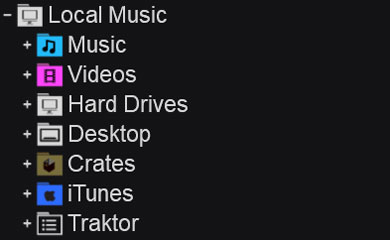
Step 3. Click on the folder and select a single track. Then double-click on the track and Virtual DJ will get it into and on-playing deck. Or you could also drag & drop the converted Tidal files to Virtual DJ.
Way 2. Add Tidal to Virtual DJ by iTunes
You can also get Tidal Virtual DJ offline to work via iTunes on Virtual DJ. Please note that you need to add Tidal music to iTunes in advance before starting. After then, let's go ahead.
Step 1. Open the Virtual DJ program from your desktop.
Step 2. Go to the 'Local Music' menu on the left side on Virtual DJ. Right-click on the 'iTunes' option to find the added Tidal music files on iTunes.
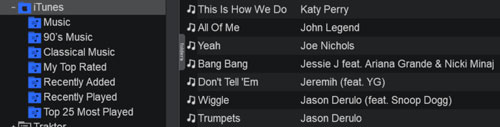
Step 3. Choose the target Tidal music tracks you want to use in Virtual DJ.
Step 4. Right-click the Tidal track and then choose 'Load' to get it into Virtual DJ for mixing without any limit.
Pros and cons of this method
Pros
-
 Mix Tidal with Virtual DJ offline anywhere and anytime
Mix Tidal with Virtual DJ offline anywhere and anytime
-
 No need a Tidal Individual + DJ Extension account to download Tidal music anymore
No need a Tidal Individual + DJ Extension account to download Tidal music anymore
-
 Use Tidal songs with any other DJ program
Use Tidal songs with any other DJ program
Cons
-
 Have to download track from Tidal for use in advance
Have to download track from Tidal for use in advance
Part 4. FAQs about Tidal and Virtual DJ
Q1. Why Does Tidal Stems Remove from Virtual DJ?
A1. Tidal has restricted Stems in Virtual DJ for a few months for no reason. But now, with the release of the Tidal Individual + DJ Extension plan, it comes back. Please update your Tidal subscription and keep Virtual DJ to the latest versions for smooth performance and access to new features.
Q2. Why Is Tidal Not Showing on Virtual DJ?
A2. If you can't see the Tidal folder under the 'Online Music' folder on Virtual DJ, then right-click on 'Online Music'. And then choose 'Show:Tidal' to check whether it will display later.
Q3. How to Fix Virtual DJ Tidal Download Error?
A3. Fixing a Tidal download error in Virtual DJ can be frustrating, but there are several steps you can take to resolve the issue.
- Check Internet Connection. Ensure that your connection is reliable and not experiencing interruptions.
- Verify Tidal Subscription. Make sure your Tidal subscription is active and valid. Tidal Individual + DJ Extension add-on subscription is typically required for integration with Virtual DJ.
- Log Out and Log Back In to Tidal. Sometimes, re-authenticating your Tidal account can resolve connectivity issues.
Q4. What Audio Formats Do Virtual DJ Support?
A4. Virtual DJ is compatible with kinds of audio formats. They include MP3, AAC, OGG, WAV and so on.
Q5. What Streaming Music Services Does Virtual DJ Support?
A5. Virtual DJ now supports Tidal, Deezer, Beatport, SoundCloud, and Beatsource. To use them, you need to subscribe to the music service first. And you need to connect to the network connection.
Part 5. In Conclusion
By integrating with Tidal, Virtual DJ provides a versatile and powerful platform for DJs to explore and mix a wide range of music seamlessly. You can access Tidal on Virtual DJ online if you are a Tidal DJ Extension subscriber. If you want to use Tidal with Virtual DJ offline for free, you can use DRmare Tidal Music Converter. It will help download Tidal tracks offline as common tracks on your computer. Then you can import Tidal songs to Virtual DJ for use offline.












User Comments
Leave a Comment