"Is Tidal available on Firestick?" Yes, since 2018, there is a Tidal Firestick integration. And it is available for Tidal subscribers to access audio content from Tidal on Firestick. Users only need to download the Tidal Fire TV app and start to listen to music.
If you don't know how to get Tidal connect Fire TV, you can check out the steps in this post. Besides, we will offer another way for you to link Tidal to Fire TV even without a Tidal subscription. Now, please check the following parts and learn more.

Part 1. How to Get Tidal on Firestick without a Tidal Premium Subscription
To play Tidal on Fire TV, you need to subscribe to Tidal HiFi or Tidal HiFi Plus plan. If you are a new user, then you can sign up to Tidal Free. Yet, you can't directly enjoy Tidal music on Amazon Firestick. To help you make Tidal Amazon Fire TV work, here we'd like to recommend DRmare Tidal Music Converter for you.
This tool can convert Tidal music to MP3, M4A, WAV, AAC, and other audio formats with high quality. Also, other parameters like cover, artist, album, and more would be preserved well. And it can run the conversion in a faster speed. After that, you can save the converted Tidal audio files to your computer and then stream Tidal on Amazon Fire Stick via the Amazon Cloud Drive.

- Convert Tidal audio tracks at 5X faster speed
- Retain ID3 tags and high audio quality
- Support output Tidal to FLAC, WAV, AAC, etc.
- Get Tidal music to Amazon Fire TV for playback
How to Convert Music from Tidal for Firestick
Now, you can follow the steps to see how to download HiFi/MQA audio from Tidal for Fire TV by DRmare Tidal Music Converter.
- Step 1Install DRmare Tidal Music Converter
- In the beginning, please download and install the free trial version of DRmare Tidal Converter on your computer. You could click the "Download" button above to achieve it. And then open it and the Tidal app would run automatically.

- Step 2Add Tidal tracks to the DRmare program
- Now go to the Tidal app and find Tidal songs that you want to import to the DRmare program. Once found, then touch the item to click the "three-dot" icon to choose "Share" > "Copy Playlist Link". Then you will copy the URL of Tidal tracks. Next, please paste the copied link into the search box of the DRmare program main interface. Then hit the "+" button to load the Tidal music files.

- Step 3Customize output preferences for Tidal Fire Stick
- In this step, you could set the output audio formats for Tidal music. Please touch the "Preference" button on the top-right of the DRmare program interface. Then you can go to set output formats and keep the converted Tidal audio as MP3, M4A or other formats. Besides, you can personalize the other parameters to enhance Tidal audio quality, like bit rate, sample rate and channel.

- Step 4Convert Tidal for Amazon Fire TV
- After finishing the settings, please click the "Convert" button and then the Tidal music tracks will be converted to the audio formats you set. Once the conversion completes, the converted Tidal files will be saved on your computer. Then you can click the "file" icon or "history" > "search" icon to locate and check them on your computer.
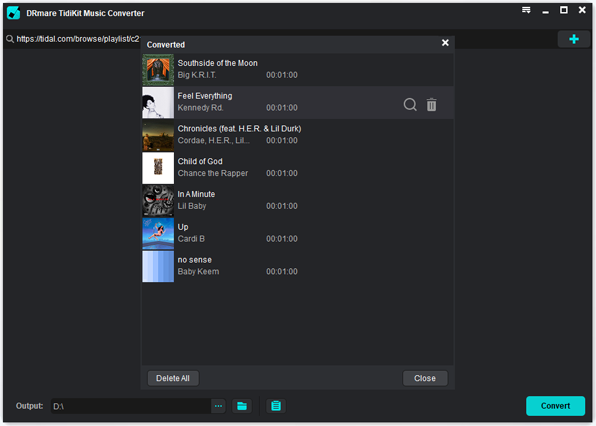
How to Play Tidal on Amazon Fire Stick
As you had got the converted Tidal music on your computer, then you can go to stream Tidal music to Fire TV. Now, check the methods below to make it.
Way 1. Via Amazon Cloud Drive
Step 1. Go to Amazon Cloud Drive official website with the web browser.
Step 2. Choose the converted Tidal music files that you want to upload and start to upload.
Step 3. After that, you will find that the Tidal music files are on the Amazon Fire TV. Then you can play Tidal on Fire TV.
See also: How to Move Tidal Music to Amazon Music
Way 2. Via USB Flash Drive
Step 1. Put the USB drive into your computer and convert local Tidal music to USB.
Step 2. Plug the USB stick into USB port in the back of your Amazon Fire TV.
And then you can start to locate Tidal songs and start playing.
Way 3. Via Mirror Cast from Windows 10
Step 1. Head to 'Home' > 'gear' icon on your Fire TV. Then choose 'Display & Audio' > 'Enable Display Mirroring'.
Step 2. On your Windows 10 computer, click on the 'notifications' icon at the bottom right corner. Then hit on 'Expand' > 'Connect' > 'your Fire TV's name' to connect Amazon Fire TV to your computer.
Step 3. Locate the local Tidal music on your computer and play it. Then it will be cast to Fire TV and you can enjoy music on your TV.
Part 2. How to Link Tidal Amazon Fire TV Stick with Tidal Subscription Plan
For those who are Tidal HiFi or HiFi Plus users, it is easily for you get Tidal connect Fire TV for listening. Now let's move on and learn how to link Tidal to Fire TV. After that, you can enjoy Tidal MQA, Tidal HiFi, Tidal Dolby Atmos and so on.
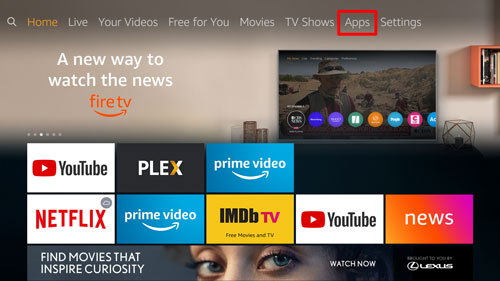
Step 1. Make sure that your device and your Fire TV are in the same WiFi network connection.
Step 2. On your Fire TV's home screen, scroll down to 'Apps'.
Step 3. Find the 'Tidal' app and then install Tidal app on Firestick.
Step 4. Go to link.tidal.com/login.firestick on your phone, computer, tablet, or other devices.
Step 5. Log in to your Tidal account. If you are a new user, then you need to sign up for a Tidal Premium free trial and then go to listen to Tidal music.
Step 6. Enter the code shown on your Fire TV, then link your Tidal ID to it. And then you can begin to stream and enjoy Tidal audio.
Part 3. FAQs about Tidal Amazon Fire TV
Q1: Is Tidal on Firestick?
A: Yes. There is a Tidal app Amazon Fire TV. You can download it on your TV. And you can enjoy Tidal music on it with your Tidal HiFi or HiFi Plus account.
Q2: Why I Can't Find the Tidal App on My Firestick?
A: It is hard to figure out the reason behind this error. But no worries. You can try DRmare Tidal Music Converter to download and save Tidal music as local files on your device. Then you can stream music from Tidal on Fire TV without installing the Tidal app on your Fire TV.
Q3: Why Is Amazon Fire TV Tidal No Sound? How to Fix It?
A: Maybe the Tidal app on Fire TV is crashed, the internet network is poor and else. And you can fix this issue by checking whether your Fire Stick is muted. Or, check the sound setting on your Fire TV. You can also try to reset your Fire TV.
Part 4. The Verdict
Above are the two ways for you to get Tidal on Amazon Fire TV to listen to music. If you are a Tidal HiFi or HiFi Plus user, you can enjoy Tidal music on Fire TV with ease. Otherwise, you can seek help from DRmare Tidal Converter to keep Tidal audio to your local device. Then you can transfer Tidal songs to Amazon Firestick for playing. In this case, you don't need a Tidal subscription and even a Tidal app on Amazon Fire TV.












User Comments
Leave a Comment