Tidal is a popular music streaming platform with high-quality music and unique music resources. There is no doubt that lots of music lovers use the Tidal app in their daily lives. When you are studying or walking, you can enjoy Tidal music. Even if you plan to enjoy music for sleeping, use Tidal and you will get a comfortable and relaxing sleep environment.
However, after you fall asleep, your device will waste power if you do not close the Tidal app in time. To avoid this situation, you'd better set a Tidal sleep timer on your device. In this way, you are able to decide the time you want to close Tidal and save the power of your device. In the following article, you will learn more about sleep timer Tidal.
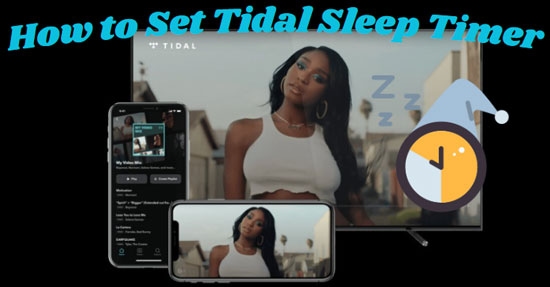
Part 1. Is There a Sleep Timer on Tidal
"Does Tidal have a sleep timer?" Unluckily, there is still no Tidal app sleep timer integration. Although you can get and use this function on other music players directly, you have to set a sleep timer on Tidal by using different methods.
Even though you cannot get this feature on the Tidal app, we will show some useful ways for you to set a Tidal sleep timer on Android, iPhone, Mac and Windows. So, do not miss the following helpful sections.
Part 2. How to Set Tidal App Sleep Timer
In this part, we are going to share with you the specific steps on how to get Tidal sleep mode. You will get detailed leads to set the sleep timer Tidal on Android/iPhone/Mac/Windows. Then you can sleep comfortably without worrying about your device powering off.
1. Set Sleep Timer for Tidal on Android
For the Tidal sleep timer Android, you have to go to the Google Play Store and install a sleep timer tool to reach your goal. An app, Sleep Timer (Turn music off), is recommended for you.
Step 1. Find and get the 'Sleep Timer (Turn music off)' app on your app store. After installing the app on your Android device, please open it.
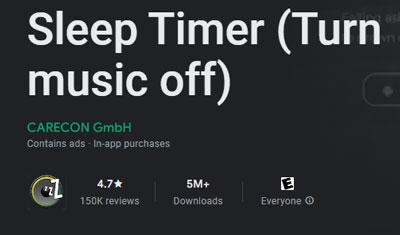
Step 2. On its main interface, you should hit the three-dot icon in the top right corner to go to the 'Settings' section.
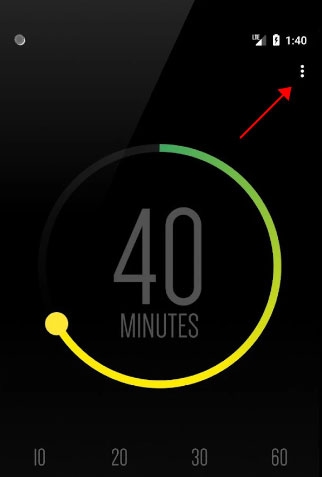
Step 3. In this step, you should tap the 'Player to launch on start' part to choose 'Tidal' from the list.
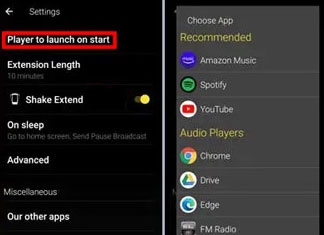
Step 4. Then, go back to the 'Settings' section and select 'On sleep' > 'Perform action' > 'CUSTOM ACTIONS'.

Step 5. On the 'Custom Actions' section, you are able to choose action type for Tidal.
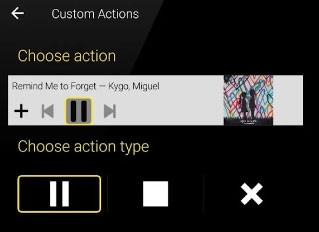
Step 6. Then, set the time you want to stop Tidal and hit the 'START' button at the bottom line.
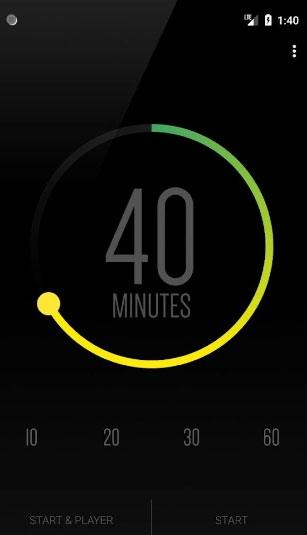
You also can stop playing Tidal manually by tapping the 'STOP' option after you set a sleep timer for Tidal.
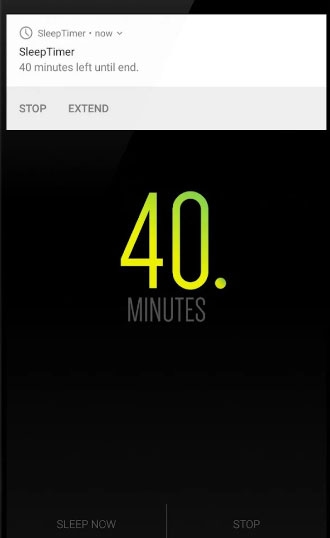
2. Set Tidal Sleep Timer on iPhone
There is a more convenient way to make a Tidal sleep timer on your iPhone. You do not need to install a tool anymore. Just find the Clock app on your iPhone and begin to get sleep timer Tidal.
Step 1. Go to your iPhone and tap the 'Timer' button in the bottom right corner. Choose the time duration you plan to play Tidal music.
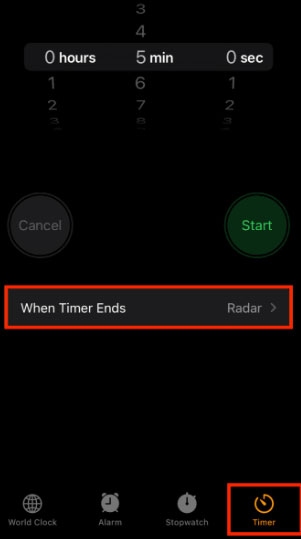
Step 2. Hit the 'When Time Ends' button to choose the 'Stop Playing' option. And then tap the 'Set' button.

Step 3. Then, you should click 'Start' on the main interface of Timer.
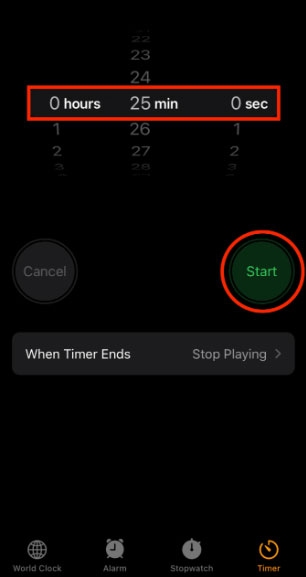
3. Set a Sleep Timer on Tidal Mac
When using Tidal on a Mac, you also can set a Tidal sleep mode. After you make the setting process, your Mac will be in sleep mode after the time you set.
Step 1. On your Mac, click the Apple icon and select 'System Preferences' on the list.
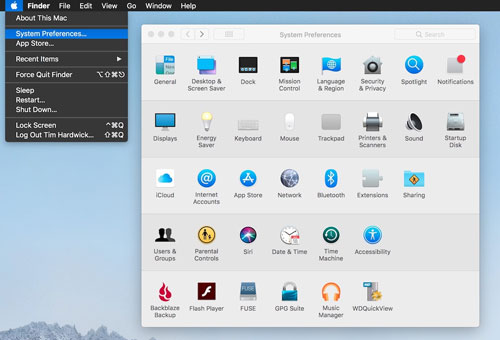
Step 2. Hit the 'Energy Saver' section on the new pop-up window to choose 'Power Adapter'.
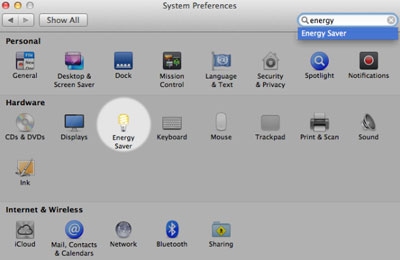
Step 3. Personalize the sleep timer as you want and then click 'OK'. When you do it successfully, the computer will automatically sleep. And all programs will close on the Mac.
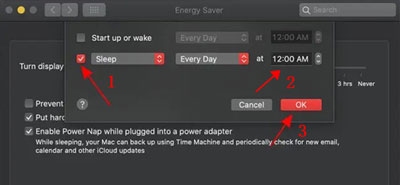
4. Set Tidal App Sleep Timer on Windows
On Windows, you need to set a Tidal sleep timer on the settings as well. Follow the steps below and start to do it by yourself.
Step 1. Click the 'Start' icon on the bottom left side and then select 'Settings' on the left side.
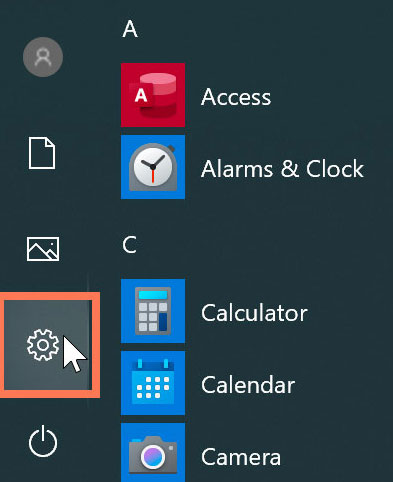
Step 2. On the 'Windows Settings' window, click 'System' > 'Power & Sleep'.
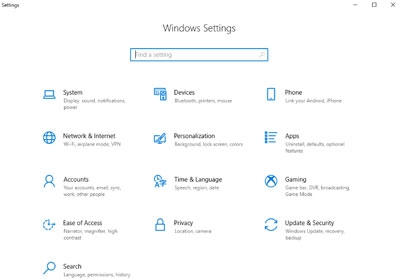
Step 3. Then you are able to set the sleep timer for Tidal on the 'Sleep' part.
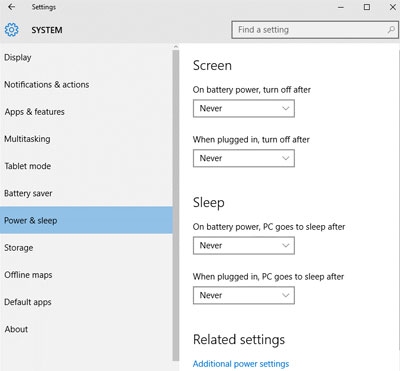
Part 3. Download Tidal Music Offline for Sleep Timer
Although you can get Tidal sleep timer on your device, you need to connect Internet to play Tidal music online if you are a free user. When you forget to set this function, you will waste money. Because Tidal will continually play music until you wake up to stop Tidal on the computer or your phone power off. Besides, due to the Internet connection, sometimes Tidal cannot play songs smoothly. So, it might make you mad when you want to sleep in a comfortable environment. Therefore, we advise you to use a third-party converting tool to download Tidal music as your local resource. Then, you can play Tidal offline on desktop and mobile without any limit.
DRmare Tidal Music Converter can help download and save music from Tidal without using a Tidal Premium account. You are allowed to convert Tidal sleep songs in bulk at 5X conversion speed. And the original music quality and information are preserved. So, you still can enjoy the downloaded Tidal audio as you want. What is more, it supports uploading downloads to multiple devices even if you cannot get integration between Tidal and some platforms. To achieve this target, what you need to do is adjust the output format of Tidal music on the DRmare tool. Many common formats like MP3, FLAC and more are designed for you.

- Download Tidal sleep songs without Premium
- Convert Tidal to MP3, FLAC, etc.
- Convert batches of music from Tidal at once
- Save Tidal audio as local files
Step 1. Get DRmare Tidal Music Converter on your computer and then open the program.

Step 2. Click the menu icon on the top right side from the DRmare converting tool. Select 'Preferences' on the list and then you will see a pop-up window. In the 'Convert' section, adjust the output formats as you like.

Step 3. In this step, go to the Tidal app to locate the Tidal sleep songs or playlists you plan to download. Drag & drop it into the converter and click 'Convert' to run the conversion process.

Step 4. You will find the converted audio in the 'Converted' section after converting. Finally, find the downloads on your computer and you are able to transfer them to your mobile devices or other platforms. So, you can play them offline when you plan to set a Tidal sleep timer for a better sleeping experience.

Part 4. Popular Tidal Sleep Music
Here we recommend some smooth Tidal sleep music for you. You can add it to your playlist and download it offline for playback.
🎵 Sleeping Music and Relaxing Piano Sleep Aid
🎵 Gentle Birds Singing and Forest Stream
🎵 Restful Mountain Stream for Tranquil Sleep
🎵 Rain Sounds and Ambient Music For Sleep
🎵 White Noise Rain (Loopable, No fade)
Part 5. Summary
There is still no sleep timer on Tidal. To get a Tidal sleep timer, you can consider the suggestions in Part 2. If you worry that playing Tidal online for a long time will waste your money or you want to cancel your Tidal subscription, you can use the DRmare Tidal Music Downloader to save music from Tidal forever on your local folder. It breaks all limitations and gives you a free way to manage the downloaded Tidal audio. When you go to sleep, enjoy the converted Tidal sleep songs will not spend your money. Also, it does not need you to connect to the Internet.












User Comments
Leave a Comment