Tidal is a music streaming service that allows you to access millions of tracks. Sharing music is one of the greatest joys in life. So, can you share playlists on Tidal? Sharing playlists with friends is a great way to discover new music and share the tunes you love. Thankfully, there is a feature that allows Tidal share playlist with friends. But how to share playlist Tidal with your friends exactly?
No worries. We've got you covered! In this blog post, we'll show you how to easily share Tidal playlists with anyone who might need a bit more music in their life. Let's get started!
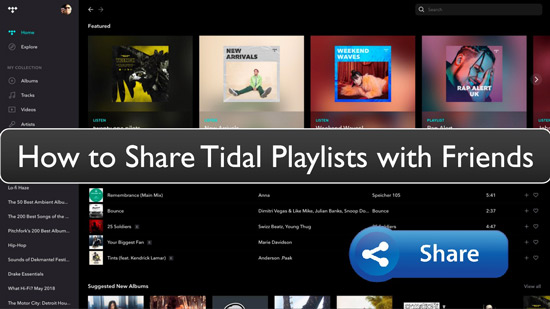
Part 1. How to Share Tidal Playlists with Link
Like other streaming music platforms, Tidal also allows you to share playlists outside of the app via automatically generated links.
You can share a playlist on Tidal with others by sending them a link to the playlist. You can do so from within the Tidal app. Here are the steps:
Step 1: Open Tidal and open the playlist you want to share with your friends.
Step 2: Tap on the 'three-dots' icon at the top-right corner.
Step 3: Tap on the "Share" option from the drop-down menu.

Step 4: Select "Copy Link" to copy the link for your playlist. Then paste the link into your messaging app or social media profile to share it with your friends.
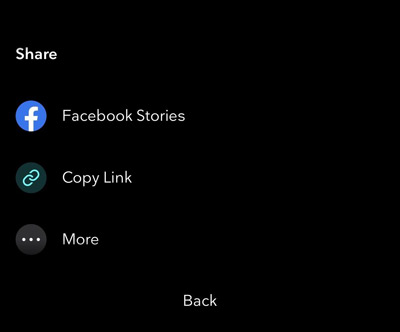
(Note: You can also choose 'Facebook Stories' or 'More' to share this playlist directly on the platform.)
Part 2. How to Share Tidal Playlists via Public Playlists
Recently, Tidal has introduced a new feature called "Profiles" that makes it easier for users to share the playlists they've created. It allows users to create a profile name and then post their playlists. In this way, other Tidal listeners can see and enjoy their playlists. Besides, it also allows users to follow "friends, family and favorite curators".
This update is available on iOS, Android, desktop and web apps. In addition, you'll be able to choose whether to make the playlist 'public' or 'private'. If the public is selected, then any user will be able to access your profile and listen to your playlists, or even save them to their library. Conversely, if the playlist is private, only you will be able to access it.
Follow the steps below to learn how to make your playlist public. Then your friends will be able to find and enjoy your playlists in a more convenient way.
How to Make Your Playlist Public?
Step 1: Open the Tidal app and log in to your account.
Step 2: Tap on the 'profile' icon and then choose 'My Collection'.
Step 3: Choose 'Playlists' and find the playlist you want to share with your friends.
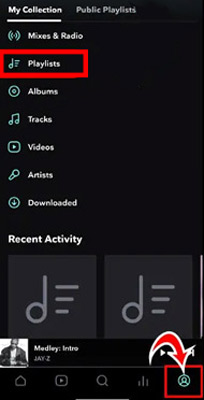
Step 4: Tap on the 'three-dot' icon next to the playlist name and then tap 'Public'.
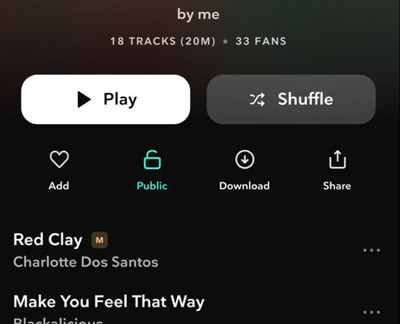
How Can You Friend Find Your Tidal Profile?
Way 1. Tap on the 'Search' icon and then search for a specific Tidal profile name.
Way 2. On the profile page, choose 'Copy Profile' and then choose 'Share Link'. Then you can use this link to find the profile.
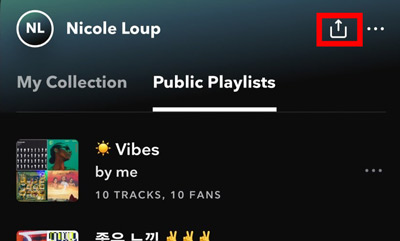
Part 3 How to Share Tidal Playlists without Subscription
If you don't have a Tidal subscription but still want to share one of your playlists with friends, there is an easy way to do it. You can use DRmare Tidal Music Converter to convert your Tidal music to MP3, AAC or other audio file formats and then share them with your friends. It's easy to use and supports all the popular audio formats. This means you can easily share your music with your friends without needing a subscription.
This powerful tool can help you download all your Tidal playlists in batches. The downloaded playlists are yours so you can easily share them with your friends. Besides, you can listen to Tidal playlists on any device you want, even if it doesn't support the Tidal app.

- Convert Tidal music to MP3, AAC, FLAC or WAV
- Keep the lossless quality of Tidal music
- Download playlists with one click
- Remove ads and DRM protection from Tidal music
- Work on both Windows and Mac
Now we will show you how to use DRmare Tidal Music Converter to share your playlists without a subscription.
- Step 1Add Tidal Playlists to DRmare Software

- Download and install DRmare Tidal Music Converter on your computer. Then you can find the playlists that you want to share with your friends. Add them to this software by dragging and dropping. Or, you can copy and paste the playlists link into the search box and click on the '+' icon.
- Step 2Define Output Format for Tidal Playlists

- Choose the top-right corner 'menu' icon and then select 'Preferences' > 'Convert'. Then you can customize the output settings including the format, channel, sample rate, and bit rate. Generally speaking, the MP3 output format is the most-used format.
- Step 3Download Tidal Playlists as Your Own

- Now, you can download Tidal playlists by clicking 'Convert'. After downloading, all the Tidal playlists are yours and will store in your computer's local folder. Until now, you're ready to share the MP3 Tidal music files to your friends easily.
Part 4. FAQs about Sharing Tidal Playlists
Q1: Can You Share Playlists on Tidal?
A: Yes, you can easily share playlists on Tidal. All you need to do is create a playlist and then hit the 'Share' button at the top of the page. You can then share your playlist with friends via email or social media.
Q2: How Do I Share My Family Playlists on Tidal?
A: Sharing your family playlists on Tidal is just as easy. All you need to do is create a playlist and then invite your family members to join. Once they accept your invitation, they can access the playlist you created or Tidal shared playlists and add new songs.
Q3: Can You Export Playlists from Tidal?
A: Yes, you can export playlists from Tidal using its built-in exporting feature. To do so, go to the playlist page and select the "Export Playlist" option. From here, you can choose which format you want to export your playlist in and then hit the 'Export' button. The playlist will be saved to your computer as a file which you can then share with your friends.
Q4: Can You Share your Tidal Account with Your Friends?
A: You can share Tidal account with your families. To do this, click on the 'Add Family Member' option and you can then enter your member's email address. They will receive the email and can use the link to access your family account.
Q5: Are Playlists Public on Tidal?
A: No, playlists are not public on Tidal. You can only share your playlists with other users who have a Tidal account and are connected to you. However, if you want to make your playlist public, you can enable the "Public" option while creating it. This will make the playlist visible to all Tidal users, not just your friends.
Bottom Line
So, now you may have got your answer for can you share Tidal playlists? Sharing playlists on Tidal is a great way to introduce your friends to new music or enjoy the same tunes together. With the help of DRmare Tidal Music Converter, you can easily share your playlists with friends without paying for a subscription. So no matter what type of music your friends like, you can be sure they will enjoy your Tidal playlists! Now that you know how to share your Tidal playlists with friends go forth and create the perfect party soundtrack! So why not give it a try today? Good luck!












User Comments
Leave a Comment