USB Audio Player Pro (UAPP) is a high-quality media player for Android phones. It supports USB and DACs to play audio files up to 32-bit resolution. It can support all popular formats like MP3, MQA, DSD, WAV, and so on. Likewise, this app supports many HiRes audio chips and lets you play higher quality music than standard music players. UAPP can also stream music from many streaming services like Qobuz, Shoutcast, and more.
View also: Best 5 Tidal Music Player
Does UAPP Tidal work? Of course, yes. With a Tidal Premium or HiFi subscription, you can use USB Audio Player Pro Tidal MQA online. Yet, if you want to use USB Audio Player Pro Tidal offline, then you need a tool. But how? In the following sections, we will show tips for you on how to connect Tidal UAPP offline and online. Let's move on.
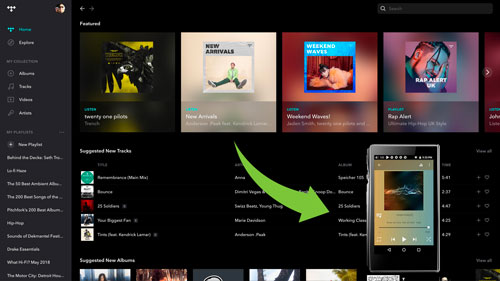
Part 1. How to Use Tidal USB Audio Player Pro Online
USB Audio Player Pro supports several streaming services. It includes Tidal, Shoutcast radio and Qobuz. For Tidal, UAPP supports to streaming Tidal in MQA to offer a great listening experience to its users. That's to say, you can enjoy USB Audio Player Pro Tidal MQA music. But to do that, you need a Tidal Premium or HiFi account. After then, we will show you how to use UAPP Tidal step by step.
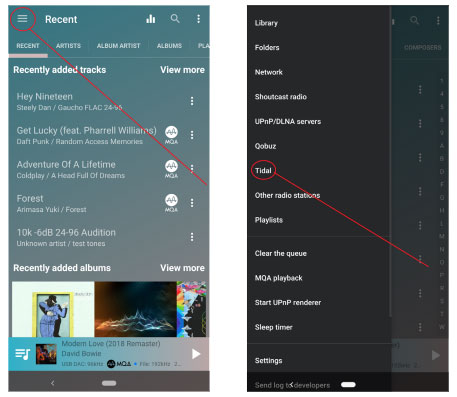
Step 1. Download, install and open the USB Audio Player Pro app on your Android device.
Step 2. Head to the Menu icon at the upper left corner on the UAPP main screen. Then click on it.
Step 3. Here you will see a list with some options. Then choose the 'Tidal' option from the shown list.
Step 4. Now, a pop-up window will show. Here you need to log in to your Tidal Premium or HiFi account. If you can't get that window, then click on the Profile icon on the screen.
Step 5. Touch the Gear icon on the interface. Then you can choose the streaming quality of Tidal music. Please confirm that you had selected the lossless audio quality.
Step 6. After that, you can start to play Tidal music on UAPP. And you can enjoy USB Audio Player Pro Tidal MQA audio tracks.
Part 2. How to Get UAPP Tidal Offline to Work
Part 1 shows you how to listen to Tidal MQA music on UAPP online with Tidal Premium or HiFi account. Yet, some users report that UAPP Tidal not working sometimes. If you want to enjoy Tidal USB Audio Player Pro offline and without meeting any issue, then you can read this part. Here we will introduce a tool to help you.
DRmare Tidal Music Converter will get USB Audio Player Pro Tidal offline for you. This sophisticated tool can convert Tidal songs to various formats like M4A, AAC, FLAC, MP3, and more. Then you will get the right format of Tidal music for use on UAPP. Also, it works at a fast speed of a X5 rate and will manage batch conversion.
Besides, DRmare Tidal Converter saves the ID3 tags and 100% lossless quality in converted HiFi audio files. And then you can move Tidal music to your Android phone via USB cable. At last, you will enjoy UAPP Tidal offline on your phone.

- Download Tidal audio files with no quality loss for UAPP
- Convert Tidal to WAV, MP3, FLAC, AAC, etc.
- Support to use USB Audio Player Pro Tidal offline
- Save Tidal songs on your computer for use forever
How to Convert Tidal Music for UAPP Tidal Offline
DRmare Tidal Music Converter lets you convert Tidal songs for use on all popular devices and players. To use it, you need to install it and the Tidal music application. Then follow this guideline to use DRmare Tidal Music Converter to convert Tidal for UAPP. Now, move on to get USB Audio Player Pro Tidal offline without prior knowledge. The steps are easy!
- Step 1Install and open DRmare Tidal Music Converter

- DRmare offers a free trial version for users to test its performance. Just click on the "Download" button to install the software on your Mac or Windows computer. Then launch it and it will pop up the Tidal app at the same time.
- Step 2Register DRmare Tidal Music Converter
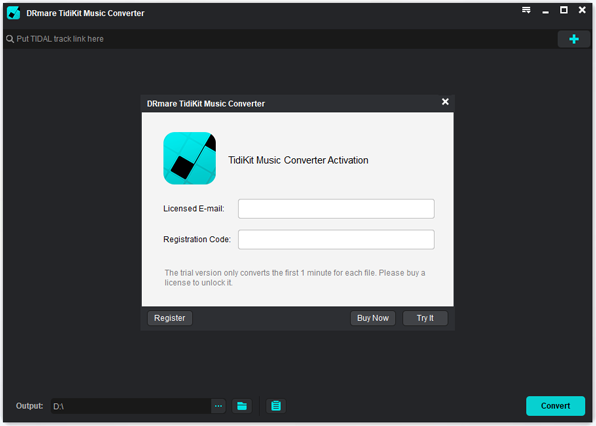
- Remember the free trial version has limitations and will only convert one-third music of each Tidal audio file. But you can unlock this by purchasing its full version. Once purchased, go to the "Menu" bar from the top-right corner of the DRmare's main screen. Then select the "Register" option and fill in your licensed email and registration code.
- Step 3Change the output format and other parameters for Tidal UAPP

In DRmare Tidal Music Converter, you can define your desired format and parameters. Click on the "Menu" bar and hit the "Preferences" option for a new setting window. Next, click on the "Convert" section and go to adjust the output format for Tidal USB Audio Player Pro. Also, customize other parameters like audio channel, sample rate, and bit rate. Moreover, you can manage the output Tidal music library by artist or album.
- Step 4Select and add Tidal music to DRmare

- Find the song, playlist and more you want to convert from the Tidal app. Then drag and drop it to the main screen of DRmare Tidal Converter. Also, you can copy the song's link and put on the search box on DRmare. Then click on the '+' icon to get the song into DRmare program.
- Step 5Convert Tidal playlist for Tidal USB Audio Player Pro

- The Tidal MQA music will then be converted to plain audio files once you hit the "Convert" button. Wait for the conversion to complete and then click on the "Converted" icon. Next, go to the "Search" icon to locate offline Tidal audio tracks for UAPP on your computer.
Part 3. How to Use USB Audio Player Pro Tidal Offline
Now, the Tidal playlist has been converted and is available for offline playing. So, here you are ready to use UAPP Tidal offline. Below are the full steps for you to learn how to make it.
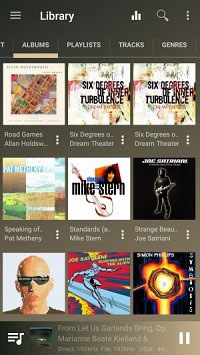
Step 1. Connect your Android phone to the computer using a USB cable.
Step 2. Peruse the converted Tidal playlist folder on your computer.
Step 3. Right-click on the folder. Then choose the "Send to" option to transfer the Tidal playlist to your Android phone.
Step 4. Open the USB Audio Player Pro app on your phone. Then go to the "Menu" bar on the upper-left interface.
Step 5. Click on the 'Folder' option. Then find the folder where you stored the transferred converted Tidal playlist on your phone.
Step 6. At last, you can start to play Tidal music and enjoy USB Audio Player Pro Tidal offline.
Part 4. Conclusion
That's the tips for use UAPP Tidal offline and online. You can refer to the detailed steps above. If you have a Tidal Premium or HiFi account, you can follow the guide at Part 1 to enjoy Tidal music on UAPP.
Or you can look at Part 2 to learn how to use USB Audio Player Pro Tidal offline. To do that, you will need to use the DRmare Tidal Music Converter. With it, you can convert and save music from Tidal to computer as local files. Then you can move the music files to Android phone for use on UAPP. Or you can transfer Tidal songs to other devices or players for use offline.












User Comments
Leave a Comment