Squeezebox, a network music player from Logitech, which supports users to listen to music online from Tidal, Spotify, etc., and the local music files from the network drivers or local computer running the Logitech Media Server.
View also: Best Tidal Music Player
Here, we would like to take Tidal as an example. As for Tidal in Squeezebox, users can access to plenty of Tidal music tracks on Squeezebox via Tidal Squeezebox plugin. But it is a little bit difficult to do. Thus, beside this method, is there any other way that can get Tidal to Squeezebox?
Please move on. In this post, we will guide you on how to play Tidal on Squeezebox with an easier solution.
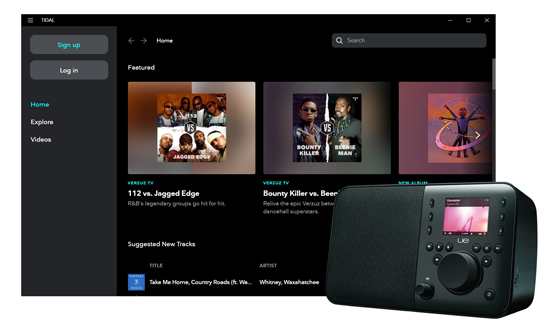
Part 1. Best Tool to Get Tidal on Squeezebox
At the beginning, we would like to show you an easy way to get Tidal to Squeezebox. Since Squeezebox allows users to add local music files for playing, then you could also download Tidal music as local files and import them to Squeezebox for listening.
To help you, here you could use the DRmare Tidal Music Converter. It is a smart and professional program that can convert Tidal audios into other audio formats with high quality. Besides, it works at 5X faster speed, which can save lots of your time.
In addition, you can personalize the audio parameters like bit rate, sample rate, channel, etc. according to your requirements. After that, you can start the conversion and keep the converted Tidal music files onto your computer. Then stream them to Squeezebox for offline playback.

- Convert and download Tidal music for offline using
- Preserve high audio quality and ID3 tags after conversion
- Support to batch convert Tidal tracks at 5X faster speed
- Output audio formats like M4B, WAV, MP3, FLAC, etc.
Part 2. How to Convert Tidal for Squeezebox
To convert Tidal music with the DRmare Tidal Music Converter, you need to install this program and Tidal app on your computer first. After that, you can check the steps below to start the conversion.
- Step 1 Load Tidal audio tracks to DRmare

Launch DRmare Tidal Audio Converter from your computer desktop, and Tidal app will open at the same time. Then go to the opening Tidal app and discover the music you like to enjoy on Squeezebox. When found the song, please click on the 'three-dot' next to the title and hit on 'Share' > 'Copy track link' option. Then paste the copied link to the search bar on DRmare main screen, and hit on the '+' button to import the Tidal audio tracks.
- Step 2Customize Tidal output audio format for Squeezebox
- Now, touch on the Menu icon at the top-right corner of DRmare main interface if you are using the Windows version. Then choose 'Preferences' > 'Convert' option to open the setting window, in which you can define the Tidal output format as you like. Besides, you can personalize the other audio parameters such as bit rate, channel, sample rate, etc. For Mac version, please find 'DRmare Tidal Music Converter' program on your Mac Menu, then you can finish the settings as well.

- Step 3Convert Tidal to Squeezebox
- After the setting, click on the 'Convert' button at the bottom right. Then DRmare program will work for you and start to convert Tidal audio files. Once completed, you could hit on the 'Converted' button to locate and check the converted Tidal music tracks on your computer.

Part 3. How to Transfer and Play Tidal on Squeezebox
Now, you can check the steps to see how to stream the converted Tidal music files to Squeezebox.
Step 1. Download and install the Squeezebox Server (Logitech Media Server) on your computer desktop.
Step 2. Open Squeezebox Server and login with your account.
Step 3. Select and import the converted Tidal music audios you like from the local folder to the Squeezebox Server.
After that, you can get Tidal on Squeezebox and make Tidal play on Squeezebox easily.












User Comments
Leave a Comment