Sony HAP-Z1ES is an audio player. And it is integrated with Spotify and TuneIn music streaming services. So, you can easily enjoy music from Spotify and TuneIn on Sony HAP Z1ES audio player.
Yet, you may wonder if Sony HAP-Z1ES Tidal work. Currently, there is no Tidal and Sony HAP-Z1ES integration. As a result, you can directly play Tidal music on Sony HAP Z1ES audio player. But there are still ways for you to get them work together.
In this post, we will introduce a third-party tool to help you get Tidal music for Sony HAP-Z1ES. Please check out the detailed guide below and learn more about how to do that now.
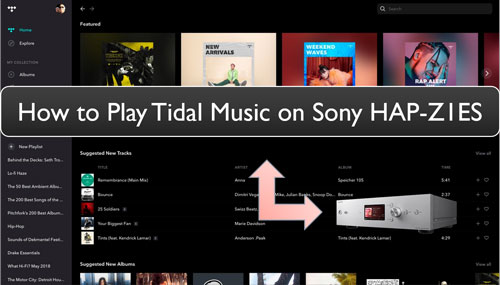
Part 1. How to Get Sony HAP-Z1ES Tidal Work - Best Tool
Though there is no Tidal Sony HAP-Z1ES integration, we can seek help from some third-party tools. Then we can convert and keep Tidal music to USB drive. And then we can use Tidal music on Sony HAP-Z1ES via the USB drive.
DRmare Tidal Music Converter is such a professional tool for you to get Tidal music for Sony HAP-Z1ES. We know that there is right protection on the Tidal songs. And Tidal audio files are in a special audio format. In this case, we need a tool to help rip the protection and convert Tidal music to plain audio files. And then we can save Tidal music to USB drive for use on Sony HAP Z1ES audio player.
With DRmare Tidal Music Converter, the protection in the Tidal music tracks can be easily removed. And it can convert Tidal music to FLAC, AAC, MP3 and more common audio formats. Also, this tool allows you to change the Tidal music output audio bit rate, sample rate and more. Besides, it can run at a super-fast conversion speed which save your time. Moreover, it won't touch the Tidal music's original quality and will keep the full ID3 tags after the conversion.
After the conversion, you can get the local Tidal music tracks. And then you can move them to the USB flash drive and then go to play Tidal music on Sony HAP-Z1ES audio player without any limits.

- Batch convert and download music from Tidal to computer
- Output Tidal music to WAV, FLAC, M4A, MP3, etc.
- Preserve original sound quality and full ID3 tags of Tidal songs
- Support to make Sony HAP-Z1ES Tidal work without any limitation
Part 2. How to Convert Tidal Music for Sony HAP-Z1ES
How to use DRmare Tidal Music Converter to get Sony HAP Z1ES Tidal work? No worry. In this section, there are several steps for you to learn how to get Tidal music for Sony HAP-Z1ES. Please follow the steps here and learn how to make it.
- Step 1 Load Tidal music tracks to DRmare Tidal Downloader

Hit on the 'Download' button to download and install the DRmare Tidal Music Converter on your Windows or Mac computer. Once installed, then go to launch it. Meanwhile, you will find that the Tidal music app will be opened as well. To add music from Tidal to DRmare platform for converting, you can go to the Tidal app to find any track you like. Then drag and load them to the main screen of the DRmare tool. Or you can get the song's link address and put it on the search bar on DRmare Tidal Music Converter. Next, you need to click on the '+' icon to import the Tidal music files to DRmare.
- Step 2Set output format for Sony HAP-Z1ES Tidal
- To save Tidal music to USB drive for use on Sony HAP-Z1ES, you need to change its output audio format first. Please find and click on the menu icon on the DRmare Tidal Music Converter. And then choose the Preferences from the option list. Then it will show the Preferences window. Here you can go to reset the output audio format for Tidal music on Sony HAP-Z1ES. Also, you can alter the Tidal output sample rate, audio channel and more as you desire.

- Step 3Convert Tidal music for Sony HAP-Z1ES
- Tap the 'Convert' button on DRmare Tidal Converter. It will then start to convert Tidal music for Sony HAP-Z1ES. A while later, the Tidal songs will be converted as local audio files on your computer for use on Sony HAP-Z1ES. You can click on the 'history' icon to find them on your computer. At last, connect the USB drive to your computer and transfer Tidal music to USB drive directly.

Part 3. How to Play Tidal Music on Sony HAP-Z1ES
Now, you had saved the converted Tidal music to USB drive. And here you can follow the guide below to see how to use Sony HAP Z1ES Tidal offline.
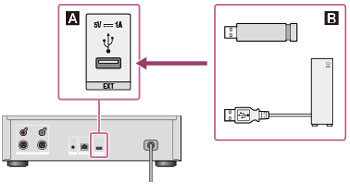
Step 1. Before turning on the Sony HAP-Z1ES device, please plug the USB drive that contains the local Tidal music to it first.
Step 2. Then turn the Sony HAP-Z1ES audio player ON. Then choose the desired category on the home screen.
Step 3. Now, you can start to play your Tidal music on Sony HAP-Z1ES.
Tips:
When choosing 'Folders', you can select 'HAP Internal' or 'HAP External' option. And then you can choose the file or folder you want from the list. Once you choose a file, the playback will start at once.
Part 4. The Verdict
Tidal and Sony HAP-Z1ES is not integrated, but you can still get Sony HAP-Z1ES Tidal work by using the way introduced in this post. With the DRmare Tidal Music Converter, you can convert and save Tidal music files as local audio tracks. Then you can move them to USB drive and play Tidal music on Sony HAP-Z1ES and other devices offline anytime.












User Comments
Leave a Comment