Rekordbox is a professional cloud-connected DJ software. It allows users to organize and manage music on multiple devices. It also integrates with some streaming music services like SoundCloud, Beatsource, etc. And the question is: can you use Tidal with Rekordbox?
Yes. Rekordbox is now integrated with Tidal in its latest version 6.1.1 or higher. By integrating Rekordbox and Tidal, DJs can access Tidal's vast music library directly within the Rekordbox software. This makes it easy to discover new music, create playlists and prepare tracks for performances all in one place. Now read on to learn how to get Tidal on Rekordbox offline and online.

Part 1. How to Use Tidal with Rekordbox Online with Tidal Premium
With the Tidal Rekordbox integration, you can access your full Tidal music library including playlists, albums, and tracks inside Rekordbox. You can also stream Tidal's curated playlists as you like. All you need to do is to connect Rekordbox to your Tidal account. And make sure that you are connected to a stable internet connection as there is no offline mode. (For offline use, you can skip to Part 2.) Now let's see how to connect Tidal to Rekordbox online.
Step 1. Open the Rekordbox program. Then find and choose Tidal from the left side.
Step 2. Click on the 'Log in' button next to Tidal. Then log in to your Tidal account. It will then link Tidal to Rekordbox for you.
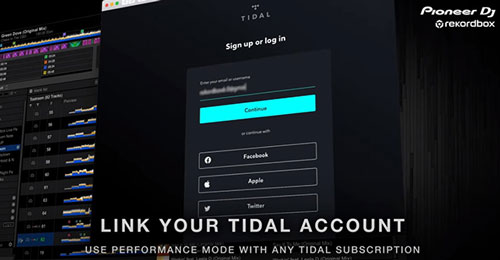
Step 3. When logged in, go to the 'My Collection' option and you can select tracks, playlists, albums, artists, and so on. You can also select 'Search' to search for the music you want.
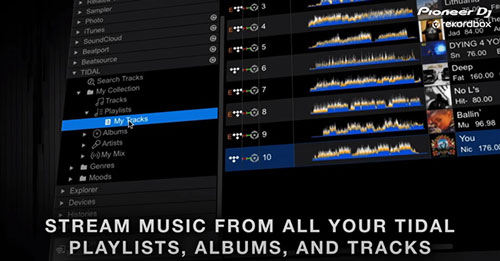
Step 4. Choose the Tidal music you want to mix and play on Rekordbox.
Part 2. How to Use Tidal Rekordbox Offline without Premium
Due to Tidal's limitations, you cannot directly use Tidal with Rekordbox offline. So here we are to show you a way to make Tidal offline Rekordbox work. The tool you need is DRmare Tidal Music Converter, which allows you to download and convert Tidal to MP3, WAV, AAC, FLAC, M4A and M4B. Thankfully, Rekordbox lets you import tracks into its library, and it supports audio files in MP3, WAV, AAC, FLAC, and more.
Therefore, you can use DRmare Tidal Music Converter to convert Tidal music to Rekordbox-compatible audio formats, and then import them to Rekordbox for offline listening. There is no quality loss as the converter can preserve 100% original audio quality and ID3 tags. Also, the tool can run at 5X faster speed when converting and downloading Tidal tracks. After conversion, the Tidal audio files will be saved on your computer. Then you can move Tidal music to Rekordbox or any other DJ software for offline use.

- Download songs from Tidal without Premium
- Convert Tidal to MP3, FLAC, WAV, etc. for use on Rekordbox
- Retain ID3 tags and keep lossless audio quality
- Use Tidal music offline on Rekordbox, Traktor DJ, Djay, etc.
2.1 How to Convert Tidal Music for Rekordbox DJ
Before using DRmare Tidal Music Converter, please install it on your computer first. And then you can refer to the steps below to start converting Tidal music to Rekordbox-compatible MP3, WAV, or other formats.
- Step 1Import Tidal audio track to DRmare

- Now, open the DRmare Tidal Converter program on your PC once installed. Then you can see its main screen and the Tidal app also pops up. You can then drag and drop songs/playlists/albums/artists/podcasts from Tidal to this converter. Or you can copy their link and paste them into this converter's top search box and click on '+' to load songs.
- Step 2Set audio format for Tidal Rekordbox offline

- Click the 'Menu' icon on the top-right and choose the 'Preferences' option. Then you will see a pop-up window, in which you need to click 'Convert'. And then you can start to define the output audio settings of Tidal music for Rekordbox. You can reset the output format to MP3, WAV, AAC, or FLAC. You could also personalize the channel, bit rate and sample rate according to your special requirements. Once done, please hit on the 'OK' button to apply the settings.
- Step 3Convert and download Tidal for Rekordbox

- At last, touch the 'Convert' button. Then the DRmare program will download music from Tidal and store them on your computer. When converted, you can hit on the 'Converted' icon to check the converted Tidal audio files on your computer. They belong to you and you can use them anywhere you want, including Rekordbox.
2.2 How to Add Tidal to Rekordbox DJ Offline
As you had converted Tidal music as local files and they are compatible with Rekordbox, now you can easily import them to Rekordbox. Here are three methods to do that.
Way 1. Link Tidal to Rekordbox from the Hard Drive
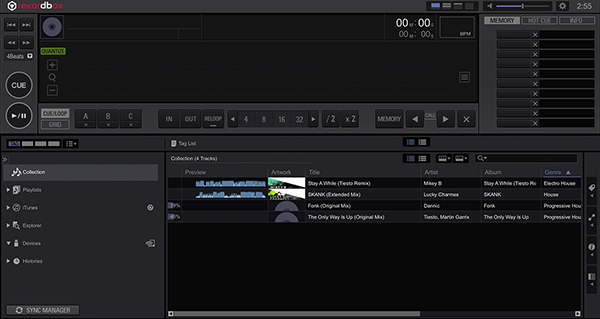
Step 1. Open Rekordbox DJ software on your PC.
Step 2. Locate and select the Tidal audio files that you want to add to Rekordbox from the local music folder.
Step 3. Hit on the 'Collection' on the left side of Rekordbox. Then drag & drop the converted Tidal music to the track window at the bottom of the Rekordbox interface.
Step 4. Rekordbox will analyze the track data of Tidal. After then, you could drag these music tracks into the playlist of Rekordbox.
Way 2. Connect Tidal to Rekordbox from iTunes
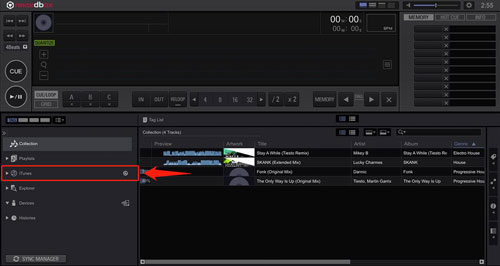
Step 1. Please first add Tidal music to iTunes.
Step 2. On Rekordbox software, click the 'iTunes' icon on the left side. Next, touch the arrow to expand for details.
Step 2. Search for Tidal music files within your entire track collection or in the playlists that you've made in iTunes.
Step 3. When you found the Tidal audio you want, Rekordbox will add Tidal music to its own collection.
Way 3. Get Tidal on Rekordbox by Import Feature
The last way is a direct way to get Rekordbox Tidal to work. Let's check how to do that.
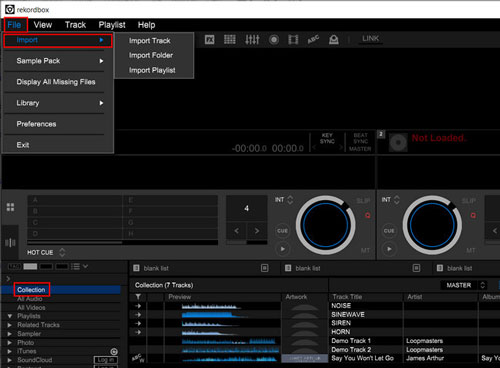
Step 1. Launch the Rekordbox program from your computer.
Step 2. Head to 'File' > 'Import' > 'Import Track/Import Folder/Import Playlist'. Then select the Tidal files you want to add to Rekordbox.
Part 3. How to Fix Tidal Not Showing in Rekordbox
With a Tidal subscription, you can easily connect Tidal to Rekordbox and then access your full music library. However, there are some problems such as Tidal not showing up in Rekordbox. Anyway, if you have met the issue of Rekordbox Tidal not working, try the troubleshooting steps below.
1. Check your web browser. Maybe the web browser you are using is not supported by Tidal. To check Tidal supported web browsers, click here.
2. Check your Rekordbox settings. Go to 'Preferences' > 'View' and make sure Tidal is selected. If this option is disabled, Tidal won't show up.
3. Check your internet connection. Make sure you are connected to a stable internet connection as there is no Tidal Rekordbox offline mode.
4. Updating Rekordbox/Tidal. Make sure you are using the latest version of Rekordbox and Tidal. Outdated versions may have compatibility issues.
5. Restart Rekordbox. Sometimes, simply restarting an application can help you solve any small glitches.
Part 4. FAQs about Rekordbox Tidal
Q1: Does Tidal Work with Rekordbox?
A: Yes. Rekordbox supports streaming music services including Tidal, Beatport, Beatsource Link, and SoundCloud.
Q2: Do I Need a Tidal Subscription to Use Tidal on Rekordbox?
A: Yes, you need a Tidal subscription to get Tidal on Rekordbox. You can sign up for a Tidal subscription on its website.
Q3: Can You Use Tidal Offline on Rekordbox?
A: No. Because of the limitation from Tidal, you can't stream Tidal on Rekordbox offline. If you want to use them offline, then you can opt for DRmare Tidal Music Converter to help you. For detailed steps, you can go to Part 2.
Q4: How Do I Download from Tidal to Rekordbox?
A: You can use DRmare Tidal Music Converter to convert and download Tidal music to Rekordbox-compatible audio formats and then import them to Rekordbox.
Part 5. In Conclusion
The Rekordbox Tidal integration offers a seamless streaming of Tidal's extensive music library directly within the Rekordbox software. However, it requires a Tidal subscription and a stable internet connection. So, we recommend you to use DRmare Tidal Music Converter to get Rekordbox-supported audio files and then import Rekordbox for offline using. With this powerful software, you can also use Tidal music offline on any other DJ software or devices.












User Comments
Leave a Comment