The Raspberry Pi is a versatile microcomputer that has revolutionized DIY projects, and one of its many applications is as a music streaming device. Raspberry Pi can act as a bridge to connect high-fidelity streaming services, allowing you to stream music to your sound system or other devices. If you're a Tidal subscriber, you might wonder how to connect Tidal to Raspberry Pi music streamers.
However, Tidal doesn't natively support Raspberry Pi. This means you'll need third-party tools to bridge the gap and enable playback of Tidal music on the Raspberry Pi. In this article, we introduce two practical methods for streaming Tidal to Raspberry Pi on your preferred audio setup. Follow the steps below to get started.

Part 1. How to Use Tidal Connect on Raspberry Pi via Volumio
You can transform your Raspberry Pi into an audiophile-grade DIY music streamer, DAC, or other advanced audio device. To use Tidal Connect on a Raspberry Pi, you'll need to install Volumio, a dedicated audio player operating system. Volumio is optimized for high-quality audio playback and supports Tidal Connect as one of its key features.
By installing Volumio on your Raspberry Pi, you can turn it into a powerful and affordable music streaming device. Once set up, you can control playback from the Tidal app on your smartphone, tablet, or PC without complex configurations.
Prerequisites:
- A Raspberry Pi (preferably a Raspberry Pi 3, 4, or newer model).
- A microSD card with Raspberry Pi OS installed.
- Volumio
- Internet connection (via Wi-Fi or Ethernet).
- A Tidal premium subscription.
- A compatible audio output setup (e.g., streamers, speakers, or DAC).
How to Use Tidal Connect on Raspberry Pi Music Streamer
Step 1. Visit the official Volumio website and download the appropriate image for Raspberry Pi.
Step 2. Flash the downloaded image to a microSD card using software like Balena Etcher.
Step 3. Insert the microSD card into the Raspberry Pi and power it on. Volumio will boot up automatically.
Step 4. Connect to Volumio through its web interface or mobile app, and follow the setup instructions to connect to your network.
Step 5. Open the Tidal app on your device, and log in to your Tidal account. Play a favorite track to go to the Now Playing page. Tap the device icon (Tidal Connect feature) to select your Raspberry Pi streamer as the playback device.
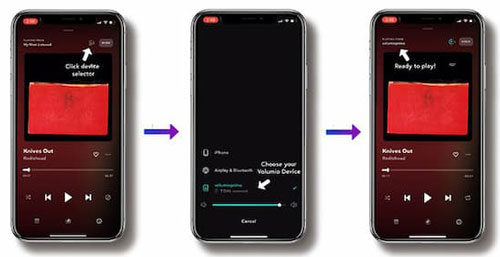
Part 2. How to Stream Tidal to Raspberry Pi via USB Port
Almost all Raspberry Pi music streamers support audio playback from USB drives. The other way to play Tidal on Raspberry Pi player is to download your favorite Tidal music onto a USB drive. However, since Tidal music is protected and cannot be moved directly to other devices, you'll need a specialized tool to remove the protection.
The DRmare Tidal Music Converter is a robust tool that downloads and converts Tidal music into locally stored files without protection. It supports a variety of formats such as FLAC, MP3, WAV, and AAC while maintaining high sound quality and retaining ID3 tags. With this tool, you can convert and save Tidal music onto your computer and then transfer it to a USB drive for use with your Raspberry Pi offline.
How to Play Tidal on Raspberry Pi Offline
- Step 1Load Tidal tracks to DRmare Tidal Music Converter
Launch DRmare Tidal Music Converter on your Mac or Windows PC. The Tidal app will open automatically. Find your desired tracks in the Tidal app and copy their URLs by clicking the three-dot menu next to a track and selecting Share > Copy Track Link. Paste the URL into DRmare's search bar and click the + button to load the tracks into the converter.

- Step 2Customize Tidal output parameters for Raspberry Pi
Open the settings menu in DRmare (top-right corner on Windows, or via the app menu on macOS). Select Preferences > Convert to access audio settings. Choose your desired output format (e.g., FLAC, MP3) and customize other parameters like sample rate, bit rate, and channels for optimal playback on Raspberry Pi.

- Step 3Convert Tidal music for Raspberry Pi
Click the Convert button at the bottom-right corner to start the conversion process. Once finished, navigate to the Converted section in DRmare Tidal Music Converter to locate your downloaded Tidal tracks.

- Step 4Transfer and stream Tidal on Raspberry Pi offline
At last, it is time to move Tidal music to Raspberry Pi for streaming. Follow the simple steps as below:
- Insert a USB drive into your computer and transfer the converted Tidal tracks to USB.
- Safely eject the USB drive and plug it into the USB port of your Raspberry Pi.
- Use your Raspberry Pi's media player to play the Tidal tracks directly from the USB drive.
Part 3. In Conclusion
Using Tidal Connect with Volumio transforms your Raspberry Pi into a powerful music streamer, while the DRmare Tidal Music Converter lets you download and convert Tidal tracks to local files for offline playback. With these solutions, you can easily stream or enjoy Tidal music on your Raspberry Pi with high-quality audio.













How to play Tidal on Volumio? In this post, you can get 3 ways how to make Tidal Volumio work.