Among the popular music streaming services, Tidal is the only one that offers high-quality music. It works on a variety of devices such as phones, computers, tablets, cars, smart speakers, and so on. And there are many people wondering: Can Tidal be used on multiple devices? How many devices can you have on Tidal?
If you have such questions, then you have landed in the right place. We will answer your questions in the following sections. You can find out how to play Tidal on multiple devices simultaneously in different three ways.
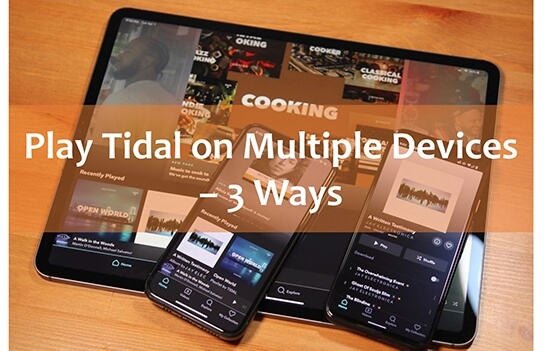
Part 1. How to Stream Tidal on Multiple Devices - Family Plan
Tidal subscription types include Free, HiFi, HiFi Plus, Family HiFi and Family HiFi Plus. Many people are wondering: how many devices can Tidal be on with a HiFi account? Actually, if you want to play Tidal on multiple devices at the same time, you need to select the Family plan.
Family HiFi is $14.99 a month, and Family HiFi Plus is a little more expensive at $29.99. On the Family plan, you can get Tidal to play on up to 3 devices. This plan also has the added benefit that you can add up to 5 people to your account. Now let's see how to subscribe to a Family Plan and add family members to your account.
Tidal Play on 3 Devices at the Same Time with Family Plan:
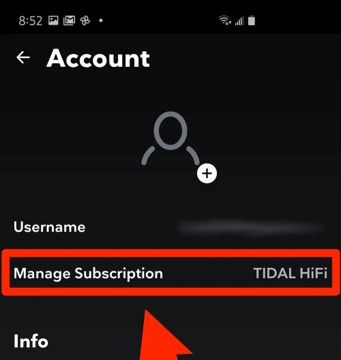
Step 1. Open the Tidal app on your computer.
Step 2. Click on "Account" and then select the "Manage Subscription" option.
Step 3. Choose "Tidal Family Plan" which is either HiFi or HiFi Plus.
Step 4. After subscribing, you can play Tidal on up to 3 devices at the same time.
You can also add up to 5 family members to your HiFi Family account. Just remember that they can only be used in offline mode. Only 3 devices can be used at the same time. Here is how you can add family members to your Tidal Family account:
Visit the website of Tidal and log in to your Family account. Select the "Edit your Family Subscription" page and click on the "Add Family Members" button. Then enter the email address of your family members.
Part 2. How to Play Tidal on Multiple Devices - Offline Mode
If you don't want to upgrade to a family account, you also have another option. You can use Tidal on up to 6 devices at the same time. That is using its offline mode. With it, you can make Tidal play on multiple devices.
Offline mode is definitely an important feature of Tidal that allows you to listen to music when you are not connected to the Internet. According to the Tidal support statement, you can use 1 device in online mode and 5 devices in offline mode at the same time. For example, you are allowed to listen to Tidal music in online mode on one computer and use Tidal in offline mode on 5 mobile devices at the same time.
Just remember, someone must be using Tidal online and someone else using Tidal offline, as it is not possible to access Tidal at the same time. Otherwise, you will both break the Tidal connection and experience playback problems on the other device. Follow the steps below to download music from Tidal and play Tidal on multiple devices:
Tidal Play on 6 Devices at the Same Time with Offline mode:
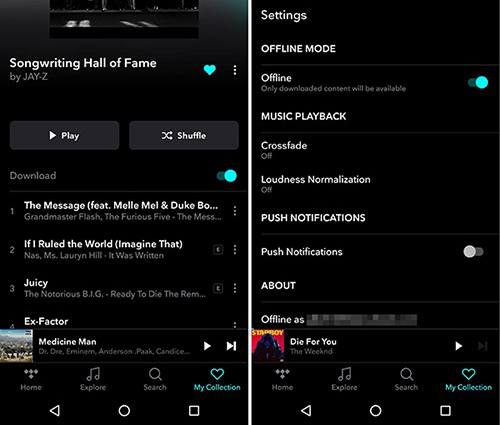
Step 1. Launch Tidal on your mobile device.
Step 2. Tap on the "My Collection" section at the bottom.
Step 3. Tap the three dots on the title of the song and then select the "Download" option. If you are going to download a playlist or album, open it and enable the "Download" button.
Step 4. Back to "My Collection" and then select "Settings". Turn on the "Offline" mode.
Step 5. Once the offline mode turns on, you can make Tidal connect devices with more than 1.
Part 3. How to Play Tidal on Multiple Devices without Limits
Tidal offline mode is not available for desktop applications and a family plan is expensive for many users. Therefore, we will provide you with a better way to make Tidal play on multiple devices without a family plan and without the need for offline mode.
You just need to download and convert Tidal music with DRmare Tidal Music Converter. It is a professional tool to remove the Tidal device limit. After downloading, you can listen to Tidal music offline on your computer, MP3 players, and more devices which don't support Tidal. You can listen to Tidal music on unlimited devices at the same time. With the super-fast 5X download speed, DRmare Tidal Converter will keep the original sound quality and all the ID3 tags.
The most wonderful thing is that you don't need a Tidal subscription. You can use DRmare Tidal Music Converter to download and convert Tidal music to multiple audio formats including MP3, FLAC, AAC, etc. Now install it by clicking the "Download" button below. Then here comes the tutorial to listen to Tidal on multiple devices without restrictions.

- Download and convert Tidal songs with up to 5X faster speed
- Batch convert Tidal music to MP3, FLAC, AAC, WAV, etc.
- Listen to Tidal on multiple devices without Family Plan
- Play Tidal offline on computer or any other devices
- Step 1Import Tidal Music to DRmare

- Launch the DRmare Tidal Music Converter first. Then drag and drop the songs you want to download to its main interface. Alternatively, you can copy the URL of the song and then paste it into its address bar. Finally, click on the "+" to add the song.
- Step 2Define Tidal output format

- You can choose different output formats to suit different devices. Generally speaking, MP3 is supported by most players and devices. You can click on the "menu" icon at the top right and choose the "Preferences" and "Convert" option to choose output format. You are also allowed to adjust the channel, bit rate, and sample rate as per your requirement. Once done, hit the "OK" option.
- Step 3Play Tidal on multiple devices

- Towards the bottom-right corner, click on the "Convert" button. All your Tidal songs will be downloaded and converted at 5X. Once the download process is complete, click on the "converted" icon at the bottom to find the downloads. You can listen to Tidal offline on your computer, burn Tidal to CD, etc. You can also move Tidal music to other devices.
Part 4. FAQs about Tidal Multiple Devices
Take a quick look at the FAQs below to get a clearer understanding of Tidal.
Q1: Can I Use My Tidal Subscription on Multiple Devices?
A1. Whether you are using Tidal HiFi or HiFi Plus, you need to upgrade to Family Plan to play Tidal on 3 devices at the same time. Also, you can enable Tidal offline mode to use Tidal on 1 computer and 5 mobile devices at the same time.
Q2: Can I Add Someone to My Tidal Account?
A2. Yes. If you are using a family account, either HiFi or HiFi Plus, you can add up to 5 members to your account. Simply visit Tidal website and log in to your family account. Then select "Edit your Family Subscription" > "Add Family Members" to add your family members.
Q3: How Can I Play Tidal on Multiple Devices?
A3. To play Tidal on multiple devices, buy a Family Plan or enable offline mode. And the best way is to use DRmare Tidal Music Converter. Because it helps you get rid of Tidal devices limit and you can play Tidal on unlimited devices. You don't need to have a Family Plan or any other subscriptions.
Part 5. In Conclusion
All in all, we've introduced you to 3 ways to play Tidal on multiple devices at the same time. Using Tidal offline mode to do this is easy, but it has limitations. You can only use Tidal online on your computer and offline on your mobile device. While the Tidal Family Plan allows users to play Tidal music on 3 devices at the same time, it is expensive.
As for using DRmare Tidal Music Converter, it may not be a free way, but it may be the best way for you. And you can also use its free trial version. With it, you can remove Tidal device limit and download Tidal songs as local files on your computer. And you can transfer them to any device for offline listening without any limitations.











User Comments
Leave a Comment