Developed by Native Instruments, Traktor is a cutting-edge DJ software to control tunes at the best quality. It empowers DJs to produce seamless mixes, remix tracks, and unleash their creativity in desired ways. Nowadays, more and more popular DJ software is integrated with streaming music services to provide a large on-demand music library. How about Traktor Tidal integration?
Up to now, there is no Traktor Pro 3 streaming integration with Tidal. What if you want to use Tidal with Traktor DJ 2 and Traktor Pro 3? You are in the right place. This article covers the best and most professional way to mix Tidal music in Traktor.

Part 1. Official Response to Traktor Tidal Integration
There are more and more Tidal users on the Native Instruments community and other popular forums requesting future Traktor updates to integrate with Tidal. The Traktor team has reviewed this request and response as follow:
"The integration of more streaming services is high on our priority list and we're aware that Tidal is the most requested one of them. We'd love to be able to implement this, but at the moment we have to prioritize other features in our backlog over building an integration. Although this isn't currently planned, we'll continue to monitor requests and will follow up as priorities are updated." - From a Traktor product manager.
According to the official reply, there is no plan for Traktor streaming integration. Obviously, it's not a wise choice to wait for official support between Traktor and Tidal. In this case, let's find another efficient solution working now to use Traktor with Tidal music.
Part 2. How to Make Tidal Traktor DJ Work - Tool Needed
Traktor doesn't support streaming music platforms directly, but it allows users to local files to your DJ library. It enables you to import and organize your own music collection stored on your computer. The only prerequisite is that your files are encoded in MP3, WAV, AIFF, and other common audio file formats. (DRM-protected tracks can't be uploaded and used in Traktor DJ 2 and Traktor Pro 3).
| Traktor Supported Audio Formats | local files in M4A (AAC), MP3, AIFF, Ogg Vorbis, FLAC, WAV |
| Tidal Audio Format | Protected cache files in AAC or FLAC |
Only if you rip the protection from Tidal, it couldn't be easier to add Tidal music to Traktor DJ software or other platforms for use. To help you out, in this part, we'd like to recommend the tool called DRmare Tidal Music Converter to you. It is a powerful and professional Tidal music downloader. It focuses on converting and downloading Tidal music to MP3, WAV, and other plain audio formats without protection. After the conversion, the converted Tidal files will be saved to your computer as local files. In this case, you can use Tidal with Traktor Pro 3 and Traktor DJ 2 with ease.

- Download and convert Tidal to Traktor DJ-supported audio files
- Convert Tidal music to FLAC, AAC, WAV, MP3, and so on
- Use the converted audio from Tidal with Traktor and other DJ software
- Keep ID3 tags and preserve high audio quality of Tidal
You can customize other audio parameters, like bit rate, sample rate, and more according to your needs. Or, you can use this tool to retain the original audio quality of Tidal audio files with ID3 tags preserved after the conversion. Moreover, it can batch convert Tidal audio tracks at up to 5X faster speed so that you can have more time to do other things.
How to Convert Tidal Music to Traktor DJ-compatible Audio Files
Before starting, you need to download and install DRmare Tidal Music Converter on your computer in advance. After that, you could follow the steps below to begin to convert Tidal music to MP3 or other Traktor-supported audio files.
- Step 1 Import Tidal audio tracks to DRmare Software

Open the DRmare Tidal Music Converter on your computer. And then you will see the Tidal app will be launched at the same time. Then go to the Tidal app to find the music that you want to convert and use in Traktor DJ. Once found, then please copy the link to the Tidal tracks and paste them into the search box on the DRmare main interface. Next, press on the '+' button to load the Tidal audio files to the DRmare program. Also, you can import Tidal music to the DRmare tool in a direct way. That is to drag and drop the song to the DRmare program from the Tidal app.
- Step 2Customize the audio format for Tidal Traktor DJ

- When the Tidal audio are loaded to the DRmare program, you can go to set the output parameters for Traktor Pro 3 Tidal. You could hit on the Menu icon at the top right of the DRmare main interface. And then select the 'Preferences' > 'Convert' option. In the pop-up window, you can set the output audio formats and personalize other parameters you like. Please don't forget to hit on 'OK' to save the setting if you had finished.
- Step 3Convert Tidal music for Traktor DJ

- Now, click the 'Convert' button at the bottom right of the DRmare main screen to begin to download Tidal music. Once the conversion completes, you could touch the 'Converted' button to locate and check the converted Tidal music files on your computer.
Part 3. How to Use Tidal with Traktor Pro 3 and Traktor DJ 2
At last, with DRmare Tidal Music Converter, you got Tidal music as local files on your computer. Now, you are ready to use Traktor Pro 3 streaming Tidal. Let's check the steps below and see how to add Tidal music to Traktor.
Add Tidal Music Traktor DJ 2
Step 1. Open the Traktor DJ software on your Windows or Mac computer.
Step 2. Press on the 'File' option in the top menu bar. Then choose 'Preferences' from the list.

Step 3. In the Preferences window, click on 'File Management' from the left side.
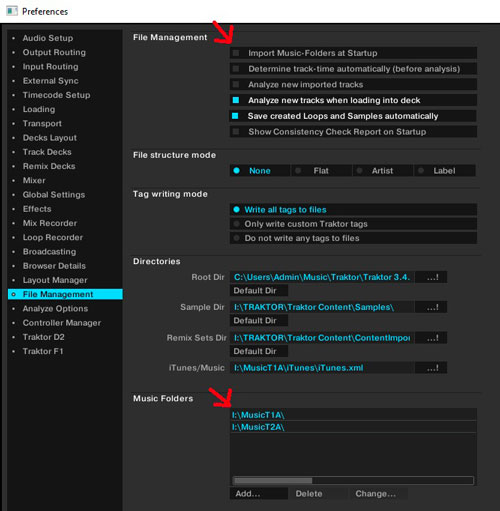
Step 4. Find 'Music Folders' and click the 'Add' button to view the converted Tidal audio files folder on your computer. Touch the target folder and then click 'OK'.
Step 5. Close the pop-up window. Then hit on the 'Track Collection' > 'Import Music Folders' option to add your Tidal music to Traktor DJ.
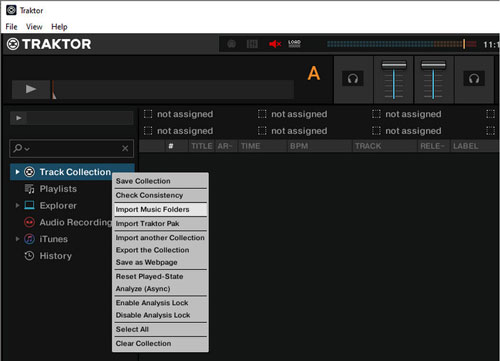
Add Tidal Music to Traktor Pro 3
Step 1. Launch the Traktor Pro 3 on your computer.
Step 2. On the left side of the Traktor interface, you'll find the Browser section. This is where you can navigate and organize your music library.
Step 3. You can simply drag and drop your local music files from your computer's file explorer into the Track Collection folder in Traktor's Browser tree.
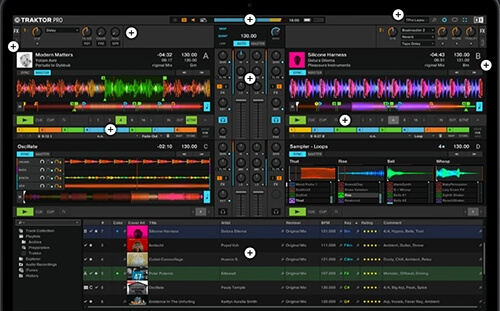
Notes: All Traktor DJ software supports the above two ways to add Tidal local files, respectively using 'Import Music Folder' and 'Drag and Drop'. Now, you can start to mix Tidal music without any limitations.
Part 4. FAQs about Traktor and Tidal
Q1: What Streaming Music Service Works with Traktor?
A1: Traktor Pro now supports Beatport and Beatsource Streaming directly.
Q2: Is There ASnother Way to Use Tidal in Traktor?
A2: Apart from using DRmare Spotify Music Converter, here are a couple of potential workarounds you can explore:
Way 1. Use a secondary audio routing application (like Loopback on Mac or Virtual Audio Cable on Windows) to route the audio output from Tidal into Traktor.
Way 2. Connect an external audio source, like a smartphone or another computer running Tidal, to one of your mixer channels of Traktor.
Part 5. In Conclusion
Without the Traktor Tidal support, you can still get help from DRmare Tidal Music Converter to download Tidal songs and playlists as local files and add them to use in Traktor. No matter whether you are using Traktor DJ 2 or Traktor Pro 3, you can now use the Tidal library with over 110 million songs for mixing. By the way, now, you can DJ with Tidal in any DJ app as you want.












User Comments
Leave a Comment