Nintendo Switch is a popular game console. If you are game addicts, then you may hear of it. For the Nintendo Switch, you can use it to play any video game you like. Also, you can use it as a portable device to enjoy media files.
Yet, when it comes to listening to music on Nintendo Switch, you can't play music from third-party music services like Tidal and more. So, how to get Nintendo Switch Tidal to work? In this post, we will show you how to get and play Tidal music on Nintendo Switch.
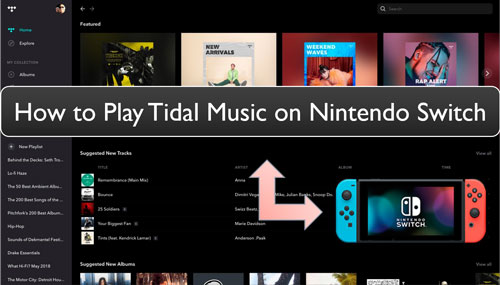
Part 1. How to Get Tidal to Nintendo Switch - Best Tool
To use Tidal music on Nintendo Switch, you can put Tidal songs on SD card first. Yet, Tidal music can't be put on SD card directly due to its right protection. So, you need to break the protection from Tidal music first. Also, the music format of Tidal audio is special which can't be used on other devices or platforms. Thus, you also need to change the audio format for your Tidal music files. But how to do that?
In this section, the DRmare Tidal Music Converter is here to help you. This intelligent program can help break the limitation on Tidal and save Tidal music as local files for use anywhere. Therefore, you can save Tidal music to SD card and play Tidal on Nintendo Switch and other devices.
DRmare Tidal Music Converter can convert music from Tidal to WAV, MP3, AAC, FLAC and more plain audio formats. And it can save the high-quality of Tidal songs after the conversion. What's more, this program allows you to change the bit rate, audio channel, and more audio parameters for Tidal songs. By using this tool, you will get the local Tidal music for Nintendo Switch and play offline.

- Quickly get Tidal music as local files on computer
- Save high quality Tidal songs and full ID3 tags
- Support to play Tidal music on Nintendo Switch, etc.
- Output Tidal music files to MP3, WAV and other audio formats
Part 2. How to Convert Tidal Music to Nintendo Switch Supported Files
Now, we will walk you through how to use DRmare Tidal Music Converter. Here you will learn how to convert and save Tidal songs as common files for use on Nintendo Switch. Please follow us and see the detailed steps on how to make it.
- Step 1 Add music from Tidal to DRmare Tidal Converter
- First, you need to download, install and open the DRmare Tidal Music Converter on your computer. Then you will find that the Tidal program will launch at the same time. Next, go to the Tidal music app to log in to your Tidal music account. And then you can find the songs you like to convert to use on Nintendo Switch.
- Once located the songs, drag them to the main screen of DRmare program. The songs will be then added. And you can get the link to the target song and put the link to the search bar on DRmare program. Then hit on the 'plus' icon at the right. This will get your songs loaded into the main window on DRmare Tidal Music Converter.

- Step 2Set output format for Tidal on Nintendo Switch
- To get the correct audio format of Tidal music for Nintendo Switch, here you need to reset the output audio format. Please click on the Menu icon at the top right bar on DRmare program. Then it will show a list and you need to choose the 'Preferences' option from it. Once hit, it will display a window in which you need to touch on the 'Convert' tab and then you can start to alter the output audio parameters for your Tidal songs. Besides the audio format, you can also adjust the audio channel and more as you want.

- Step 3Convert Tidal music to Nintendo Switch compatible files
- When finished the settings, you can move on to the conversion step. Click on the 'Convert' button on DRmare Tidal Converter. The tool will then convert the Tidal music for Nintendo Switch for you. After the conversion, go to the 'history' icon and you will find the local Tidal audio files in the converted window. You can touch the 'search' icon to locate all the converted Tidal songs on your computer. These Tidal music files is now ready for use on Nintendo Switch.

Part 3. How to Play Tidal Music on Nintendo Switch
Through the DRmare Tidal Music Converter, you had got the common music files of Tidal on your computer. Now, it's time to add Tidal music to Nintendo Switch for use. Here let's check the detailed steps on how to play Tidal on Nintendo Switch.

Step 1. Plug a SD card into your computer and open it.
Step 2. Locate the converted Tidal music tracks on your computer. Then move Tidal music to SD card.
Step 3. Unplug the SD card from your computer. Then put it in your Nintendo Switch.
Step 4. Power on your Switch. And then click on the 'Nintendo 3DS Sound' icon from 'HOME' menu.
Step 5. Select 'Open' and find the transferred Tidal songs on the SD card.
Step 6. Press 'Play' to play Tidal music on Nintendo Switch.
Part 4. In Conclusion
Here are all the steps on how to get Tidal music to Nintendo Switch for use without any limits. To make it, DRmare Tidal Music Converter helps a lot. With it, the special Tidal music files can be converted as local files for use on Nintendo Switch. Also, the original quality of Tidal tracks will be kept after converting. At last, you will get the plain Tidal songs and you can play Tidal music on Nintendo Switch with ease. Also, you are allowed to use Tidal music to other platforms offline you want.












User Comments
Leave a Comment