Crossfading is an audio mixing technique used to blend the end of one song with the beginning of the next, creating a seamless transition between the two tracks. It avoids sudden switches between songs. Generally speaking, you can adjust the crossfade duration to achieve different effects. Longer crossfades create smoother transitions, while shorter crossfades switch between tracks faster. Many streaming services have the crossfade feature. In this article, we will walk you through how to crossfade on Tidal.
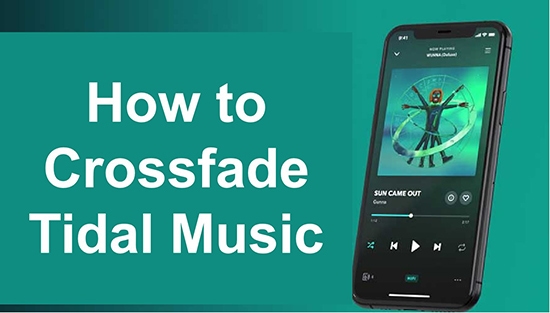
Part 1. Does Tidal Have Crossfade?
Tidal used to have a crossfade feature. You can adjust the crossfade duration from 0-12 seconds in the Settings section for seamless transitions between songs. But now many users are reporting that Tidal crossfade not working. That is because this feature has been canceled. The official explanation is that data shows this does not increase the overall customer experience. You can keep watching to see if Tidal will reintroduce this feature. Until then, you may want to find some other ways to use this feature, read on for different ways.
Part 2. How to Use Tidal Crossfade Desktop
Since there's no built-in crossfade feature on Tidal, you'll need to find an alternative. You can try using other music players that have built-in crossfades to listen to Tidal playlists and use crossfades.
For this, you need to seek help from DRmare Tidal Music Converter. As you know, Tidal music is protected by Digital Rights Management, so you can only open Tidal songs using the Tidal app. But with this tool, you can easily unprotect Tidal songs and convert them to MP3, FLAC, AAC and other common formats. Afterward, you can use other media players to listen to Tidal music or move it to other devices for offline listening. This way, you can listen to Tidal music using any media player with crossfade functionality.

- Download and convert Tidal music to MP3, FLAC, AAC, and other formats
- Download Tidal songs, playlists, albums, etc. without Tidal Premium
- Change audio output parameters such as bit rate, channel, etc.
- Listen to Tidal music with crossfade on any media player
Now you can check the steps below on how to crossfade on Tidal by using DRmare Tidal Music Converter.
- Step 1Reset output parameters for Tidal

- Open the DRmare Tidal Music Converter on your computer. The default output audio format is MP3 and you can reset it if you have other needs. To resetting the output parameters, click on the 'Menu' icon at the top right and then select 'Preferences' > 'Convert'. After reset the parameters, touch the 'OK' button to apply.
- Step 2 Add Tidal playlists to DRmare

- Now, you can go to the Tidal app to find the playlists you want to listen to with crossfade. Then just drag and drop them to the DRmare's main screen. Alternatively, you can copy and paste the playlist link into the search bar on the DRmare program. And then click on the '+' icon to load playlists.
- Step 3Convert and download Tidal playlists

- Finally, simply touch the 'Convert' button to start downloading and converting Tidal playlists as local audio files. When it finishes, you can click on the 'Converted' icon to view all the local Tidal music files. You can listen to them with other media players.
- Step 4Use Tidal crossfade on desktop

- Now you can crossfade Tidal music with Windows Media Player or other music player that comes with a crossfade feature. Just open the 'Converted' files on Windows Media Player and start listening. Go to the Now Playing screen and right-click anywhere to choose 'Enhancements' > 'Crossfading and Auto Volume Leveling'. Then you can adjust the crossfade as you want.
Part 3. How to Use Tidal Crossfade Android/iOS
With DRmare Tidal Converter, you can easily get Tidal's local music files. These files are yours and you are free to listen to them using any media player you want. To use Tidal crossfade on Android/iOS, you just need to listen to Tidal music using a music player with crossfade functionality. Some platforms such as Spotify and Apple Music have crossfade functionality. Here we want to show you how to crossfade on Tidal using Spotify.
Step 1. Follow the steps in Part 1 to convert Tidal playlists as local music files.
Step 2. Open the Spotify app on your computer.
Step 3. Hit your profile name and then choose 'Settings'.
Step 4. Scroll down and enable the 'Local Files' section. Then click 'Add a Source' and you can upload the converted Tidal music files to Spotify.
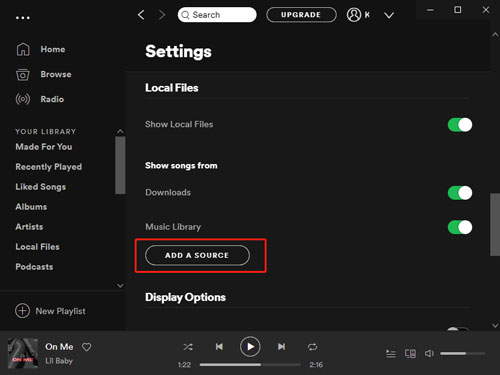
Step 5. Once finished, you can go to your mobile device and tap on 'Local Files' on Spotify to start listening to Tidal music.
Step 6. To turn on crossfade on Spotify, go to 'Settings' > 'Playback' > 'Crossfade'.
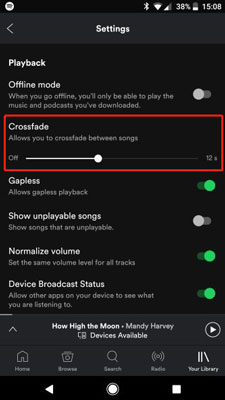
Part 4. How to Crossfade Tidal with Mixonset
Mixonset is a music mixing app that allows users to create seamless transitions between songs. It offers crossfades to create smooth mixes. In addition, there are functions such as automatic beat matching and rhythm synchronization. The Mixonset app works with Spotify, Apple Music, SoundCloud, and Tidal. Now let's see how to crossfade Tidal with Mixonset. (Make sure you have a Tidal HiFi or HiFi Plus subscription.)
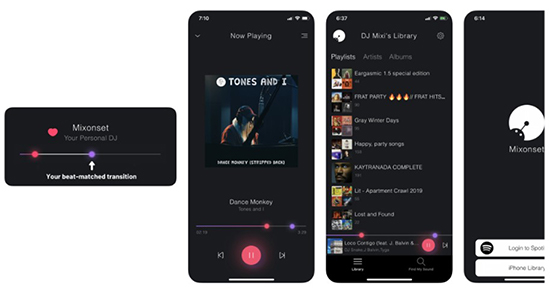
Step 1. Download and install the Mixonset app on your device.
Step 2. Open Mixonset and choose 'Login with Tidal HiFi'. Enter your Tidal account information to connect Tidal to Mixonset.
Step 3. Once connected, you can choose any Tidal playlist and tap on 'Start Mixing'. You will get a smooth transition between songs.
Part 5. In Conclusion
Although Tidal does not offer a crossfade feature, you can use the above two methods to get a Tidal crossfade. You can use DRmare Tidal Music Converter to convert Tidal playlists to local audio files and then listen to them using other media players with crossfade functionality. Alternatively, you can use Mixonset to crossfade Tidal music, but it requires a Tidal HiFi or HiFi Plus subscription. Therefore, our most recommended one is DRmare Tidal Converter, which is your best helper for listening to Tidal offline on any device.












User Comments
Leave a Comment