Roon is a premium music management software designed for audiophiles who demand the highest quality sound and a seamless user experience. With the Roon and Tidal integration, users can enjoy Tidal's vast music library in HiFi and HiRes FLAC quality alongside their personal collections in a single, feature-rich platform.
While Roon enables seamless integration with Tidal for streaming, it doesn't support offline playback. Fortunately, this limitation can be bypassed using DRmare Tidal Music Converter, which allows you to download and play Tidal tracks offline via Roon. This article walks you through setting up Tidal in Roon and leveraging DRmare for offline playback.
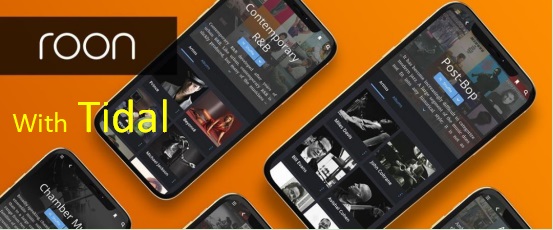
Part 1. How to Connect Tidal to Roon via Official Integration
Roon and Tidal are two popular platforms that, when combined, deliver an exceptional music experience. By using Roon, you can enjoy your Tidal music on various devices such as Mac, Windows, iPad, iPhone, Android, and more. With its robust digital library and intuitive interface, Roon makes streaming and organizing your Tidal tracks a breeze. Let's see how to use Roon + Tidal.
Requirements of Using Tidal and Roon
- An activate Tidal subscription plan. (Roon can't access Tidal music library with a free plan.)
- Install Roon software on your device according to your software operating system.
- Create a Roon account and purchase a license.
- Set up Roon Core. During the setup process, choose a device to act as the Core. This can be your computer, a Roon Nucleus, or a dedicated server.
Tips:
The Roon Core is the brain of the system, managing your library and sending audio to your playback devices.
How to Connect Roon and Tidal
Step 1. Open the Roon app. Navigate to Settings > Services by clicking the menu bar from the top left of the Roon window. You will see Tidal in the compatible services and then click Log In next to Tidal option to link Roon with Tidal.
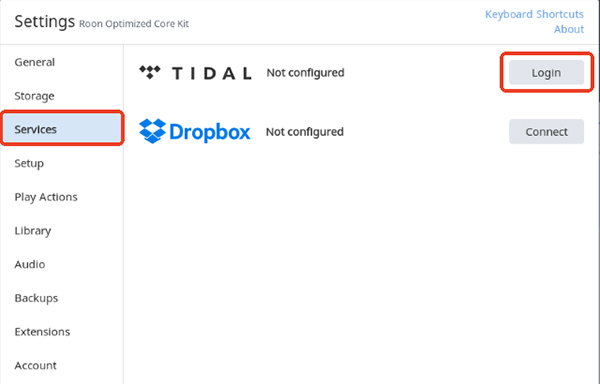
Step 2. After signed in successfully, you can customize the Tidal streaming quality on Roon, such as Master, HiFi, High, and Normal.
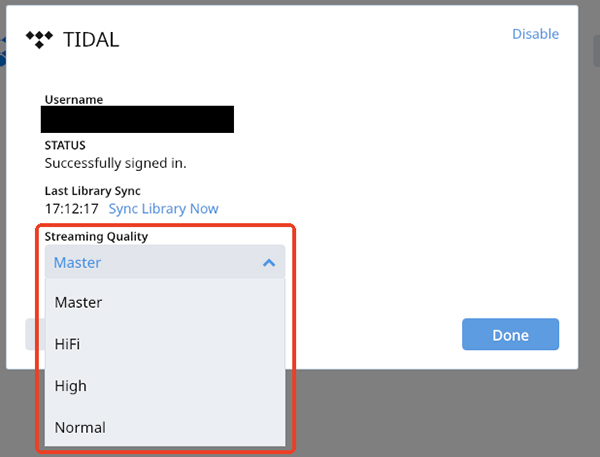
Step 3. Click on the menu icon again and select Tidal to access curated playlists, new releases, and recommendations. Use the search bar to find specific Tidal tracks, albums, or artists and add them to your Roon library.
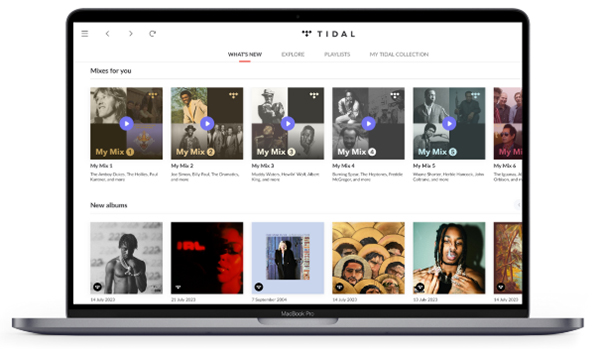
Note:
Browsing TIDAL in Roon uses Roon's TIDAL database, offering enhanced metadata like recording dates, lyrics, and credits. However, new releases on TIDAL may take a day or two to appear in Roon, as the database updates multiple times a week.
Best for: Those who want to access TIDAL's high-quality library through Roon and leverage Roon to stream TIDAL tracks on Roon-compatible devices seamlessly online.
Part 2. How to Access Tidal through Roon Offline
While Roon allows you to stream Tidal music directly, it doesn't support offline playback of Tidal content since Tidal's offline feature is only available within its own app. If you want to play Tidal tracks offline on Roon, you can use the DRmare Tidal Music Converter to download and convert Tidal songs into compatible formats for offline use.
This tool enables you to convert TIDAL songs to local FLAC, WAV, MP3, and more. It keeps lossless audio quality, preserving ID3 tags, such as the title, artist, album, year, and genre, for easy organization. Thanks to DRmare's fast conversion speed, you can quickly build your TIDAL library for offline use and enjoy seamless playback on Roon or any other device. Plus, once downloaded, these tracks are yours to keep on Roon forever! Here's how you can do it.

- Download Tidal tracks as local files for offline playback
- Save Tidal music to MP3, M4A, FLAC or other audio formats
- Retain HiFi or HiRes FLAC quality during conversion
- Play offline Tidal tracks on any Roon-compatible device
How to Download Tidal Music for Roon
Step 1 Upload Tidal Tracks to DRmare Program Please install the DRmare Tidal Music Converter on your computer. Open the software and log in to your Tidal account. Add Tidal tracks by copying and pasting their links into DRmare's search bar, then click the + button.

- Step 2Set Tidal Output Parameters for Roon
Click the Preference > Convert icon on the upper right of the DRmare interface. Six formats are there - MP3, FLAC, AAC, WAV, M4A and M4B. Choose the one you like. You can also reset the channel, bit rate and sample rate for output Tidal files. You'd better choose FLAC as output format, 24bit as bit rate and 192kHz as the sample rate.

- Step 3Download Songs on Tidal for Roon
Hit the Convert button to download music from Tidal. The converted Tidal tracks will be saved in the history folder. You should know that if you are a free user of the DRmare Tidal Music Converter, you will get a one-minute Tidal file. If you buy the DRmare software, you will have a whole converted Tidal track.

How to Play Tidal from Roon Offline
Step 1. Launch the Roon app on your computer. In Roon, go to Settings > Storage.
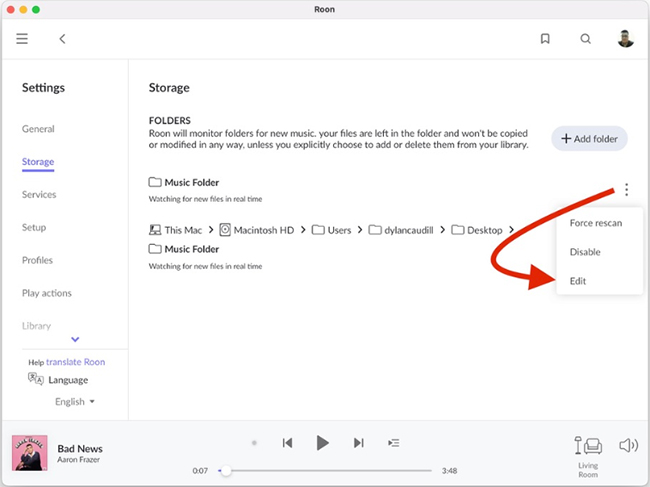
Step 2. Click the Add Folder icon under the Folders section and Music folder from the Choose Music Storage Folder option to hit the Select This Folder icon.
Step 3. Tap on the Add Storage Location icon to add the folder containing the converted Tidal tracks to your Roon library.
Step 4. Roon will scan the folder and automatically organize the imported tracks with metadata. You can now play your Tidal music offline through Roon without relying on an internet connection.
Tips:
You can also directly copy your converted Tidal tracks from your computer to the Roon's window. It will show a Yes. Copy option. You can click it to confirm the syncing process.
Best for: Those who want to enjoy TIDAL songs and playlists offline through Roon on any device and retain their TIDAL tracks permanently, even after canceling their subscription.
Part 3. Further Reading about Using Roon and Tidal
Why Use Tidal with Roon?
- Lossless Audio: Both Roon and Tidal support high-resolution audio formats like FLAC, making them a perfect match for audiophiles.
- Unified Library: Combine your personal music collection with Tidal's extensive catalog, creating a unified music library.
- Metadata Richness: Roon enhances the listening experience with comprehensive metadata, including artist bios, album reviews, and related music recommendations.
- Multi-Room Streaming: Play your favorite tracks from Tidal across multiple rooms with Roon's multi-device compatibility.
Troubleshooting Common Issues
- Tidal Login Problems: Ensure your Tidal subscription is active and your login credentials are correct. Re-enter your credentials if needed.
- Playback Issues: Check your internet connection and ensure your Roon Core is running. Restart the application if problems persist.
- Device Compatibility: Verify that all playback devices are enabled and configured correctly in Roon's audio settings.
Part 4. In Conclusion
Using Roon with Tidal is a fantastic way to enhance your music streaming experience. While Roon's direct integration with Tidal is convenient for streaming, DRmare Tidal Music Converter takes it a step further by enabling offline playback. With its ability to convert and store Tidal tracks locally, you can enjoy your music anytime, anywhere, and even on devices beyond Roon.
Follow this guide to set up Tidal on Roon, explore new music, and experience high-quality audio on your terms.











User Comments
Leave a Comment