Listening to high-quality Tidal music requires high-end equipment. Yamaha receivers are renowned for delivering studio-grade audio, enriched with advanced features like Dolby Atmos and DTS, ensuring immersive sound quality. Playing Tidal on a Yamaha receiver offers an unparalleled listening experience.
Additionally, Yamaha receivers often support MusicCast, a multi-room streaming platform that seamlessly connects your Tidal library across various devices. If you have a Yamaha receiver, you're in luck! There are several ways to connect Tidal to your Yamaha receiver for playback, whether it's through built-in support or by connecting external devices. Here's a step-by-step guide to get you started.

Part 1. How to Play Tidal on Yamaha Receiver via MusicCast App
Yamaha has announced its integration with the Tidal music streaming service, enhancing the listening experience for its users. With a firmware update, Yamaha receivers now support the Tidal Connect feature, enabling seamless music streaming directly on your Yamaha device.
The models eligible for the Tidal update include:
- RX-V 83 series AV receivers: RX-V483, RX-V583, RX-V683
- Other supported models: CX-A5100, YSP-5600, YSP-2700, YSP-1600, SRT-1500, YAS-306, ISX-80, ISX-18D, WX-010, WX-030, RN402D, RN602, NX-N500, CD-NT670D, CRX-N470/N470D, WXA-50, and WXC-50
With this update, you can use Yamaha's MusicCast app to stream Tidal directly to your receiver.
How to Use Tidal Connect and Yamaha MusicCast
Step 1. Download the Yamaha MusicCast app (MusicCast Controller) on your smartphone or tablet from the Google Play Store or Apple App Store.
Step 2. Ensure that your Yamaha receiver is connected to your Wi-Fi network. Open the MusicCast app and follow the setup instructions to add your Yamaha receiver to the app.
Step 3. In the MusicCast app, navigate to the Sources section under the Main hub. Find Tidal and sign in with your Tidal account credentials to set up Tidal on Yamaha receiver. Once logged in, you can browse Tidal's catalog directly from the app.
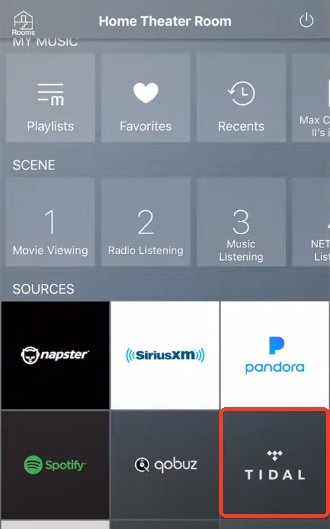
Step 4. Select the music or playlist you want to play from Tidal and hit play. You should hear the audio through your Yamaha receiver.
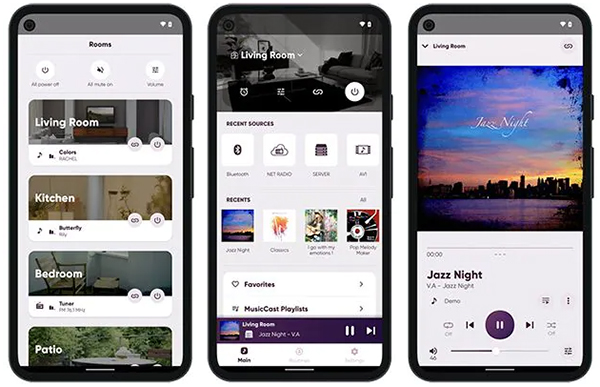
Note:
All Yamaha MusicCast devices currently support TIDAL playback at resolutions of up to 16-bit, 44.1 kHz. However, Yamaha has announced upcoming firmware updates to enable HiRes FLAC playback at resolutions of up to 24-bit, 192 kHz.
Part 2. How to Use Tidal on Yamaha Receiver Offline via USB
If you'd like to enjoy Tidal music offline directly on a Yamaha receiver, the DRmare Tidal Music Converter is an exceptional solution. This powerful tool is designed to convert and download protected Tidal songs, making them accessible for offline playback on various devices, including Yamaha receivers.
With DRmare Tidal Music Converter, you can convert Tidal tracks at an impressive 5X faster conversion speed, saving time while preserving efficiency. The tool supports popular output formats such as MP3, FLAC, WAV, AAC, M4A, and M4B, ensuring compatibility with Yamaha-supported file types.
What sets DRmare apart is its ability to retain the original audio quality of Tidal songs, including HiFi and HiRes-quality tracks. This ensures that every note and detail is preserved, delivering a rich, high-quality listening experience on your Yamaha receiver.

- Convert and download music from Tidal for Yamaha receiver
- Get Tidal music to MP3, AAC, WAV and other audio formats
- Support to connect Tidal to Yamaha receiver and other devices
- Keep full metadata and the original quality of Tidal songs
How to Play Tidal on Yamaha Receiver Offline
With DRmare Tidal Music Converter, you can download and transfer Tidal music to Yamaha receivers effortlessly. Here's how to use this tool.
- Step 1Get the DRmare Tidal Music Converter
To test the features of this converter, you can get its free trial version. Download it from its webpage or click on the 'Download' button above. Also, you need a Tidal music app installed on your computer. After that, open the DRmare Tidal Music Converter. It will also load the Tidal app.
- Step 2Import Tidal playlists to DRmare Tidal Music Converter
Open the Tidal app and find the songs, playlists, or albums you want to download. Click the three-dot menu next to the track, select Share, and copy the track link. Paste the link into DRmare's search bar and click the + button to load the music files.

- Step 3Choose the Tidal output format for Yamaha receiver
Go to the menu bar in DRmare Tidal Music Converter and select Preferences > Convert. Choose an output Tidal format and adjust other Tidal audio parameters like sample rate, bit rate, and more to optimize playback on your Yamaha receiver.

- Step 4Download Tidal music for Yamaha receiver
Click OK to save your settings, then press the Convert button. The software will download and convert the selected Tidal tracks at high speed. You can locate the converted Tidal files in the Converted section.

- Step 5Transfer and connect Tidal to Yamaha receiver
Now you can transfer Tidal music files to USB flash drive from your computer and then play Tidal music on a Yamaha receiver offline via the USB port. Or you can use Bluetooth to stream Tidal music to a Yamaha receiver.
Part 3. Other Ways to Play Tidal Music on Yamaha Receiver
Using AirPlay 2 (For AirPlay-Enabled Yamaha Receivers)
If your Yamaha receiver supports AirPlay 2, you can easily stream Tidal from your iPhone, iPad, or Mac to the receiver. AirPlay 2 provides a wireless connection that lets you stream music with minimal setup.
Step 1. Check that your Yamaha receiver is connected to the same Wi-Fi network as your iPhone, iPad, or Mac.
Step 2. Open the Tidal app on your iPhone, iPad, or Mac and start playing the music you want to stream.
Step 3. Tap on the AirPlay icon and choose your Yamaha receiver from the list of available devices.
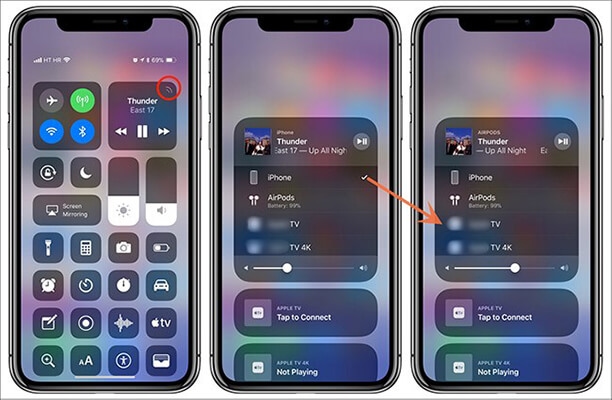
Step 4. Once connected, the audio will stream wirelessly from your device to the Yamaha receiver, and you can enjoy Tidal's high-quality audio directly.

Using Bluetooth (For Bluetooth-Enabled Yamaha Receivers)
If your Yamaha receiver has Bluetooth capability, you can pair your smartphone or tablet with the receiver and stream Tidal over Bluetooth. This method is simple but might not offer the same sound quality as Wi-Fi streaming.
Step 1. Enable Bluetooth on your smartphone or tablet. On the Yamaha receiver, enable Bluetooth pairing mode (refer to the receiver's manual for instructions).
Step 2. Select your Yamaha receiver in the Bluetooth settings on your device.
Step 3. Open the Tidal app, play the music you want, and the audio will stream to the receiver over Bluetooth.

Part 4. In Conclusion
Playing Tidal on a Yamaha receiver is simple with the right method. Whether you use Yamaha's MusicCast app, AirPlay 2, Bluetooth, or DRmare Tidal Music Converter, you can enjoy Tidal's high-quality music through your Yamaha system.
By using the DRmare Tidal Music Converter, you can download and convert Tidal tracks to compatible formats for Yamaha devices. This method allows you to enjoy HiFi-quality Tidal music offline on any device.












User Comments
Leave a Comment