Tidal is known as one of the top music streaming services on the internet. It pledges to provide the best high-fidelity sound quality for users. The platform allows you to listen to music at 16 bitrates and 44.1 kHz refresh rates, which are much higher than most streaming services available. Tidal Music is the best option that you can play on loudspeakers.
Sonos is one of the top wireless speakers available on the market. Sonos wireless system allows you to play audio content in your house and change the mood of the house. It can play songs from the connected devices, and it also has built-in storage that allows you to play music from local storage. Sonos can be a perfect option to play Tidal music. Now questions arise.
Does Tidal work with Sonos?
Can you play Tidal on Sonos?
The answers to both questions are positive since Tidal has partnered with Sonos. Next, we are going to discuss how to play Tidal music on Sonos with the Tidal app or without it. Let's dive in.

Method 1. Official Way to Play Tidal on Sonos
The first method is to stream Tidal music on Sonos directly via the Tidal app. What you need is an active Tidal subscription. With it, you can easily access its music library. After that, make sure you have your Sonos speaker or Sonos system set up in your home. And the Sonos app is successfully installed on your device. Next, let's learn how to add Tidal to Sonos and start playing Tidal music through Sonos.
On iOS or Android smartphone:
1. Open the Sonos app on your device after downloaded it from App Store or Google Play.
2. From the Settings tab, tap Services & Voice.
3. Tap Add a Service under Music & Content.
4. Tap Tidal, then tap Add to Sonos. Then follow the on-screen instructions to sign in to your Tidal account and authorize the Sonos speaker to access your Tidal account.
5. Now open the Tidal app on your device, go back to the Now Playing interface and tap Cast icon. You can now play Tidal music on Sonos speaker.
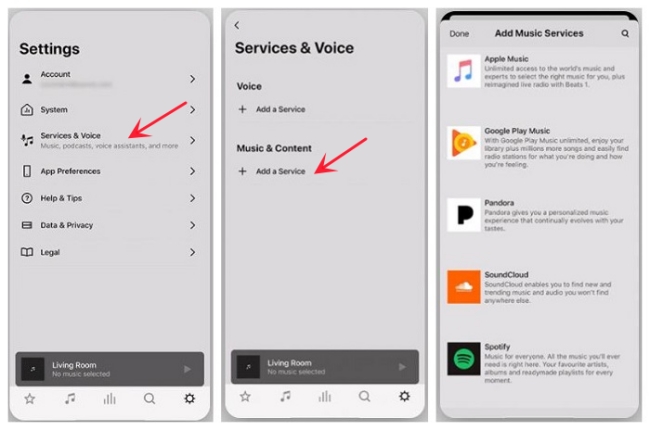
On Mac or PC computer:
1. Open the Sonos app after downloaded it from the Sono's official website.
2. Under the Select a Music Source section, click on Add Music Services.
3. Click on Tidal in the list of available music services, and log in your Tidal account with correct credentials.
4. Now play a song on your Tidal app, select Devices Available and choose your Sonos speaker to start listening.
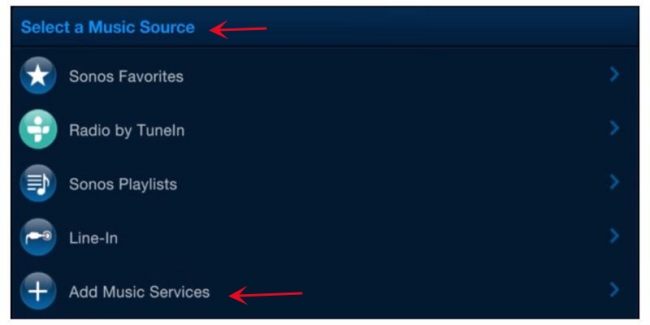
Method 2. Best Way to Play Tidal Music on Sonos
If you have a Tidal premium account, you can easily listen to Tidal songs through Sonos as above. What if you cancel the subscription, all your Tidal songs will be gone. To play Tidal music without a subscription, we get another way. That is, download Tidal music to MP3 format and transfer them to Sonos speaker for listening since Sonos wireless speakers can store a maximum of 65,000 songs on its local storage. Now, the question is, how can we download Tidal songs to MP3? Don't worry, we have got you covered.
DRmare Tidal Music Converter iis one of the best tools that allows you to download music from Tidal in the highest quality possible without the premium membership. It helps you break all the encryptions on Tidal music and convert it into MP3 format. Other supported output formats are WAC, AAC, FLAC, M4A, and M4B. DRmare TidiKit can convert music with 100% sound quality. You can also alter parameters such as bitrate, refresh rate, channel, codec, etc. according to your needs.

- Simple design for easily downloading Tidal songs
- Convert Tidal audio files to FLAC, MP3, AAC, etc.
- Allow changing output streaming quality and parameters
- Batch convert and work at 5X faster speed
Now that you know everything about DRmare Tidal Music Converter, we are going to explain how to download music from Tidal with DRmare TidiKit and play them on Sonos.
- Step 1Launch DRmare Tidal Music Converter and import music from Tidal
- First, download the DRmare Tidal Music Converter and register it to get all the features. Once you are done with that, launch the program. Now you have to import the music from Tidal. To do that, go to Tidal and search for your desired song. Copy the song link and paste it into the input field of the DRmare Tidal Music Converter. Then the music track will be imported into the converter. Another simple way to import music from Tidal is to use drag-and-drop action.

- Step 2Alter the format of the Tidal songs
- After you are done with the importing process, you have to alter the format to MP3. To do that, click the "Preference" button and then go to the "Convert" section. Now change the format to MP3 from the given options. To get the best sound quality, you can also change other parameters such as sample rate and bitrate. To get the best lossless quality, change the sample rate to 48,000 Hz and the bitrate to 320 Kbps.

- Step 3Start downloading
- The final process is to start downloading the music from Tidal. Now that you get the satisfactory settings, click the "OK" button to confirm the settings, and click the "Convert" button to start downloading. Then the DRmare Tidal Music Converter will work at 5x speed to convert and download music from Tidal. Once it is done, it will be stored locally on your computer, and you can listen to it offline.

- Step 4Stream Tidal music to Sonos
Now you've downloaded Tidal music to your local computer, you can stream them to Sonos local storage for playing. Follow the quick steps below to import converted Tidal music to the speaker.
1. Open the Sonos app on your Windows or macOS computer. Click the "Manage" button and after that, click the "Music Library Settings".
2. Then click the "Add" button on Windows; or click the "+" button on macOS.
3. Now go to the music destination folder and choose the desired music. Then enter the computer's password by following the on-screen instruction, and it plays songs from the local library of the computer.

Conclusion
In this article, we discussed two ways to enjoy Tidal on Sonos speakers. If you want to keep paying Tial premium service, you can use the official way directly. For those who want to download Tidal music offline in MP3 format and keep forever, DRmare Tidal Music Converter is the best tool for you. It can help you download music from Tidal at a lightning speed with lossless quality. Just download the app and have a try!












User Comments
Leave a Comment