Designed for DJs of all levels, Denon DJ offers state-of-the-art controllers, mixers, media players, and software integration. Known for features like standalone performance, advanced music library management, and seamless streaming support, Denon DJ devices deliver reliability and creativity for live performances and studio use. If you are a Tidal subscriber, you might wonder to know how to use Tidal with Denon DJ.
Fortunately, Denon DJ's hardware is fully integrated with Tidal, making it easier for DJs to incorporate streaming into their sets. This guide will walk you through everything you need to know about streaming Tidal on Denon DJ equipment.

Part 1. How to Use Tidal with Denon DJ Prime Series Online
Tidal's high-quality music streaming service has become a go-to platform for Denon DJs who need seamless access to over 110 millions of tracks. With the Denon DJ Tidal integration, you can easily to connect Tidal to Denon DJ to enrich your DJ sets without the laptop requirement. Follow these steps to set it up:
Requirements to Connect Tidal to Denon DJ
- Tidal DJ Extension Subscription: Apart from subscribing to Tidal Individual Plan, an add-on Tidal DJ Extension subscription is required for integration with Denon DJ.
- Compatible Denon DJ Hardware: Most modern Denon DJ devices, such as the Prime 4, SC6000 Prime, SC5000 Prime, SC5000M Prime, or SC6000M Prime, support Tidal integration.
- Stable Internet Connection: While Tidal allows offline playback on mobile, live streaming on Denon DJ requires an active internet connection.
- Engine OS: Make sure your Denon DJ hardware is running the latest version of Engine OS for optimal performance.
How to Use Tidal with Denon DJ Prime 4 Online
- Step 1Connect Your Denon DJ to Wi-Fi
Make sure your Denon DJ device is running the firmware version 1.4 (or later). And then open your Denon DJ and click the "WiFi" icon to navigate to the Wi-Fi settings and connect to a stable network. After that, tap the "gear" icon to turn the "Audio Connect" on.
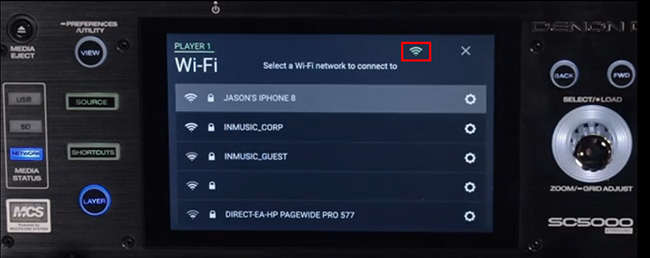
- Step 2Log In to Tidal on Denon DJ
- On your Denon DJ device, click the "View" button to scroll down to Integration section. Tap the "On" option next to Tidal.
- Tap the "View" button again to go back. Now choose the "link" icon to connect to your Tidal account. It requires you to go to https://links.tidal.com/, and enter the related code to log into your Tidal account and activate this device.
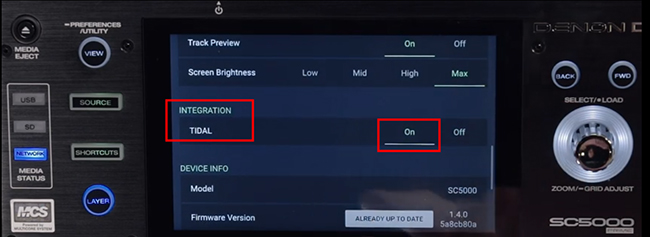
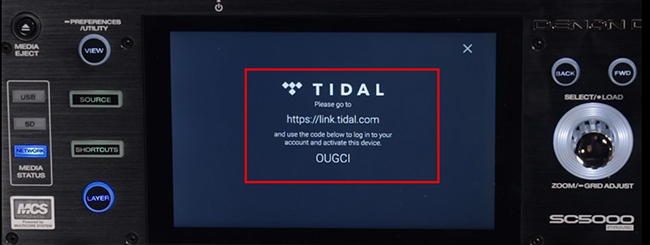
- Step 3Browse and Use Tidal Music on Denon DJ Prime 4
- Once logged in, you can browse Tidal's extensive catalog directly from your Denon DJ interface.
- Use the search feature to find specific tracks, albums, or playlists. Explore curated playlists or your saved favorites.
- Select tracks to load them onto your decks. Use performance features like looping, cue points, and effects while streaming tracks from Tidal. Create dynamic sets by blending tracks from your local library with Tidal's catalog.
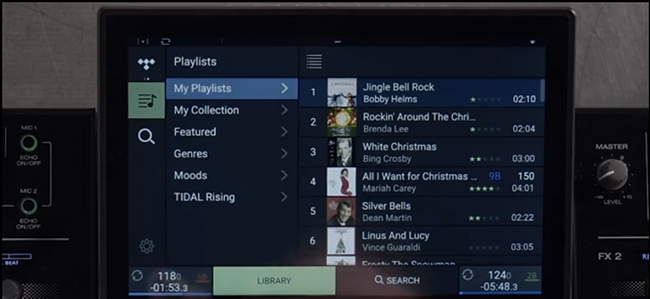
Part 2. How to Play Tidal on Denon DJ Offline without DJ Extension
Denon has an Engine DJ app for Windows and macOS to add music from your computer and export them to a drive so that you can use local tracks on Denon DJ from the external drive offline. For those who want to avoid network issues, access Tidal offline or don't have a Tidal DJ Extension, you can transfer Tidal files to a flash drive.
While Tidal songs are cache files and can be downloaded on mobile devices, you have to use DRmare Tidal Music Converter to finish the transfer process. This powerful tool can convert Tidal songs into compatible local formats for Denon DJ, such as MP3, FLAC, or WAV. Most importantly, the converted Tidal files are of no quality loss and are kept with ID3 tags. Therefore, you can identify the songs with ease and help you make groups among them.
How to Download Tidal Music for Denon DJ
Step 1. Download and open the DRmare Tidal Music Converter on your computer. Copy the URL of the Tidal tracks or playlists you want to use, then paste it into DRmare's search bar. Click the "+" button to load the songs.

Step 2. Click the "menu" button on the top. Select the "Preference" > "Convert" button to choose your desired output format based on the Denon DJ preferences. You can also adjust other parameters of Tidal tracks like sample rate and bit rate for optimal quality.

Step 3. Find the big "Convert" icon on the bottom and press on it. The DRmare Tidal Music Converter will download the Tidal songs on your computer. When the conversion process is done, please click "History" > "Search" button to locate the converted Tidal tracks.

How to Add Tidal Music to Denon DJ for Offline Use
Step 1. Download and install the Engine Desktop app on your computer. Insert your drive into your computer and ensure it is formatted to either FAT32 or exFAT. For larger libraries and drives with storage capacities of 1TB or more, exFAT is recommended for optimal performance.
Note:
If your drive requires reformatting, be aware that this process will erase all data on the drive. Make sure to back up any important files to another location before proceeding.
Step 2. Open the Engine Desktop app and click the "gear" icon to access the settings menu. Under the Library tab, ensure that "Auto Analysis" is enabled.
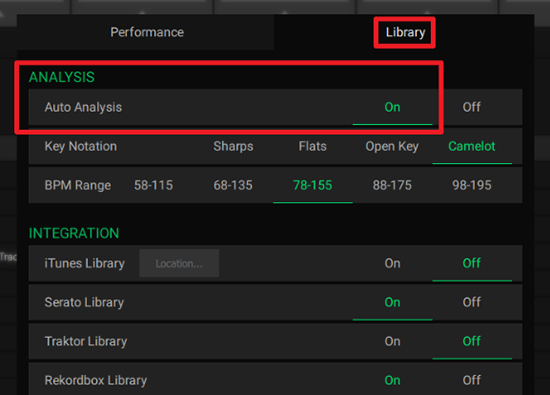
Step 3. Use File Explorer (Windows) or Finder (Mac) to drag and drop your Tidal music files directly into your Engine Collection. The software will automatically analyze your tracks. Monitor the progress bar in the bottom right corner.
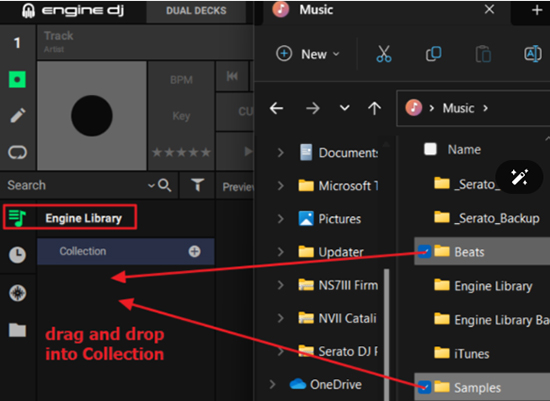
Step 4. Once analysis is complete, use Engine DJ's Sync Manager to export your Tidal music to a USB drive. Safely eject your drive, and connect it to your Engine hardware. Now, you can start DJing with Tidal music offline.
Part 3. In Conclusion
With Denon DJ's built-in Tidal support, you can enhance your sets by streaming a massive library of high-quality tracks online or utilizing tools like DRmare Tidal Music Converter to access and play Tidal offline.
By following the steps outlined in this guide, you can unlock the full potential of Denon DJ's features, ensuring a smooth and engaging DJ experience - online or offline. Whether you're a seasoned pro or an aspiring DJ, Denon DJ's compatibility with Tidal opens up endless possibilities for creativity and performance.













User Comments
Leave a Comment