"When will Bose SoundTouch Tidal work?" "How to stream Tidal music on Bose SoundTouch?" There are still lots of issue like these in Bose Community.
Bose speaker can be regarded as a high end audio system for listening to music. And the integration between Bose SoundTouch and Tidal could be a wise choice as Tidal offers HiFi audio quality. And most users of Bose and Tidal are looking forward to the cooperation of them.
However, it seems that there is still no any plan to integrate for Tidal according to Bose. So, what if you still want to play Tidal songs on Bose SoundTouch? Is there any solution to get Bose SoundTouch Tidal work?
To fix this issue, we found an easy way that can help you and here we would like to show you how to listen to music from Tidal on Bose SoundTouch in details. Now you could follow the post below to see how to do that.

Part 1. Get Tidal on Bose SoundTouch via DRmare Tidal Music Converter
For Bose SoundTouch, it allows users to import their local music files for playing. Thus, you just need to get Tidal music as local files on your computer and then move them to your Bose SoundTouch for listening.
By the way, to get Tidal music as local files and use on Bose SoundTouch, you also need to use a third-party tool to help you as Tidal music can't be downloaded and used on other devices directly.
To help you out, here let's introduce the powerful tool DRmare Tidal Music Converter to you. It is an all-round tool but easy to use, which can help get Tidal music offline quickly just in several clicks.
This program can convert Tidal music to FLAC, MP3, AAC, M4A and more plain audio files as well as Bose SoundTouch supported formats. Moreover, it can retain the original Tidal audio quality and keep full ID3 tags like genre, title, etc. after converting.
In addition, it can batch convert multiple Tidal tracks at a time which can save your time. And you can define other audio parameters of Tidal such as bit rate, sample rate, etc. according to your requirements. After the conversion, you can go ahead to move Tidal to Bose SoundTouch for playing directly.

- Easy to use, download Tidal music within several clicks
- Batch convert Tidal tracks with high quality
- Output format like M4A, AAC, MP3, WAV, FLAC, M4B
- Play Tidal on Bose SoundTouch with better listening experience
Part 2. Steps to Convert Tidal for Bose SoundTouch
So how to use this smart DRmare Tidal Music Converter? Please keep moving. In this part, we will show you how to convert Tidal music for using on Bose SoundTouch via DRmare Tidal Converter. Just get started here.
Note: To start, please install DRmare Tidal Music Converter on your computer in advance. And make sure that your Tidal account is still valid.
- Step 1Load Tidal music to DRmare program

- Once installed DRmare Tidal Music Converter, then open it and the Tidal app will load also. Then explore music tracks in Tidal app and copy the link of the tracks. Next, paste the track's link to DRmare program's search box and hit '+' button. Your Tidal tracks will be imported to DRmare main interface.
- Step 2Define Tidal audio format for Bose SoundTouch

- Touch on the Menu bar from the top right of DRmare program. Choose 'Preferences' and then 'Convert' option to start the setting. Here you can choose the output audio format, bit rate, sample rate, etc. for Tidal music to play on Bose SoundTouch. And then hit on 'OK' to save the setting.
- Step 3Convert Tidal to Bose SoundTouch

- Click the 'Convert' icon to launch the conversion process. Once the process done, the Tidal music files will be saved as local files onto your computer. You could hit on 'Converted' button to locate the files.
Part 3. How to Play Tidal on Bose SoundTouch
For the last step, you just need to move Tidal music to Bose SoundTouch app on your computer. To do that, please refer to the steps as below.
Note:
1. Only music files from computer's 'iTunes Music' folder (for iTunes libraries) or the 'My Music' folder (for Windows Media Player libraries) can work on SoundTouch app. So, you need to move Tidal music to iTunes library or Windows Media Player library first.
2. Please make sure that you had enabled sharing of your iTunes library or Windows Media Player library.
Now let's see how to get Tidal on Bose SoundTouch.
Step 1. Install and launch Bose SoundTouch app on your computer if it's your first time to use it. Or directly open the app if you have had one.
Step 2. Choose the 'Menu' icon from the top left corner and select 'Add Service' in SoundTouch app.
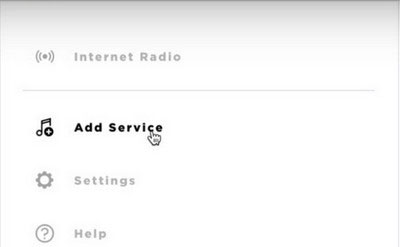
Step 3. Select the 'Music Library on Computer' and choose the type of library to import Tidal music via the blue circle next to iTunes or Windows Media Player.
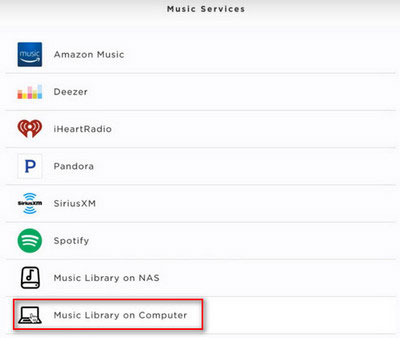
Step 4. Then choose 'ADD MUSIC LIBRARY' to add Tidal on Bose SoundTouch app.
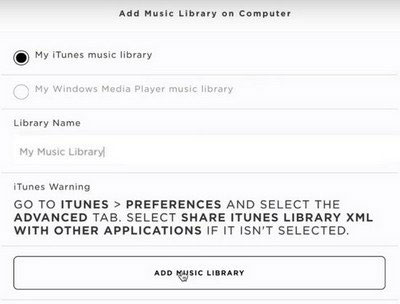
Step 5. Go to 'Music Library' option in SoundTouch app and you will see Tidal music files. Then you can listen to Tidal music on Bose SoundTouch without any limits.












User Comments
Leave a Comment