"Does Tidal work with Alexa?" We know that Alexa is the digital assistant of Amazon. With Alexa, you can ask it to do lots of things by voice commands. You can let it play music from music streaming services on your Amazon Echo device, like Tidal, Spotify and others.
So, how to connect Tidal to Alexa? If you are a new user of Alexa, then you could go ahead and check out the post here. In this post, we are going to show how to play Tidal on Alexa. Now, please take a look at this article and learn more about how to do that.
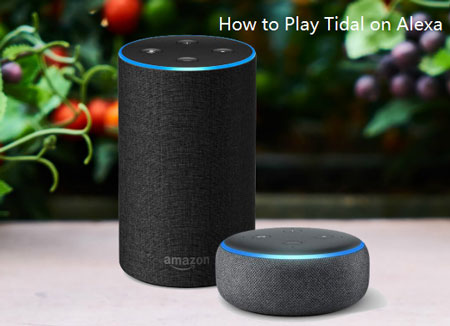
Part 1. How to Link Tidal to Alexa with Premium
With the Tidal Alexa integration, users can play Tidal music on Alexa. But to do that, you need to be a Tidal premium user. And please ensure that your Tidal premium account is still valid before you connect Tidal with Alexa. After then, now let's see how to play Tidal playlist on Alexa step by step below.
Step 1. Download, install and open the Amazon Alexa app on your phone.
Step 2. Go to the 'Settings' > 'Music & Podcasts' option.
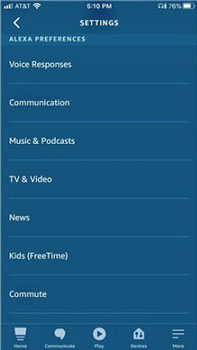
Step 3. Select the 'Link New Service' > 'Tidal' option.
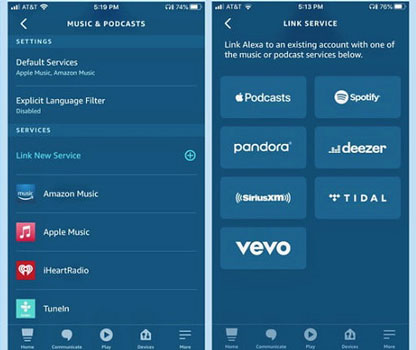
Step 4. Touch the 'Enable to Use' and link your Tidal account.
Step 5. Go back to the 'Settings' > 'Music & Podcasts' section.
Step 6. Choose 'Tidal' under 'Default Services'.
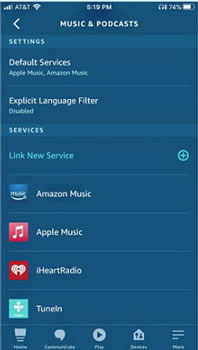
Once finished the connection, then you are able to ask Alexa to play Tidal music by voice commands. Then you can listen to your favorite Tidal playlist on Alexa with ease.
Part 2. How to Play Tidal on Alexa without Premium
Above is how to connect Tidal to Alexa with premium. Here you may want to ask:" Can I play Tidal music on Alexa without premium?" The answer is yes.
Now, you can stream audio files from your phone or tablet to Echo via Bluetooth. Thus, you need to download Tidal music to your phone, tablet or computer. Yet, as Tidal music is with technology protection, the songs you download from Tidal can't be played on other devices.
So, here let's meet a powerful and professional tool. It can help rip the restriction from Tidal and convert them as local files. This tool is DRmare Tidal Music Converter. It is an easy-to-use and all-around program for Tidal music. It can convert songs from Tidal to FLAC or other plain audio formats with high quality. Besides, it supports to batch convert Tidal music files at a fast speed, which can save lots of your time.
Also, you can personalize the Tidal audio files' bit rate, sample rate and more. And you can customize the ID3 tags for them, which can let you manage your files easily. After that, you can add Tidal to Alexa or other devices for offline playback.

- Easy to operate, only needs several clicks to download Tidal songs
- Can batch convert Tidal music tracks and keep the original quality
- Support to output Tidal to MP3, M4A, AAC, WAV, FLAC, and M4B
- Play Tidal on Alexa or other platforms with the best listening experience
Steps to Convert Tidal for Alexa
Now, you can download and install DRmare Tidal Music Converter to your computer via the "Download" button above. Then you can go ahead and follow the guidance below to start to convert Tidal music for Alexa.
- Step 1Import Tidal music to DRmare program

- Please launch DRmare Tidal Music Converter from the desktop on your computer. And you can see the Tidal application will be opened at the same time. Then you could go to the Tidal app and find the songs you want to convert for listening on Alexa. When you find the tracks, then copy and paste the URL of them to the box on the DRmare program's main interface. Next, press the "+" button to load Tidal audio files. Also, you can directly drag Tidal tracks to the DRmare main screen.
- Step 2Define Tidal output format for Alexa

- Here you could set the output audio formats for your Tidal music files. Please hit on the Menu on the top right of DRmare Tidal Music Converter. And choose "Preferences" to open the setting window. In the pop-up window, click "Convert" to begin to adjust the output parameters, like Format, Channel, Sample Rate and Bit Rate. You could define Tidal music to Alexa-supported format according to your needs. Then please click "OK" to keep the settings.
- Step 3Download and convert Tidal to Alexa

- Once finished all the settings, then please click the "Convert" button at the bottom right. And DRmare program will start the conversion. After a while, all the Tidal music tracks will be downloaded and saved to your computer. To locate the converted Tidal music files on your computer, you could hit on the "history" > "search" icon on the DRmare program. Then you are ready to stream and connect Tidal to Alexa.
Steps to Play Tidal on Alexa
Here we will show you how to use Tidal with Alexa and play Tidal playlist on Alexa. Before that, please transfer the converted Tidal audio files from your computer to your phone or tablet. After that, then you can check the steps below to start to play Tidal on Alexa.
- Step 1Connect your device to Amazon Echo
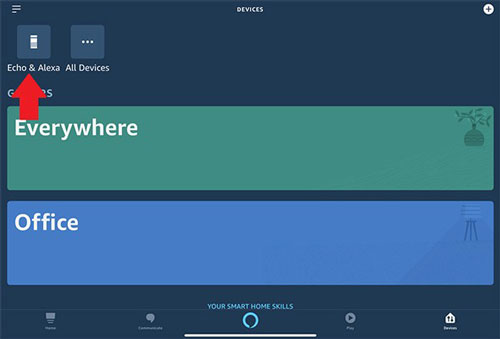
- With your phone and tablet nearby, say "Alexa, pair". Then your Echo will enter the pairing mode. Please turn on the Bluetooth on your phone or tablet. And wait for the Echo to display in the list of devices to be paired. Then you will see the "Echo - XXX". Please tap the name to connect your device with Echo. When the two devices are linked, Alexa will tell you the connection is done.
- Step 2Add your device to Alexa
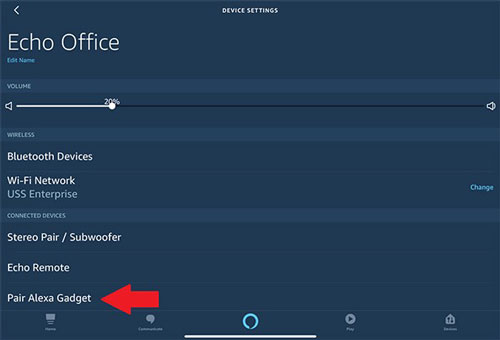
- Please hit on "Devices" > "Echo & Alexa" and choose the Echo device you would like to pair with your phone or tablet. Then tap "Pair Alexa Gadget" in the Connected Devices section. Next, open the Bluetooth settings window on your device and click on the name listed for your Echo. Then your Echo will be connected.
- Step 3Start to play Tidal music on Alexa
- You can ask Alexa to play Tidal music by talking to it. Besides, if you want to set Tidal as the default music service, go to the 'Music & Media'. And hit on 'Choose default music services' to set Tidal default on Alexa.
Part 3. FAQs about Alexa Tidal Skill
Here are some FAQs about Tidal Alexa skill. You can take a look at them and learn more.
Q1: In Which Country that Alexa Is Available on Tidal?
A1. Now, Tidal on Alexa is only available in the United States. If you want to use it, you need to have a U.S. account on Amazon first.
Q2: Where to Download Amazon Alexa Companion App?
A2. If you are on an iOS device, please go to the App Store to download it. Or if you use an Android device, you should go to Play Store to download the app.
Q3: How Can I Connect Tidal to Alexa?
A3. Sign in to the Amazon Alexa companion app on your mobile or in your browser. Then search for 'Tidal' or find it under 'Music skills' to enable Tidal. Then you need to log in to your Tidal account.












Can you play Tidal over Bluetooth? How to do it? This post has all the ways to connect Tidal Bluetooth to play music on speakers, headphones, cars, etc.