"Can you download music from Tidal to MP3 Player?" There are many Tidal users may ask such question. And they may try to move Tidal music to MP3 player for use, but failed. Why?
In this post, we will explain why you can't put music from Tidal on MP3 player directly. Also, we will introduce the best way to help you download and play Tidal music on MP3 player. Let's move on and learn more details.
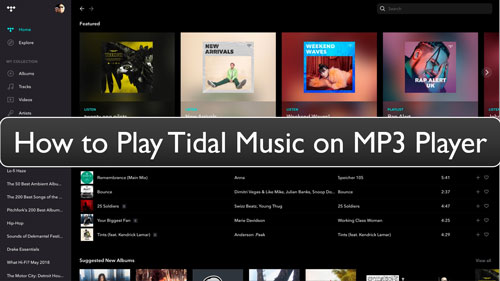
Part 1. Why Can't We Download and Move Tidal Music to MP3 Player
Why we can't play Tidal music on MP3 player? Here we will show the reasons for you below.
An MP3 player is a portable media player that can play audio tracks. And it is smaller and cheaper than other devices like mobile phones or else. Besides, users can listen to music on the go without carrying their phones. What's more, MP3 player not only supports MP3 audio but also AAC, Ogg, FLAC and more audio formats.
While Tidal, a subscription-based music streaming service, provides a lot of music content for users with high quality. And with Tidal premium account, you can download Tidal songs you like and enjoy its Offline Mode to listen to music offline. Yet, the downloaded Tidal songs are cache files on your device. That's to say, you can't move Tidal music to MP3 player or other devices for use. Besides, the Tidal music is in special audio format, which is not compatible with MP3 player. So, here are the reasons why we can't download music from Tidal to MP3 player.
But no worry. In the next section, you will get the tool to help convert Tidal music as local files. And then you can move Tidal music to MP3 player for use offline without any limit.
Part 2. How to Download and Play Tidal Music on MP3 Player by DRmare Tidal Music Converter
Here we will introduce the tool DRmare Tidal Music Converter to you to download Tidal music for MP3 player. With this DRmare program, you can get the Tidal music files to local audio files because it can break the limitations from Tidal songs. And it can help convert music from Tidal to FLAC, AAC, MP3 and other common audio formats for use on MP3 players and other devices.
This DRmare Tidal Music Converter can save the full ID3 tags and original quality of Tidal music tracks after converting. Also, it can work at a super-fast conversion speed to download music from Tidal app. Besides, it allows you to reset the Tidal music output audio format, audio channel, bit rate and more before you start converting.
Once converted, the Tidal music files will be saved on your computer. Then you can move and play Tidal music on MP3 player or other platforms with ease.

- Play Tidal music on MP3 player with high audio quality
- Convert Tidal music to MP3, M4B, FLAC, M4A, etc.
- Get Tidal for MP3 player, etc. for offline playback
- Save complete ID3 tags while working at a 5X faster speed
How to Download Tidal Music for MP3 Player via DRmare Tidal Music Converter
Here we will move to the steps on how to download and play Tidal music on MP3 player by DRmare Tidal Music Converter. Now, let's follow the full tutorial below and learn how to download music from Tidal to MP3 player.
- Step 1Set output format as MP3 for Tidal to MP3 player

- Install and open the DRmare Tidal Music Converter from your computer. Once launched, the Tidal app will show as well. If you haven't install the Tidal app on your computer, then you will be required to install it first. On the main screen of DRmare Tidal Converter, move the cursor to the three lines icon at the top right. Then click on it and you will see a list. And then choose and hit on the 'Preferences' option. Next, a new window pops up. Here you need to touch the 'Convert' tab and you can then go to reset the output audio format, sample rate and more for Tidal music on MP3 player.
- Step 2Load Tidal music to DRmare program

Now, head to the pop-up Tidal music app. Then you can find or search for the music you like to convert to play on MP3 player. Once found, then go on to copy its link address via the '...' icon > 'Share' option from the list > 'Copy Track Link' option. Next, back to the main interface of DRmare Tidal Music Converter. Then put the link address to the top search bar and hit on the '+' icon. You will then see the songs are loaded into DRmare window for converting.
- Step 3Download music from Tidal to MP3 player

- Click on the 'Convert' button at DRmare program. All the Tidal songs you added in DRmare will be converted and downloaded one by one. After then, you will notice a icon with number in red at the bottom menu bar on DRmare. Click on it to check the converted Tidal music files on DRmare or on your computer. At last, you are ready to move Tidal music to MP3 player or other devices for use offline.
- Step 4Play Tidal music on MP3 player
Now, let's see how to play music from Tidal on MP3 player. Please link your MP3 player with your computer through a USB cable. Then locate the folder of your MP3 player under the 'Devices with Removable Storage' section. And then locate the folder of the converted Tidal music files on your computer. Once found, please drag and drop Tidal music to MP3 player folder. Or you can copy and paste Tidal music on MP3 player. After that, you can play Tidal music on MP3 player offline on the go.
Part 3. The Verdict
DRmare Tidal Music Converter is really a great tool for you to download and play Tidal music on MP3 player. It can help convert and download Tidal songs to local device for use offline anywhere and anytime. Also, it supports to alter the output audio parameters of Tidal songs according to your own needs. Besides, while converting and downloading, it will preserve the full ID3 tags and original quality of Tidal tracks. And it lets you enjoy a better listening experience on any device you want.











User Comments
Leave a Comment