"How to use Tidal in my Mercedes?" It is easy to do that. From 2017, Tidal and Mercedes has been integrated. If you have a Mercedes Benz vehicle, you can get a 3-month free trial of Tidal HiFi Plus. Then you can enjoy Tidal music playlists in your Mercedes-Benz with ease.
For newer of Tidal Mercedes Benz, here we will show you how to use Tidal in Mercedes step by step with your Tidal account. Besides, there is one more way for you to play Tidal in Mercedes after the free trial period. Now, hurry up to follow the guidance below and learn how to make it.
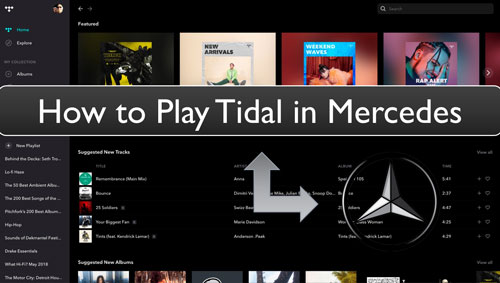
Part 1. How to Use Tidal Mercedes with Tidal Free Trial
How to use Tidal in Mercedes? At the beginning, we know that Mercedes Benz owners can get the 3-month Tidal HiFi Plus free trial. You can get it via your Mercedes me adapter and Mercedes me account. Now, let's see how to access Mercedes Benz Tidal in detailed steps.
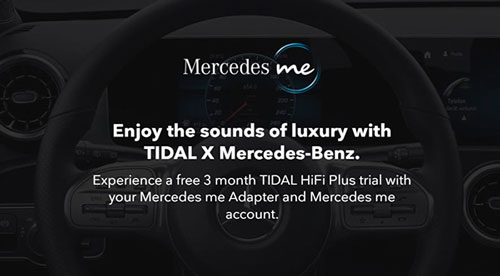
Step 1. Head to the Mercedes me portal. Then create a new Tidal account. Next, click on the 'Mercedes me Login' option to go on to log in to your Mercedes me account.
Step 2. Hit on the 'Go to my vehicle' option. Next, select the photo of your vehicle and head to the 'online music' icon.
Step 3. Type your email address and password to activate the new Tidal account you created.
Step 4. Touch 'Register' to confirm your account and then you will get the free trial of Tidal HiFi Plus for three months.
Step 5. Now, make sure that whether your vehicle has the new MBUX. If you can't confirm it, please contact your dealer. In this case, your Mercedes me account can be connected to your vehicle.
Step 6. Choose 'Media' and then 'Online Music' option. Next, choose the 'Tidal' option on the car screen. Then log in to your new Tidal account. After that, you can get Tidal Mercedes to work.
Part 2. How to Play Tidal in Mercedes Benz without Tidal Free Trial
With a Mercedes Tidal 3-month HiFi Plus free trial, you can listen to Tidal music in your Mercedes Benz without any problem. Yet, while the free trial expires, you can't play Tidal in Mercedes anymore. So, how to make Tidal Mercedes to work forever after the free trial? No, worries. You can use the tool below to download Tidal music you like to the USB drive. Then you can enjoy Tidal music in Mercedes via the USB drive offline and without subscriptions.
The tool we are going to show you is DRmare Tidal Music Converter. To get Tidal music to USB flash drive, we need to use this tool to break the protection from Tidal and convert the songs to plain audio files. We know that Tidal music files is under the protection and can't be moved to other devices. So, this DRmare is here to rip the limits from Tidal. And it can convert Tidal audio files to common MP3, FLAC, M4B and more audio formats.
With this DRmare Tidal Music Converter, you can also reset the output audio bit rate, audio channel and more for your Tidal music. Then you will get a better listening experience of Tidal songs in Mercedes Benz and other platforms. After the converting, you will get the local Tidal audio tracks on your computer. Then you can move them to USB drive for playing in Mercedes vehicle without the internet connection.

- Easy to use, convert and download Tidal songs in just a few clicks
- Batch convert and save Tidal music files in original audio quality
- Support output plain audio formats like M4A, WAV, FLAC, M4B, MP3 and more
- Allow to use Tidal Mercedes Benz and other platforms via a USB drive
How to Convert Tidal Music for Use in Mercedes Benz Offline
Here, we will guide you on how to use DRmare Tidal Music Converter to convert Tidal music for playing in Mercedes offline. First, please download and install this DRmare program and the Tidal app on your computer. After then, you can move on to the detailed steps below.
- Step 1Open DRmare Tidal Music Converter

- Once installed the DRmare Tidal Converter on your computer, then find it and open it. And then you will get its main screen. Also, the installed Tidal music app will show at the same time. Then you need to log in to your Tidal account here.
- Step 2Import music from Tidal to DRmare

- Now, you can enter the pop-up Tidal music app. And then find and locate the songs you want to convert to use in Mercedes. Once found, click on the '...' icon next to the song's title. Then choose 'Share' option from the list and click on 'Copy Track Link'. After that, you will get the URL of the Tidal songs. Next, back to DRmare main screen and put the link to the search box at the top. And then touch the plus icon and DRmare will analyze and load the Tidal music files for you.
- Step 3Reset output format for Tidal Mercedes

- Head to the menu icon at the top-right corner on DRmare program. Then select 'Preferences' from the list, it will then show the Preferences window. Here you need to click on the 'Convert' tab. Then you can go on to alter the output audio format, and more audio parameters for Tidal songs. Once done, click OK and then hit 'Convert' button.
- Step 4Convert Tidal for use in Mercedes

- At this time, you will see the Tidal tracks are converting in the conversion window. When the process is done, you can hit on the 'converted' icon to find the local Tidal audio tracks on your computer. They are ready for moving to USB and playing in Mercedes.
- Step 5Play Tidal in Mercedes Benz offline
Here, you need to transfer the converted Tidal music to a USB drive first. Please connect the USB drive to your computer to finish. After that, put the USB flash drive to your Mercedes Benz. At last, you can get Tidal Mercedes Benz offline without any limit.
Part 3. FAQs of Mercedes Benz Tidal
In this part, you will learn more about Mercedes Tidal. You can check the frequently asked questions below in detail.
Q1: What Is Tidal Music Mercedes?
A: The Mercedes Benz vehicles' owners can gain a three-month free trial of Tidal HiFi Plus through the Mercedes me portal. With this, Mercedes users can enjoy Tidal music they like on a whole new level.
Q2: Is Tidal Free with Mercedes?
A: There is a free 3-month offer of Tidal HiFi Plus for Mercedes vehicles' owners. After 3 months, the free trial period expires and you couldn't listen to Tidal in Mercedes anymore.
Q3: Why Is My Mercedes Bluetooth Not Working?
A: Please make sure that your mobile device and your Bluetooth accessory are close to each other. And turn off and turn on your Bluetooth accessory again and check whether it is fully charged.
Part 4. The Verdict
Now, you get two ways to make Tidal Mercedes to work. You can try the Tidal 3-month free trial for Tidal HiFi Plus to play Tidal in Mercedes Benz online. Or you can use the DRmare Tidal Music Converter in Part 2 to convert and save Tidal to USB drive as local files for use in Mercedes. Then you can use Tidal in Mercedes offline anytime as you want.












User Comments
Leave a Comment