"Can you put Tidal music on SD card?" With a Tidal HiFi or HiFi Plus account, you can download Tidal music to SD card. Yet, you can only do that on your mobile phone. Also, you can't play downloaded Tidal songs on other devices via SD card. That's because Tidal offline content in SD card is the cache files only. Once you cancel your Tidal subscription, they will disappear.
So, how to make Tidal download to SD card for keep and use forever? In this post, you will get the best way how to make Tidal store in the SD card as local files. Also, you will see how to download and save Tidal to SD card on your mobile phone. Now, let's go and check it.
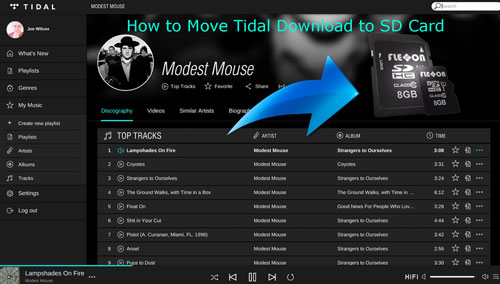
Part 1. How to Get Tidal Download to SD Card by DRmare Tidal Music Converter
"Can you download Tidal to SD card?" In the beginning, we know that users can download Tidal songs to SD card on mobile phones. Yet, Tidal downloads to SD card on phone are cache files. They are not local files and can't be used anywhere. Also, they will disappear and no longer be on your phone. So, to help you out, here is the best way for you. In this way, you can download and put Tidal offline content in SD card for use on other devices forever.
To make it, you will need to use a tool. This tool is DRmare Tidal Audio Converter. It can download and convert Tidal music as local audio files with high quality. It supports to convert Tidal to MP3, AAC, FLAC, WAV and more plain audio formats. And it allows you to define other audio parameters to get a better listening experience. You can also modify the audio channel, bit rate, and more.
After converting, the Tidal songs will be saved as local files on your computer. Then you can transfer Tidal audio to SD card from your computer. At last, you can save and use Tidal music forever on a device that supports SD card. Or, you can move Tidal audio files to USB drive or other platforms for listening offline.

- Download Tidal songs to computer for use offline
- Convert Tidal to FLAC, MP3, WAV, AAC and more
- Move Tidal to SD card for playing on other devices
- Keep ID3 tags like title and original audio quality
How to Download Tidal Music to SD Card as Local Files by DRmare Tidal Music Converter
Here you will see the simple tutorial to download Tidal music as local files by DRmare Tidal Music Converter. But to do that, you need to download and install the DRmare program first on your computer. After installing, you can go to see how to get Tidal download to SD card below.
- Step 1Set up DRmare Tidal Music Converter
- Find the icon of DRmare Tidal Music Converter on your computer desktop. Then double-click it to open the program. Now, you can see its main interface. At the same time, you will see the pop-up Tidal music app. To convert Tidal music for SD card in DRmare, you need to access your Tidal music account in the Tidal app. If it is your first time using Tidal, please check 'Sign up' to create a new account. Or, hit 'Log in' if you are an existing user of Tidal.

- Step 2Define output format for Tidal SD card
- Here you can customize the Tidal output audio format and other audio parameters for SD card. Please find the 'Preferences' option from the menu bar at the top right corner of the DRmare program. Then click on it. Next, click on 'Convert' in the pop-up window and you can start to set the output format. You can select from MP3, AAC, FLAC, M4A, WAV and M4B if you want. Then you can modify the bit rate, sample rate and channel to enhance your Tidal audio tracks. Once done, hit 'OK' to save the settings.

- Step 3 Import Tidal tracks to DRmare program
- Go to the Tidal app to discover Tidal tracks you like to save to SD card. When found, please hit and hold on to it. Then drag it to the main screen of the DRmare Tidal Converter. Or, you can get the track's URL address. And then put it in the blank box at the top of the DRmare tool. Next, touch the 'plus' icon. After then, the DRmare program will load your Tidal audio tracks to the conversion window.

- Step 4Download Tidal music for SD card
- At last, press the 'Convert' button and the conversion begins. Your Tidal audio will be converted and downloaded as local files to your computer. Once converted, you can go to the 'Converted' button to find and check them.

How to Make Tidal Offline Content in SD Card
Now you can save Tidal music to SD card as local files with ease. Check the steps below to move Tidal downloads to SD card Android from the computer.
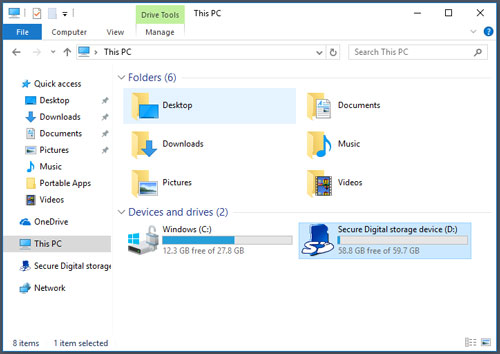
Step 1. Plug your SD card into your own computer via SD card reader. And then open it from 'This PC' on your computer.
Step 2. Locate the converted Tidal music files on your computer.
Step 3. Drag & drop local Tidal songs to SD card folder for store.
After then, you can listen to Tidal music offline from SD card on your Android or other devices without any limit.
Part 2. How to Download Tidal Music to SD Card on Phone
Tidal HiFi or HiFi Plus users can download music from Tidal to SD card on a mobile phone. But where does Tidal store offline music Android and iOS devices? It is well-noted that Tidal music is cache files, not local files. You can't find the exact Tidal download location Android or iOS. You only get millions of cache files. No matter what, you can save Tidal audio to SD card if needed.
If you don't know how to download music from Tidal to SD card on your phone, please keep moving and reading.
Step 1. Launch the Tidal app on your Android or iOS phone.
Step 2. Go to the 'Settings' section on the Tidal app.
Step 3. Check the 'Music Playback' > 'Download Destination' option to open the setting window.
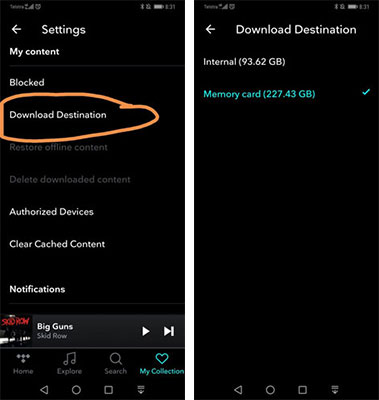
Step 4. After then, you will see the options of 'Internal' and 'Memory card'. Please select 'Memory card' to store Tidal download to SD card.
Step 5. Go to find the Tidal playlist you want to download and click on it. Then hit the 'Download' button to download Tidal music offline. And you will see your Tidal downloads on SD card.
Note:
If you can't set the Tidal download destination to an SD card, or facing 'Tidal not saving offline content to the SD card', then you can check the fixes below.
- Please ensure that your Android device is running with 5.0 or above versions.
- Check whether your SD card is installed well or not. Also, check the permissions of the Tidal app.
- Make sure that your SD card has enough storage space to save Tidal songs.
Part 3. FAQs about Tidal to SD Card
Q1: Can I Download Music from Tidal to My SD Card?
A: If you are a Tidal HiFi or HiFi Plus subscriber, then you can download Tidal music to SD card. But you can only get the cache files.
Q2: Can I Save Tidal Songs to SD Card from Computer?
A: Yes. You can use the DRmare Tidal Music Converter to do that. This tool can help convert and download Tidal audio to local files on your computer. Then you can move and put Tidal offline content in SD card from your computer. And then you can enjoy Tidal music on any device you like.
Q3: Why Do You Want to Keep Tidal Music on SD Card?
A: There are lots of reasons why we need to get Tidal songs on SD card. Here we list some of them below. Please check them.
- Allow you to use and play Tidal songs on any device.
- Keep Tidal music forever even if you cancel Tidal subscription.
- Support to listen to Tidal audio files offline, and save your cellular data.
- Allow you to share Tidal tracks with others without any limits.
- Back up your favorite Tidal audio files on your device.
Part 4. Conclusion
Above are two ways for you to get Tidal download to SD card. One is on the computer, the other is on a mobile phone. For the second method, you can only get the cache files of Tidal downloads. So, to help you, we'd like to recommend the way in Part 1. It is the best way to help save Tidal music to SD card for use. It also supports to play Tidal music on any device. Also, it has more options for you to get better audio quality of Tidal music.











User Comments
Leave a Comment