"How to transfer Tidal playlist to Apple Music?" For those who use both Tidal and Apple Music, you may wonder how to transfer Tidal to Apple Music, or vice versa.
In today's article, we will focus on how to export Tidal playlist to Apple Music. We will introduce the offline and online ways for you to make it. Please follow the tutorial below and learn how to do that step by step.
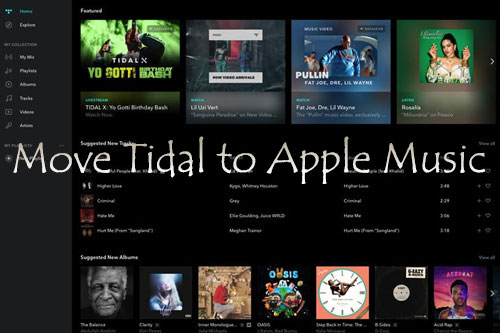
Part 1. How to Transfer Tidal to Apple Music by DRmare Tidal Music Converter
Tidal and Apple Music are two popular music streaming services. Besides, users can't move music files from one service to another service. So, you can't transfer music from Tidal to Apple Music. If you want to do that, you need to use a third-party tool.
Here, we would like to introduce the DRmare Tidal Music Converter for you. This Tidal converter can convert Tidal music files to MP3 and so on as local files with original quality. Then you can export Tidal playlist to Apple Music by using this smart tool with ease.
What's more, this DRmare program supports you to set the audio parameters for Tidal music as you like. You can change the channel, audio format, sample rate, bit rate, and more of Tidal songs at the setting window. After the conversion, you can save Tidal playlist on your computer. And then you can move Tidal playlist to Apple Music without any limitation.

- Convert Tidal playlists, songs, and so on only in several clicks
- Batch convert Tidal playlist to Apple Music with original audio quality
- Support Tidal output formats like M4A, WAV, FLAC, AAC, MP3, and M4B
- Transfer Tidal to Apple Music and other platforms for playing offline
How to Convert Tidal Playlist to Apple Music via DRmare Tidal Music Converter
Before using DRmare Tidal Music Converter, you need to get this program on your computer. Just hit on the 'Download' button above to finish the installation. After that, you can follow the steps below to convert and export Tidal playlist to Apple Music.
- Step 1Add Tidal playlist to DRmare program

- Open DRmare Tidal Music Converter on your Windows or Mac computer. Then go to the displayed Tidal app to find the Tidal tracks you like to convert to Apple Music. Then get the link of the target track and put the link to the search bar on DRmare. Next, press the '+' button to import Tidal music to DRmare program.
- Step 2Set output format of Tidal to Apple Music

- In this step, you need to set the output audio format of Tidal to Apple Music. Please find the 'Preferences' option first. If you are on a Windows computer, please click on the menu icon at the top right. (On Mac, you need to find 'DRmare Tidal Music Converter' on your Mac system on the top-left corner.) After then, you will find the 'Preferences' option. Then click on it and choose 'Convert'. Next, you are able to define Tidal output audio parameters. Here you can reset the audio format bit rate, channel, sample rate and so on for Tidal music.
- Step 3Convert Tidal playlist to Apple Music

- Now, it's time to convert Tidal playlist to Apple Music. Please touch on the 'Convert' button. Then DRmare will start to download music from Tidal to computer. After the conversion, you can get Tidal music offline on your computer. Please click on the 'Converted' icon on the DRmare program. Then you can check the converted Tidal playlist on your computer.
How to Transfer Playlist from Tidal to Apple Music
After using DRmare Tidal Music Converter, you can export Tidal playlist for Apple Music as local files. Now, you can start to transfer Tidal playlist to Apple Music via the steps below.
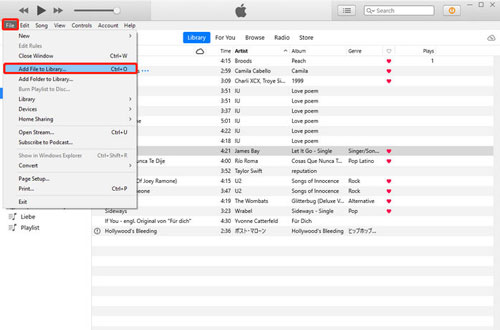
Step 1. Open the iTunes program on your computer desktop. Then log in with your Apple Music account.
Step 2. Head to 'File' > 'Add File to Library' at the top-left bar of iTunes.
Step 3. Locate the converted Tidal playlist on your computer and import them to iTunes Library.
Step 4. Once added, you can hit 'Songs' on the left side of iTunes to check the Tidal music files on iTunes Library.
After then, the process of Tidal to Apple Music is done. At last, you can listen to Tidal music on Apple Music without any limitation.
Part 2. How to Transfer Playlists from Tidal to Apple Music by Soundiiz
Soundiiz is an online free tool that can help you export Tidal playlist to Apple Music. Here we will lead you on how to use it to transfer Tidal library to Apple Music.
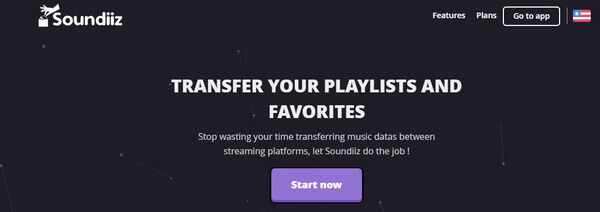
Step 1. Open the web browser on your computer. Then head to the Soundiiz official website. Also, you need to log in to your Soundiiz account.
Step 2. Hit on the 'Platform to Platform' icon from the left side. And then select Tidal as the source service in the 'Settings' window. Next, you need to link Tidal with Soundiiz.
Step 3. Choose the Tidal music you want to transfer and select the destination option 'Apple Music'. Here you need to connect your Apple ID to Soundiiz. After then, the transferring process of Tidal to Apple Music will start.
Part 3. How to Import Tidal Playlist to Apple Music with TuneMyMusic
TuneMyMusic is another way to transfer playlist from Tidal to Apple Music. It is easy to operate. For more detail, please check out the step-by-step tutorial below.
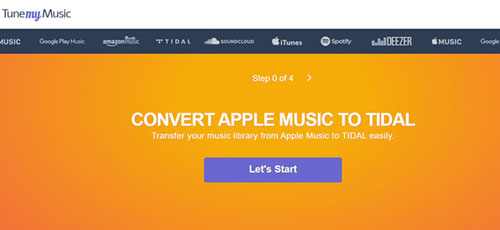
Step 1. Go to the TuneMyMusic website and hit on the 'Let's Start' button.
Step 2. Choose the source music service 'Tidal' from the available options.
Step 3. Sign in to your Tidal account and click on the 'Continue' tab.
Step 4. Pick the Tidal music playlist you want to import to Apple Music.
Step 5. Select 'Apple Music' as the target destination platform. Then TuneMyMusic will start to move Tidal playlist to Apple Music for you. After that, you can enjoy Tidal music on Apple Music with ease.
Part 4. How to Export Tidal Playlist to Apple Music via FreeYourMusic
The last method we will show here is to use the FreeYourMusic tool. It is also a free app to transfer playlists from Tidal to Apple Music. Also, it can run on Windows, Mac, iOS and Android devices. Now, let's find out how it works.
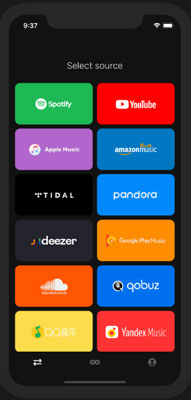
Step 1. Download and install the FreeYourMusic app on your device.
Step 2. Open the FreeYourMusic app and choose Tidal as the source platform.
Step 3. Select Apple Music as the destination music platform.
Step 4. Search for the playlist that you like to transfer from Tidal to Apple Music playlist.
Step 5. Confirm your selection and start to export Tidal playlist to Apple Music.
Part 5. The Verdict
Here are the four methods for you to transfer playlist from Tidal to Apple Music. If you want to export Tidal playlist to Apple Music for free, you can try the last three ways. Yet, there are limitations of them. To be honest, using DRmare Tidal Music Converter should be a wise choice to convert Tidal playlist to Apple Music. It helps you download and convert Tidal songs to plain audio files. And then you can transfer music from Tidal to Apple Music and more platforms for use offline.












User Comments
Leave a Comment