"Is Tidal on PS4?" Nope, there is no Tidal PS4 app. To get Tidal on PlayStation 4, the direct way is to use the Plex server. Yet, users who don't use the Plex server may wonder if there is another way to play Tidal music on PS4. If you are one of them, then you come to the right place.
In this post, we will introduce two tools for you to download Tidal music for use on PS4. Then you can move and play Tidal on PlayStation 4 with ease. Please move on to reading and follow the steps below.
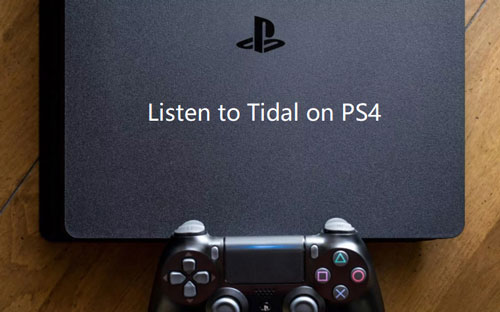
Part 1. How to Get Tidal PS4 to Work via DRmare Tidal Music Converter
We know that there is no Tidal app on PS4. But, PS4 allows playing local files from the USB storage device. So, we can save Tidal to a USB device first and then stream Tidal on PS4 from the USB drive.
In this part, we will introduce a powerful tool to you. It can help you download and convert Tidal music for PS4. This tool is DRmare Tidal Music Converter. It is an easy-to-use program. With it, you can batch download any album, playlist, and so on you like from Tidal. And it can work with a 5X faster speed and with the original quality kept.
Also, it can help convert Tidal to MP3, AAC, FLAC and more common audio formats. Then you can transfer Tidal music to PS4 or any other device for offline playback. You can also customize Tidal songs according to your needs, such as bit rate, sample rate and more.

- User-friendly, download Tidal songs within a few clicks
- Batch convert Tidal music and keep the lossless quality
- Support many output formats, like MP3, M4A, M4B, and more
- Enable you to play Tidal on PS4 with a better listening experience
How to Download Tidal Music for Use on PS4 by DRmare Tidal Music Converter
Here you can download the free trial version of DRmare Tidal Music Converter. Then you can follow the guidance below to try it out and download music from Tidal. After that, you can transfer and play Tidal music on PS4.
- Step 1Set up DRmare Tidal Music Converter

- Once downloaded and installed the DRmare Tidal Music Converter, then open it. Next, you can get its main interface. At the same time, you will get the Tidal music app. It will pop up when you opened the DRmare program.
- Step 2Adjust output format of Tidal PS4

- Please click on the Menu on the top of DRmare Tidal Music Converter. Then select "Preferences" to define the output format for Tidal on PS4. And a new window will pop up. In this window, you could hit on "Convert". And then you can start to adjust the Format, Channel, Sample Rate and Bit Rate. Here you can choose the output format that is compatible with PS4, like MP3, FLAC, M4A and AAC. Besides, you could personalize the audio parameters for Tidal music as you like.
- Step 3Add Tidal music to DRmare

- Discover the Tidal playlist you would like to convert to listen to on PS4 in the Tidal app. Once found, then drag and drop the target playlist to DRmare's main screen. After that, you will see the tracks are loaded in DRmare.
- Step 4Start to download Tidal music for PS4

- After that, click on the "Convert" button to download Tidal music for PS4. Then DRmare program will start to download Tidal songs to computer offline. And then the converted Tidal music files will be saved to your local computer. You can locate them on your computer by clicking the 'history' > 'search' icon.
Part 2. How to Use PS4 Tidal Together by DRmare Audio Capture
DRmare Audio Capture can also help get Tidal on PlayStation 4. By using this tool, you can record and keep Tidal music as common files on your computer. Then you can use Tidal music on PS4 without any limit.
With this tool, you can record and convert Tidal music to MP3, FLAC and more plain audio files. And you can edit the music ID3 tags for the Tidal songs you like. Also, you can change the codec, audio bit rate and so on for your Tidal music songs. Besides, you can trim the Tidal files to the length you want to save. After recording, you can save Tidal songs to USB drive for use on PS4 offline.

Now, let's check how to use DRmare Audio Capture to get Tidal music for PlayStation 4.
Step 1. Start the DRmare Audio Capture on your PC/Mac computer.
Step 2. Click the 'plus' icon on the main screen of the DRmare program. Then you can go to add the Tidal music app to it.
Step 3. Hit on the 'audio' icon. Here you can start to set the output audio parameters for your Tidal songs.
Step 4. Touch the icon of the Tidal app on DRmare's main interface. And then find and stream any song you want to record.
Step 5. DRmare program will detect and convert music from Tidal once you played.
Step 6. Press 'Save' to keep all the Tidal music files on your computer.
Part 3. How to Play Tidal on PS4 by USB Drive
Now, you had got Tidal music offline on your computer. So here let's see how to get PS4 Tidal to work. Before starting, you need to stream Tidal music to USB drive in advance. And then you can learn how to stream Tidal on PlayStation 4. Below are the detailed steps:
Way 1. Play Tidal on PS4 with USB Music Player on PS4
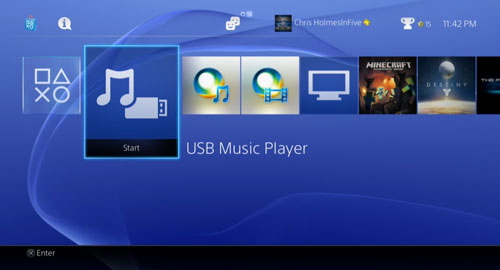
- Plug your USB drive into your computer and transfer the converted Tidal music files to it.
- Pull out your USB and connect it to your PlayStation 4 system.
- Choose the "Library" option on your PS4.
- Select the USB Music Player to locate and highlight the "Music" folder.
- Hit on the "Play" button to start to play Tidal on PS4.
Way 2. Play Tidal on PS4 via Media Player on PS4
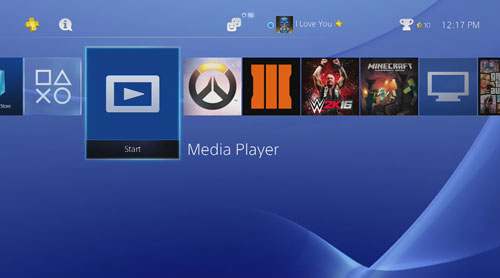
- Find the Media Player from the PlayStation Store on your PS4 game console.
- Choose 'Download' to get this program.
- Select 'Media Player' from the content area.
- Plug the USB drive into PS4 and choose your USB storage device.
- Choose Tidal music files that you want to play on PS4.
Part 4. How to Stream Tidal on PlayStation 4 via Plex
Tidal and Plex had integrated. If you have Plex, you can use the Plex server to use Tidal music on PS4. Here you could follow the tutorial below to see how to get Tidal on PS4.
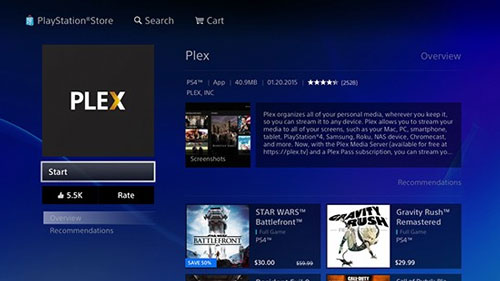
- Go to the Plex Account page in the web app and log in with your account.
- Press the "Other Services" option and select "link your Tidal account". Here you are required to authorize your Tidal.
- Install and open Plex Preview on your PS4 and log in to your Plex account.
- At last, you can play Tidal on PlayStation 4 from the Plex app.
Part 5. FAQs about Tidal PS4
Q1: What Music Streaming Services Are Available on PS4?
A1: At present, only Spotify is available on PlayStation 4.
Q2: How Can I Use Tidal on PS4?
A2: To do that, you need to convert Tidal music to PS4 compatible format via DRmare Tidal Music Converter or DRmare Audio Capture. You can check the full guide in Part 1 and Part 2.
Q3: Can I Play My Music Files on PS4?
A3: You can play your local music files on PS4 via the USB drive. For the detailed steps, please check Part 3.
Q4: Can I Install Apps on PS4?
A4: Yes, you can. You can go to the PlayStation Store. Then find the app you like and install it.
Q5: Is Tidal on PS5?
A5: Nope. There is no Tidal PS5 integration. If you want to play Tidal on PS5, you can follow the guide in this post to make it.
Part 6. In Conclusion
From this post, we learned how to get Tidal PS4 to run. As there is no Tidal PlayStation 4 integration, we had to use DRmare Tidal Music Converter or DRmare Audio Capture to make it. With them, the Tidal music files can be moved to the USB drive for use on PS4. Then you will get how to play Tidal on PS4 and other devices offline.












User Comments
Leave a Comment