"Does Tidal work with Google Home?" In fact, there is no Tidal Google Home integration now. So, how to connect Tidal to Google Home/Google Nest for use? No worries. In this post, we will show you some solutions to get them to work together. You will get two tools to save Tidal music for playing on Google Home/Google Nest/Home Mini/Max offline without any limit. And you can stream Tidal songs on Google Home online in two ways. Now, let's start and learn how to do that.
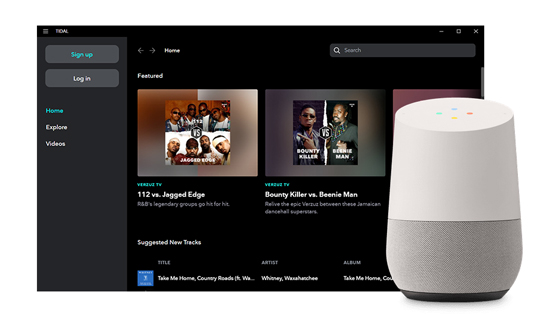
Part 1. How to Connect Tidal Google Home via DRmare Programs
It is noted that Tidal songs are in a special format. Besides, the music downloads from Tidal are cache files. That means you can only play them on its authorized devices. In this case, you can't stream Tidal songs to Google Home with ease.
But don't worry. Here we will introduce two DRmare tools for you to link Tidal to Google Home even though you cannot get a Google Home Tidal integration. They are DRmare Tidal Music Converter and DRmare Audio Recorder for Tidal. With them, you will know how to use Tidal on Google Home. Now, let's learn more about them.
Tool 1: How to Link Google Home and Tidal via DRmare Tidal Music Converter
The DRmare Tidal Music Converter can rip protection from Tidal songs with ease. And it can convert Tidal music to FLAC and other common audio files. Before converting, you can adjust the audio parameters like the bit rate for Tidal music. During the conversion, the DRmare Tidal Music Downloader can keep full ID3 tags and the original sound quality of Tidal songs.
With this smart tool, you can connect to Google Home Tidal and listen to Tidal playlists on Google Nest/Google Home offline. And you can also use Tidal audio on any other device or platform without limitations.

- Use Tidal with Google Home offline with ease
- ID3 tags and original quality would be preserved
- Download Tidal music for Google Home at 5X faster speed
- Support multiple output formats, including MP3, AAC, and more
How to Convert Tidal to Google Home-supported Audio Files by DRmare Tidal Music Converter
The following tutorial enables you to save Tidal music as common audio files for Google Home. After the conversion, you can fix the Tidal Google Assistant and the Tidal Google Home integration issues. And then you can play Tidal on Google Home anytime.
- Step 1Customize output preferences for Google Nest Tidal
- Download the DRmare Tidal Music Converter on your computer and launch it. Then go to the pop-up Tidal music app to sign in to your Tidal account. Next, back to the DRmare program and click the top-right menu icon. Then choose the 'Preferences' option to head to define the output formats in the new window. You can convert Tidal music to MP3, and so on according to your needs. You are also allowed to customize the parameters like bit rate, sample rate, and channel you want. And you can archive Tidal tracks by Artist/Album or Artist.

- Step 2Import Tidal music to DRmare Tidal Music Converter

Head to the already opened Tidal music app again. Then choose the Tidal playlist you like and hit on it. Now, touch the three dots icon. And then you will see some options from the list. Next, choose the 'Share' > 'Copy Track Link' option. After that, you will get the link address of the song you choose. Now, back to the main screen of DRmare Tidal Music Converter. Put the copied link address in the search box at the top of the DRmare program. Then press the '+' icon to load the Tidal tracks into DRmare.
- Step 3Download and convert Tidal for Google Home
- After loading Tidal songs to DRmare, go to click on the 'Convert' button. And the Tidal music files would be downloaded and transferred at once. You can get the converted Google Home Tidal music by hitting the 'history' icon on DRmare. Now, you have the converted Tidal music on your computer for Google Home.

Tool 2: How to Use Tidal on Google Home via DRmare Audio Capture
DRmare Audio Capture is also a nice tool for you to link Tidal Google Home. It is designed to record any audio playing on the computer. It can record music from Spotify, Tidal, YouTube videos and so on. Besides, it can keep the high audio quality of the recorded audio files. And you can set the output parameters before recording. With it, you can rip Tidal music for Google Home. Then you can link Tidal to Google Assistant/Google Home and so on.
- Record/download/convert any audio playing from the computer
- Convert and save output music tracks to MP3, M4A, and more
- Support to keep the high audio quality after recording
- Allow to edit and customize ID3 tags for audio files
How to Rip Tidal to Google Home by DRmare Audio Capture
Step 1. Download the DRmare Audio Capture and install it on your computer.
Step 2. Open the DRmare Capture and you can check whether the Tidal app is on the main window. If not, you need to hit the plus icon to add it.

Step 3. Click on the 'format' icon from the bottom right. Then you can set the audio format, bit rate, and more for Tidal Google Home/Google Nest/Google Assistant.

Step 4. Hit the Tidal app's icon at the DRmare main window. Then you can play the Tidal songs you like. And you can see the recording process for Tidal Google Home.

Step 5. Once recorded, hit the 'edit' icon to alter the audio. Or you can hit 'Save' to save them to your computer.

Step 6. Hit the 'Converted' button to locate all the Tidal songs on your computer. Now, you are ready to add Tidal to Google Home for playing offline.

Part 2. Add Tidal to Google Home via YouTube Music
At this moment, you'd got the local Tidal music files. Here you can get started to see how to link Tidal to Google Home via YouTube Music. Let's check it out.
Step 1. Run the YouTube Music app on your computer and input your account details.
Step 2. Click the 'Upload music' option to find the local Tidal music files on your computer. Then add and upload them to YouTube Music.
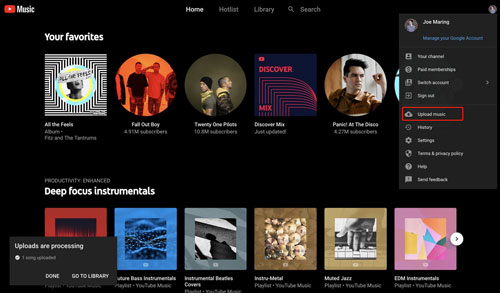
Step 3. Open the Google Home app on your device and get into your account.
Step 4. Hit 'Settings' > 'Services' > 'Music'. And make sure that YouTube Music is the selected service for Tidal playback.
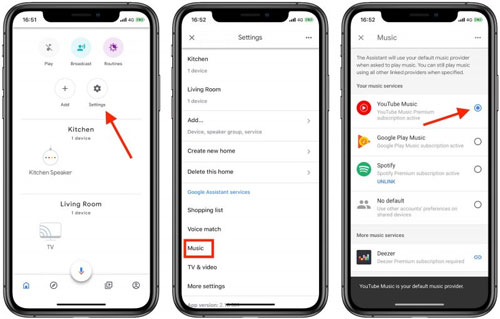
Step 5. Ask Google Home Mini or Google Home/Google Nest to play Tidal songs by voice commands. Now, Tidal works with Google Home well. So you can enjoy Tidal on Google Home without any limit.
Part 3. How to Play Tidal on Google Home Online
To connect to Tidal and Google Home for playing online, you can use Bluetooth or Google Cast. But these two ways require you to subscribe to a paid plan to enjoy more music features, like block Tidal ads.
The following are the steps for you to get Tidal works with Google Home Mini.
Solution 1: Get Tidal Google Home Work by Bluetooth
It is a handy way to play Tidal music on Google Home by using Bluetooth. In this way, you need to switch on the Bluetooth feature on the Google Home app and your phone at the same time. Please follow the leading steps to reach it.
Step 1. Open the Google Home app on your phone and choose your Google Home Speaker on the 'Devices' interface.
Step 2. Hit on 'Settings' > 'Paired Bluetooth Devices' > 'Enable Pairing Mode' to use the Bluetooth feature.
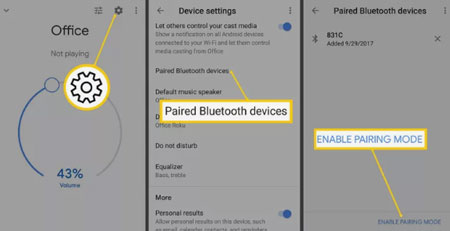
Step 3. Then go ahead to pair Google Home to your mobile device via Bluetooth. Once paired, you can stream Tidal music to Google Home from your mobile device.
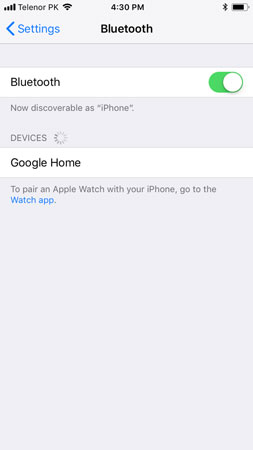
Or you can pair your Google Home with your computer via Bluetooth and then you are able to play and use Tidal on Google Home from a computer.
Solution 2: Link Tidal to Google Home with Google Cast
As we know, Google Home is equipped with a Chromecast built-in. Moreover, Google Cast supports Tidal. So, it is convenient for you to add Tidal music to Google Home with Chromecast. With Tidal connected to Google Cast, you can ask Google Home to play audio by voice commands. Besides, you can control music playback via Google Home.
Step 1. Connect your mobile phone with the same Wi-Fi network as Google Home Mini does.
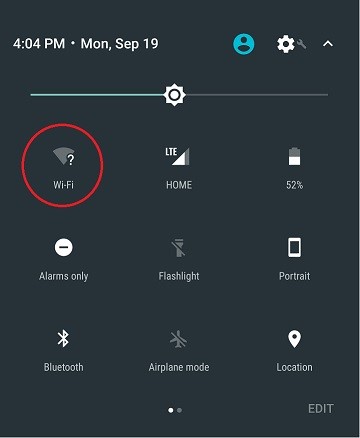
Step 2. Run the Tidal program on your Android or iPhone device.
Step 3. Select some music you want to play. At the same time, the basic media controls would launch at the same time.
Step 4. Click the bar to get a new version of the Now Playing screen. Then choose the icon which resembles a tiny speak at the bottom-left corner.
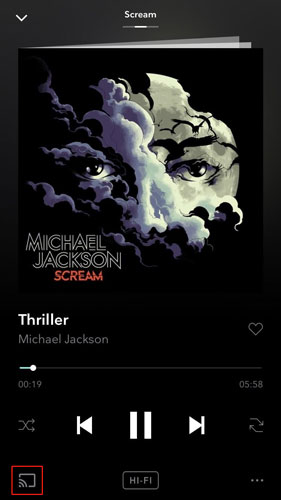
Step 5. As the Google Cast sub-menu shows, you can see all Google Cast devices that work with the same Wi-Fi as your phone. Here you need to make Google Home Mini the default device to play Tidal music.
Step 6. After connecting your smartphone to Google Home, you can access Tidal music on it.
Note:
Only Tidal Premium and HiFi subscribers can connect to Tidal Google Home by using Google Cast. Also, if you use a computer, you need to use the Chrome browser and enter the Tidal Web Player webpage to make it.
Part 4. FAQs of Google Home Tidal
About Google Nest Tidal, here are some frequently asked questions that you can check out.
Q1. Can I Add Tidal songs to Google Home?
A1. As there is no Google Home Tidal integration, you need to use a third-party tool to link Tidal to Google Home. The DRmare Tidal Music Converter in Part 1 is a nice tool for you. With it, you can convert and save Tidal audio for Google Home and more devices. Then you can move and use Tidal on Google Home or other devices with ease.
Q2. How Do I Connect Google Home and Tidal?
A2. If you are a Tidal HiFi or HiFi Plus subscriber, you can use Google Cast to help cast Tidal to Google Home.
Q3. Which Music Service Works with Google Home? Does Tidal cannot do it?
A3. Google Home supports a lot of popular music streaming services. They include Spotify, YouTube Music, Pandora and so on. But there is no Tidal Google Home integration.
Q4. Does Tidal Work with Chromecast?
A4. Yes. Tidal had already supported Chromecast. With this, users can play and control their favorite music on Chromecast-enabled devices within the Tidal app. Yet, only Tidal HiFi and Premium subscribers can enjoy this feature.
Q5. Can I Link YouTube to Google Home?
A5. Of course. You can open the Google Home app on your device. Hit on the Settings tab on the Home Screen. Then click on the Music option and choose YouTube Music. Then you can connect YouTube Music to Google Home.
Part 5. Conclusion
In this post, you learned how to connect to Tidal Google Home by the detailed steps above. By the way, with the DRmare Tidal Music Converter, you can download Tidal playlists to computer as local files. Also, it allows you to get Tidal music with MP3, FLAC or other formats. In addition, it can preserve the original quality of Tidal music after converting. At last, you can add Tidal to Google Home or other devices for offline playing anytime and anywhere.












User Comments
Leave a Comment