"How do I cancel my Tidal Music subscription?" Now, many people subscribe to Tidal for its high audio quality, but there comes a time when they might want to unsubscribe Tidal subscription, whether they’re exploring other music streaming services, or just taking a break from music. Yet, how to cancel Tidal membership? Will the Tidal songs or playlists be lost after canceling a Tidal subscription?
This article will guide you through how to cancel a Tidal subscription across various devices and platforms. Additionally, we’ll show you how to keep your Tidal music forever, so you won’t lose your favorite tracks after you cancel your Tidal Music plan. Let’s dive into the details!
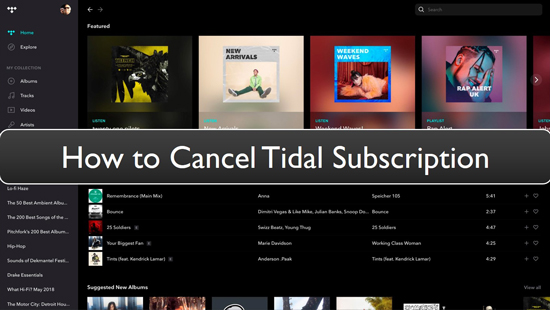
Part 1. How to Cancel Tidal Subscription - 6 Ways
To stop Tidal account, here are 6 ways for you to make it. You can check them out and see how to unsubscribe Tidal through iPhone, Android, desktop, Sprint, and your mobile carrier. Here we go.
Way 1. How to Cancel Tidal Music Subscription on Desktop
If you pay for Tidal subscription through credit card or PayPal, you can end your Tidal subscription on Tidal’s official website. Follow the steps below to unsubscribe Tidal subscription on your desktop.
Step 1. Visit the website of my.tidal.com.
Step 2. Sign in it using your account's credentials.
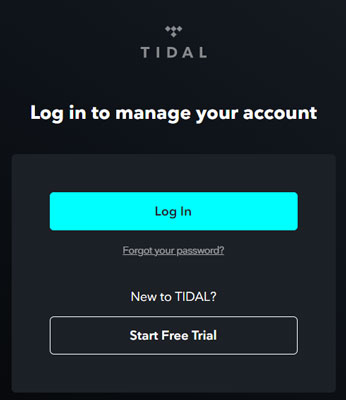
Step 3. Click on the account icon and then choose the 'Manage Subscription' option.
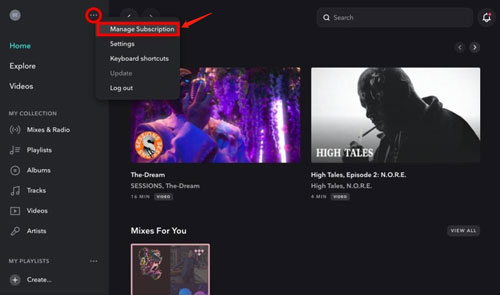
Step 4. Hit on 'Subscription'. Then from the 'Your Subscription' window, click on the 'Cancel My Subscription' button. And then select the confirm cancellation button. At last, you will get your Tidal account canceled.
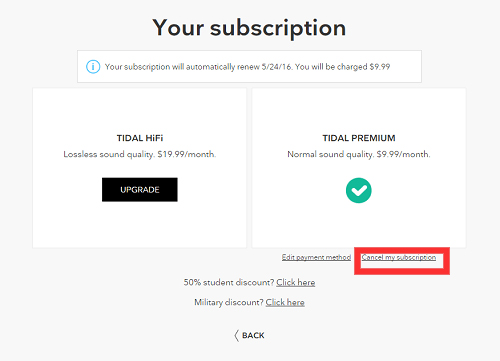
Way 2. How to Cancel Tidal Music Membership on Android
If you subscribe to Tidal Music via Google Play Store on your Android, you can cancel your Tidal Music subscription with following steps:
Step 1. Launch the Google Play Store app on your Android.
Step 2. Tap your profile in the top-right corner.
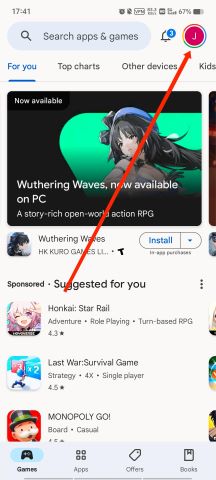
Step 3. Select "Payments & subscriptions".
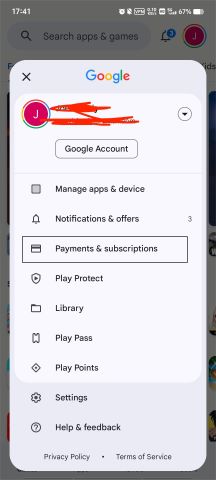
Step 4. Followed by "Subscriptions", then find Tidal and tap it.

Step 5. Tap "Cancel Subscription", then your Tidal Music subscription would be discontinued.
Way 3. How to Unsubscribe Tidal on iPhone/iPad
If you subscribe to Tidal via Apple Wallet, then you can cancel it on your iOS devices. Now, follow the steps below to cancel Tidal subscription on iPhone/iPad.
Step 1: Open the Settings application from your iPhone or iPad.
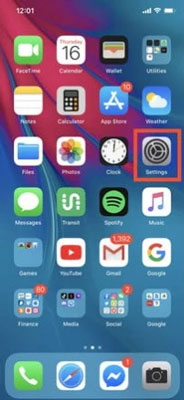
Step 2: Touch your name/account from the list.
Step 3: Click on the 'Subscriptions' section.
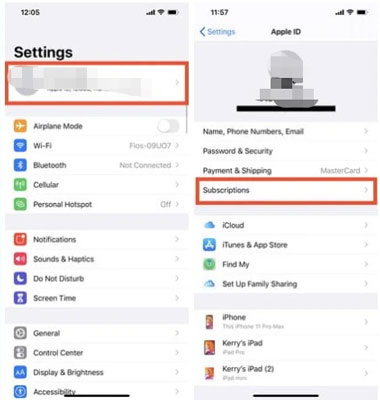
Note:
If you can't find the 'Subscriptions' option, then choose 'iTunes & App Store'. And then hit 'Apple ID' > 'View Apple ID'. Next, sign in to your account and scroll down to choose 'Subscriptions'.
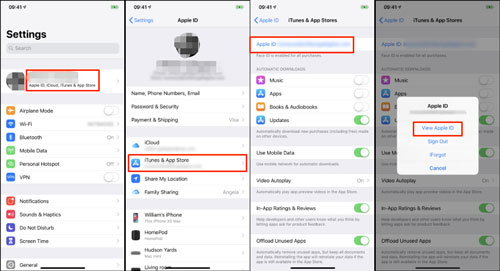
Step 4: From the list of subscriptions, tap 'Tidal subscription' from your device.
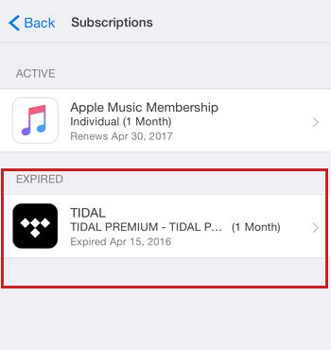
Step 5: Hit on 'cancel subscription', and you will cancel Tidal from your iPhone or iPad.
Way 4. How to Unsubscribe Tidal via Tidal Mobile App
You can also cancel Tidal Music subscription via the Tidal mobile app on your Android/iOS/tablet. Here follow the steps below to make it.
Step 1: Open the Tidal mobile app on your Android device or iPhone.
Step 2: Hit on the 'My Collection' section at the bottom bar. Then touch the gear icon at the top right corner.
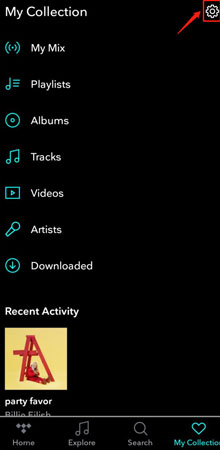
Step 3: Click on your account icon and tap 'Manage Subscription'. Then it will lead you to the Tidal website. You may need to log in to your Tidal account again.
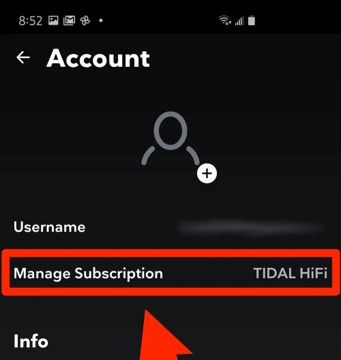
Step 4: Press the 'Subscription' option. Then click on 'Cancel my subscription' to end your Tidal account.
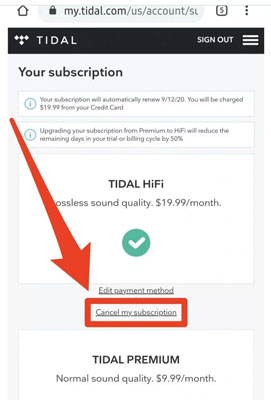
Way 5. How to Unsubscribe from Tidal Sprint
Tidal x Sprint subscription helps you being a Sprint customer to enjoy the Tidal premium free trial. If you have a Tidal subscription via Sprint, you can follow the steps here on how to cancel Tidal free trial subscription from Sprint.
Step 1: Visit the official website of Sprint.
Step 2: Log in through your account on the Sprint website.
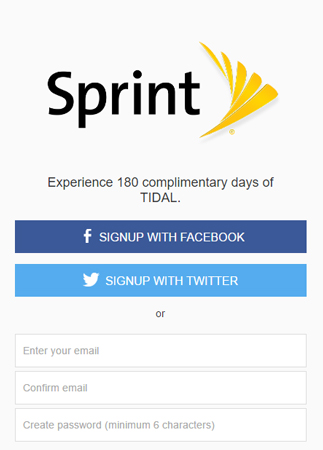
Step 3: You need to open the 'My Sprint'.
Step 4: Choose your device and then select the 'Change my services' option.
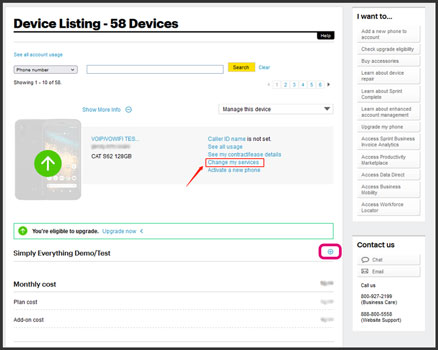
Step 5: Scroll down to find and pick up 'Tidal'. Then click on 'Unsubscribe'.
If you have any problem during the cancellation, you can contact Sprint customer service support to help you cancel Tidal membership.
Way 6. How to Cancel Tidal Account from Other Mobile Carrier
If you subscribed to Tidal HiFi music through your mobile carrier, you are billed directly by them for the service. Don't worry; you can still cancel your Tidal subscription with ease.
The most effective way to cancel Tidal through your mobile carrier is to contact their customer service department. Simply inform them that you wish to unsubscribe your Tidal subscription, and they will guide you through the process.
Part 2. FAQs about Canceling Tidal Membership
There are some FAQs about unsubscribing Tidal account. You can check them below in detail.
Q1: How Much Does a Tidal Membership Cost?
A1: Tidal subscription plans has significantly updated on April 10th, 2024. They combined the former Tidal HiFi and Tidal HiFi Plus plans into a single tier priced at $10.99 per month, effectively lowering the cost. However, they eliminated the free tier, meaning all users now need to subscribe to a plan to enjoy music on Tidal. Additionally, Tidal introduced a new DJ extension available for $9 per month.
Q2: Can I Pause My Tidal Account?
A2: Nope. You can't pause your Tidal subscription. But you can delete Tidal account after you cancel Tidal subscription.
Q3: Why Can't I End My Tidal Membership on Tidal App?
A3: If you purchased a Tidal subscription via any third-party service or App Store, then you can't cancel Tidal account via the Tidal website or app. In this case, you need to contact the target provider or go to the Settings app on your iOS device to do that.
Q4: Can I Still Listen to Tidal Music after Canceling My Tidal Account?
A4: No, Tidal has cancelled their free tier after the pricing structure update on April, 10th, 2024.
Part 3. How to Keep Tidal Music Forever after You Cancel Tidal Subscription
After you cancel your Tidal subscription, you can’t get access to your Tidal songs or playlists any more, so you may wonder if there is a way to end Tidal Music membership without losing music collections on your Tidal Music account. One quick solution is to download your Tidal music to a local device, so that even if you cancel your Tidal subscription or your Tidal subscription expires, you can still listen to your Tidal music. Yet, due to the protection of Tidal, you can't download and use it in a direct way.
The best way to keep Tidal music forever is to use DRmare Tidal Music Converter. This is a fantastic tool that allows you to convert and download Tidal music, retaining lossless quality up to 24-bit/192kHz.
DRmare Tidal Music Converter also provides the conversion formats such as MP3, FLAC, WAV, M4A, and more. Besides, it converts your Tidal music with accuracy and 5X speed. After that, you can store the Tidal music on your device forever and use anytime.

- Download and convert your lossless Tidal songs loaclly to play anytime
- Convert your collected Tidal music into MP3, FLAC. WAV and other formats.
- Convert Tidal tracks 5X faster and can preserve all ID3 tags
- Intuitive and easy-to-use interface
Here let's follow the below tutorial to use DRmare Tidal Music Converter to download Tidal music to computer. And then you can save Tidal music forever after canceling Tidal account.
- Step 1Download DRmare Tidal Music Converter and install it

- Go to the official webpage of DRmare Tidal Music Converter. Then click the 'Download' button to download and install it on your computer. Then launch the program once installed.
- Step 2Set the output parameters for Tidal music

- From the menu bar, you need to select the Preferences option. A new window will appear from which you need to choose the Convert option. After that, you can adjust output parameters for Tidal songs from this section. Here, you should select the output format from WAV, MP3, FLAC, AAC, M4A, and M4B. After that, you can change the sample rate, bit rate, and so on. That will help you adjust the quality and output of your Tidal songs.
- Step 3Add Tidal music into the DRmare software

- You need to find the playlist of Tidal that you want to download. You can find it from the pop-up Tidal app. Once found, touch on the playlist and click on the three-dots icon next to it. Then you can get the link address to the Tidal playlist and put it on the search bar on the DRmare program. Next, touch the big plus icon next to the bar to import the playlist to DRmare. Also, you can drag and drop any track from Tidal to DRmare with ease.
- Step 4Convert Tidal music

- Now, click on the 'Convert' button to run the Tidal music conversion. After the conversion, all the downloaded Tidal songs will be placed inside your computer in a folder. You can locate the songs by clicking on the Converted icon > search icon to check the downloaded Tidal songs.
- After that, you can play Tidal music anywhere anytime. DRmare Tidal Music Converter solve your problem and help you keep Tidal music forever without the Tidal subscription.
Part 4. Conclusion
Above are the tips on how to cancel Tidal subscription on desktop, Sprint, Android, iPhone. There can be numerous reasons you would want to cancel from Tidal. Yet, the big worry while canceling your account is your saved music and playlists are gone.
If you want to own Tidal songs forever after canceling your Tidal account, you need the DRmare Tidal Music Converter. You can use it to download and convert Tidal music to common audio files for saving. Once you have Tidal songs downloaded, you can play them anywhere and anytime without a Tidal account.












User Comments
Leave a Comment