Is there a Tidal Xbox app? Can you get Tidal on Xbox One? Is there anyway to stream Tidal to my Xbox One? When you search for Tidal and Xbox on the web, you will see there are lots of such question. And there is no Tidal app for Xbox One. So, for Xbox One and Tidal users, they want to find a way to enjoy Tidal music on Xbox One.
Today, in this post, we will introduce a powerful tool for you. With it, you can easily get music from Tidal for Xbox One for offline listening. Now, let's get started to take a look at this tool and learn how to use it.
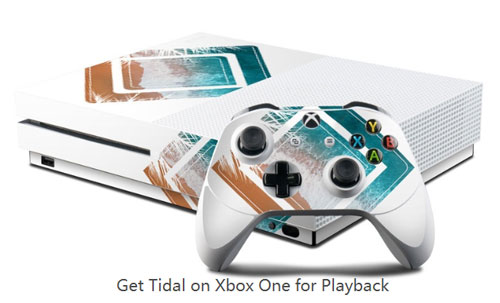
Part 1. How to Get Tidal on Xbox One via DRmare Tidal Music Converter
Now, there is no Tidal Xbox One app. But luckily, Xbox One supports to upload local music files from a USB drive or player. That's to say, we could save Tidal music to the USB drive to play Tidal on Xbox One.
To do that, we'd like to recommend a professional tool to you. It is an all-round Tidal Music Converter designed by DRmare Software. It can download Tidal songs, playlists, albums, and more as local files. And it can convert Tidal audio to FLAC and other audio formats that Xbox One supports. You can also personalize the audio parameters, such as Sample Rate, Bit Rate and Channel you like.
Moreover, this tool will retain high-quality Tidal audio with ID3 tags kept. So, you don't need to worry about the output sound quality. After converting, the converted Tidal music files will be stored on your computer. And then you can stream Tidal to Xbox One for listening via a USB drive.

- Download and convert songs from Tidal for Xbox One
- Convert Tidal music to MP3, FLAC, M4B, WAV and so on
- Play Tidal on Xbox One and other devices offline
- Support to preserve ID3 tags and keep high quality
Part 2. How to Download and Convert Music from Tidal for Xbox One
To use DRmare Tidal Music Converter, you need to install it on your computer first. Now, please install the trial version of the DRmare program via the 'Download' button above. After that, you can follow the detailed steps below to convert Tidal audio tracks for use on Xbox One.
- Step 1 Launch DRmare Tidal Converter

Once you downloaded and installed DRmare Tidal Music Converter on your device, then launch it. You can see its main screen. Also, you will find the Tidal app is started at the same time. Then you can head to log in to your Tidal account if you have one. Otherwise, you need to sign up for a new one.
- Step 2Customize the audio format of Tidal for Xbox One

- In this step, you could set the output audio parameters for Tidal music. Please click the top-right Menu icon. Then hit on the 'Preference' icon > 'Convert' option to define the output audio formats. You can select the formats as MP3, M4A, M4B, WAV, AAC, or FLAC according to your requirements.
- It also supports to customize other parameters. The Bit Rate, Sample Rate and Channel for quality can be altered. After finishing the settings, please click 'OK' to apply.
- Step 3 Import Tidal music to DRmare

Now, find the Tidal playlist/song you want to convert for Xbox One in the Tidal app. When you find it, then click on the playlist on its detailed page. Next, click on the 'three-dots' icon to get the link to the playlist. Then paste it into the DRmare program's search blank and hit on '+'. Or, you can drag the whole playlist or a single track to the DRmare program for conversion.
- Step 4Download and get Tidal on Xbox One

- Then click on the 'Convert' button to start to convert Tidal audio files for Xbox One. Then all the files will be downloaded and converted at a fast speed. When the conversion completes, you can click the 'history' > 'Search' icon. It will help you to locate and check all the local Tidal files on your computer.
Part 3. How to Stream Tidal to Xbox One
With DRmare Tidal Music Converter, you now got Tidal music files for Xbox One. Here we will show some ways to you how to play Tidal music on Xbox One in detail.
Method 1. Via a USB Drive
We know that Xbox One supports to import local music files via the USB drive. So, now you can stream Tidal audio files to your USB and then stream Tidal to Xbox One. Here you can see how to get Tidal on Xbox Series X for playback via a USB drive below.
Step 1. Plug the USB drive into your computer and open it.
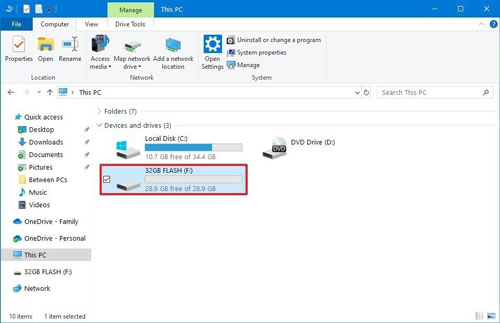
Step 2. Create a music folder named "Tidal Music" on your USB if necessary. It could help you locate the files with ease.
Step 3. Copy and transfer the local Tidal music files to the folder you created. After finishing transferring, then unplug the USB drive from your computer.
Step 4. Connect the USB stick to your Xbox One and view the Tidal music files. Then open Media Player on Xbox One to enjoy Tidal on Xbox One.
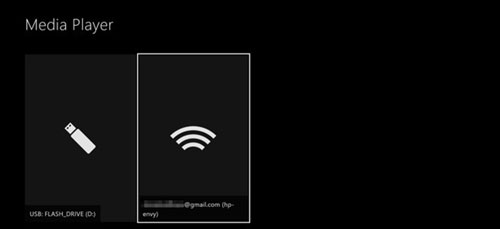
Method 2. By OneDrive
You can also make Tidal Xbox work via OneDrive. To do that, you need to upload Tidal music to OneDrive first. Then you can use the Groove Music app on Xbox One to stream Tidal music as Groove Music supports to listen to music from OneDrive. After that, you can open the Groove Music app to start to play Tidal on Xbox One. Here let's learn the detailed steps.
Step 1. Head to the OneDrive app or its official website on your computer. And login to it with your account.
Step 2. Locate the local Tidal audio tracks on your PC. Then drag the files to the Music Folder in OneDrive to upload Tidal music.
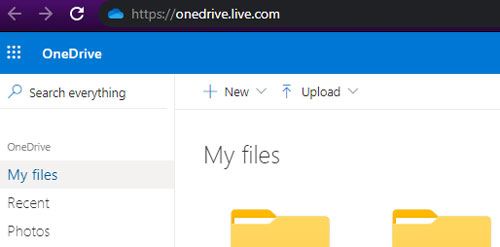
Step 3. Once done, open the Groove Music app on your Xbox One game console. Then you can access Tidal music on Xbox One via the Groove Music app.
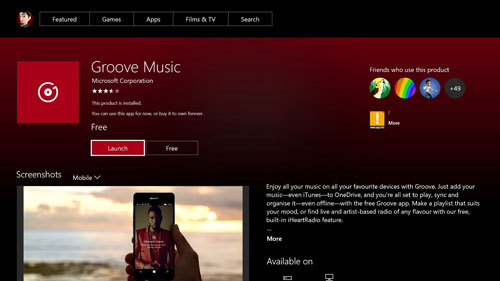
Method 3. Through Groove Music App
Besides, you can stream Tidal music to Xbox One with the Groove Music app on your computer and the PlayTo feature on Xbox. Now, check the tutorial on how to make it.
Step 1. Open the Groove Music app on your Windows computer.
Step 2. Then head to add the local Tidal songs to the Groove Music program.
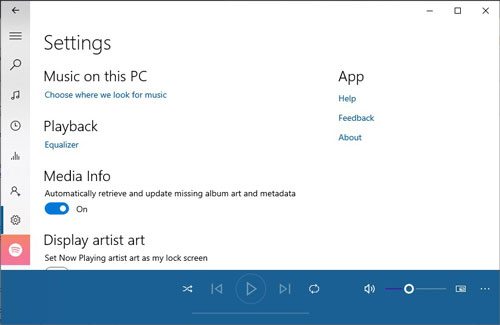
Step 3. Once added, you can start to play Tidal music on the Groove Music app.
Step 4. On the playing screen, hit on the 'Cast To Device' option. Then choose your Xbox One device from the list. At last, you can listen to Tidal on Xbox One through DLNA.
Note: Please ensure that your Xbox One console and your computer are connected to the same internet connection.
Part 4. The Verdict
From this post, we got the best tool DRmare Tidal Music Converter to convert music from Tidal for Xbox One. Also, we listed three methods for you to stream Tidal music on Xbox One. You can follow them step by step to start to play Tidal on Xbox One while playing games. Besides, you can use Tidal songs on other devices offline without any limit.












User Comments
Leave a Comment