If you're wondering, "Is there a Tidal app for LG TV?", the answer is a resounding yes! LG TVs now feature Tidal integration, allowing you to enjoy high-quality music streaming directly on your large-screen TV. LG Smart TVs from 2018 to 2024 running webOS 4.0 or higher can download the Tidal app and even enjoy Tidal Dolby Atmos content for an enhanced listening experience in the comfort of your home.
For those who need help setting up Tidal on LG TV, this guide will walk you through both the official method and alternative options, including how to stream Tidal from mobile devices or play Tidal offline using third-party tools like DRmare Tidal Music Converter.

Part 1. How to Get Tidal on LG TV via LG Tidal App
All LG TV models from 2018 and newer are fully compatible with Tidal app. If you are own one, the simplest way to enjoy Tidal on LG TV is to install the official Tidal app directly from the LG Content Store. Here's how to do it:
Requirements of Using Tidal App for LG TV
- An LG Smart TV with WebOS 4.0 or higher.
- A stable internet connection.
- A Tidal subscription.
- An active LG account to access the LG Content Store.
How to Stream Music via Tidal LG TV App
Step 1. Turn on your LG TV and press the Home button on the remote. Navigate to the LG Content Store (the shopping bag icon on the home screen).
Step 2. In the LG Content Store, use the search bar to type Tidal. Select the Tidal app from the search results. Click the Install button on the app's page. Wait for the installation process to complete.
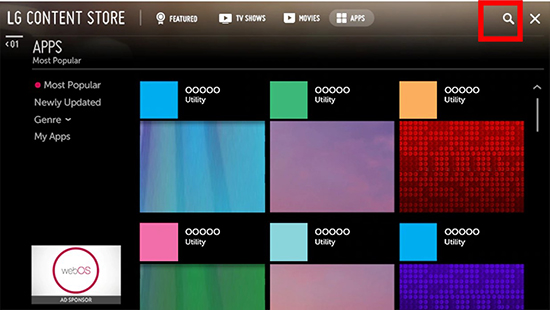
Step 3. After installation, open the Tidal app on your TV. A code will be displayed on your screen. On your phone or computer, go to link.tidal.com. Log in to your Tidal account or create a new one. Enter the code displayed on your TV to link your account. Alternatively, you can scan the QR code displayed on the screen to authorize your device.
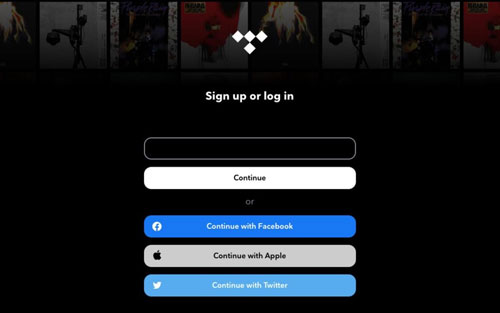
Step 4. Once logged in, you can browse Tidal's library and start streaming music, playlists, and videos directly on your LG TV.
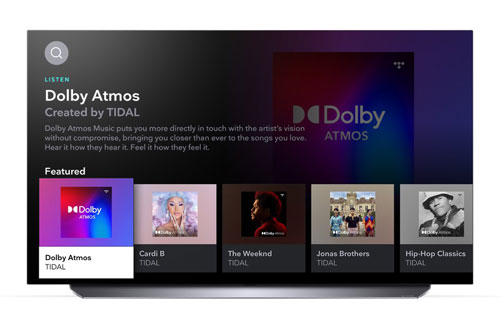
Tips: What Is Tidal Quality on LG Smart TV?
TIDAL delivers high-fidelity audio and Dolby Atmos support on LG TVs, offering an immersive music experience paired with LG OLED's stunning visuals. If you're a Tidal subscriber, enable Dolby Atmos for compatible tracks and check your audio quality settings in the Tidal app for optimal sound.
Part 2. How to Get Tidal on LG Smart TV Offline (All Models)
The TIDAL app for LG TV is only available on select LG models. So, what if your LG Smart TV isn't supported or you want to enjoy Tidal music offline? Fortunately, you can use DRmare Tidal Music Converter to download Tidal songs and play them via USB on any LG TV model.
LG Smart TVs can play local music files via USB drives. However, Tidal tracks are DRM-protected, restricting their use on non-supported devices. DRmare Tidal Music Converter removes this limitation by downloading and converting TIDAL playlists into popular formats like MP3, FLAC, and more, without losing audio quality. It works quickly to save Tidal music locally for use on LG TVs and other devices.
How to Play Tidal Offline on LG Smart TV
Designed with a classic and intuitive interface, this tool is simple to operate. In the following article, you can see how to get music from Tidal for LG TV by DRmare Tidal Music Converter.
Step 1. Install and launch DRmare Tidal Music Converter on the computer. Next, head to the pop-up Tidal music app to log in to your Tidal account. Or, you can sign up for a new Tidal music account if you haven't had an account.

Step 2. In the DRmare Tidal Music Converter app, click Menu > Preferences > Convert to open the setting window. You can set the output format (e.g., MP3) and customize audio settings of Tidal tracks as needed.

Step 3. Select your favorite Tidal music from the Tidal app and hit on it. Then click on the three-dots icon, which will show a drop list to you. Copy the link of a Tidal song or playlist, paste it into DRmare's search bar, and click the + icon to load tracks.

Step 4. Hit the big Convert button to download and convert the selected tracks to your chosen format for using on LG Smart TV. Once finished, you can click the Converted icon with a red spotto locate the downloaded Tidal files.

Step 5. Now, you get the local Tidal songs on your computer. It's time to transfer Tidal music to LG TV via USB flash drive:
- Plug a USB drive into your computer and create a folder for the converted Tidal tracks. Copy and paste Tidal music to the USB's new folder.
- Insert the USB drive into your LG TV. Navigate to the media player on your TV to access and play the Tidal tracks offline.
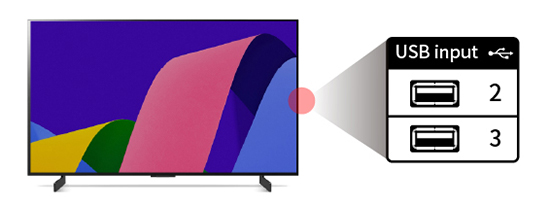
Part 3. Other Ways to Play Tidal on LG TV
If the Tidal app isn't available on your LG TV model, apart from using DRmare Tidal Music Converter, you can use the following methods to stream Tidal:
1. Screen Mirroring via Smartphone
- Ensure your TV and smartphone are connected to the same Wi-Fi network.
- Use your phone's screen mirroring feature (e.g., AirPlay for iPhone or Cast for Android) to display Tidal on the TV screen.
2. External Streaming Devices
Connect devices such as Amazon Fire Stick, or Apple TV to your LG TV. Install the Tidal app on these devices and log in to your account.
3. Bluetooth or HDMI Connection
- Pair your TV with your smartphone or tablet via Bluetooth to stream Tidal audio.
- Alternatively, connect your device to the TV using an HDMI cable and stream Tidal content.
4. Use a LG TV Screen Share App
- Download the LG Screen Share App on your Android phone or LG TV Screen Mirroring Cast 4+ on iPhone or iPad.
- Open the app and follow on-screen instructions to share your screen with the TV.
- Play Tidal music on your phone, and it will stream to your LG TV.
Part 4. FAQs about Getting Tidal on LG TV
Q1. Can I Get Tidal on Any LG TV?
A1. No, the Tidal app is only available on LG Smart TVs from 2018 to 2024 running webOS 4.0 or higher.
Q2. Can I Enjoy Dolby Atmos on Tidal with LG TV?
A2. Yes, if your LG TV supports Dolby Atmos, you can enjoy cinema-grade audio on Tidal premium plan.
Q3. How to Fix Tidal on LG TV not Working?
A3. If you encounter issues while using Tidal on your LG TV, consider these fixes:
- App Not Showing in Content Store: Ensure your TV's firmware is updated. Go to Settings > General > About This TV and check for updates.
- Login Problems: Double-check your Tidal credentials and internet connection.
- Playback Issues: Restart your TV or reinstall the Tidal app.
Part 5. In Conclusion
Whether you use the official app, stream from mobile devices, or play downloaded tracks via USB, accessing Tidal on LG TV is easy and versatile. For those with compatible models, the Tidal LG TV integration provides a premium listening experience. If your TV doesn't support the app, DRmare Tidal Music Converter ensures you won't miss out on your favorite music. Choose the method that suits your setup and enjoy high-quality music on your LG Smart TV today!













User Comments
Leave a Comment