"Can you play Tidal music on Poweramp?" No, you can't do that in a direct way. Poweramp is a music player for Android phones and tablets. It is well-known for its high audio fidelity, great features, and fantastic usability. You can skip songs in a playthrough of an album with high sound quality across all devices. In this case, listening to music offline on Poweramp is convenient for you.
Tidal is a popular streaming music service provider. If you want to play Tidal through Poweramp, you should learn more about it. That's Tidal songs can't be used on other platforms with ease. No matter whether you are a free user or a subscriber, you can't do that. But, in this post, you will find the best way to get Poweramp Tidal to work well. Now, follow the parts below and see how to do that.
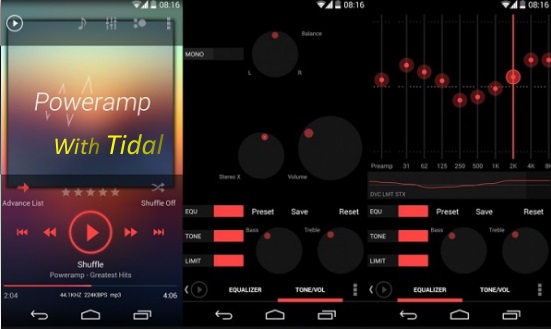
Part 1. How to Get Poweramp Tidal Work - Best Tool
With a Tidal HiFi or HiFi Plus account, you can download Tidal music in its mobile app and listen to the songs offline. Yet, when you want to move Tidal music to Poweramp, you will find that you can't do that. Why? In fact, the Tidal tracks are encoded so they are not common audio files. But Poweramp only supports audio files in common formats like MP3, M4A, WAV, and so on. So, the music from Tidal and Poweramp don't match. As a result, Tidal songs can't be put and played on Poweramp.
Thus, any way to solve it? Yes, if you can get Tidal songs in the formats supported by Poweramp, you can unlock the limitation. To help you, a powerful tool is here for you. DRmare Tidal Music Converter is such a tool on the computer to assist you. We know that users can't download Tidal songs on the desktop app. But this tool can make it. Also, it acts to convert Tidal music to MP3, FLAC, AAC, WAV, M4A and M4B files. In this way, the converted Tidal songs become compatible with Poweramp. So, it's easy for you to add and play Tidal through Poweramp.
With this tool, the music from Tidal will be saved with no loss of quality. ID3 tags of the songs including title, group, and more will also be preserved. So, you can find the Tidal songs you want on Poweramp after you upload them to it. This Tidal downloader also works at a fast speed. You will get the converted Tidal tracks in a short time. After that, you can move Tidal songs to Poweramp or other music players for listening offline.
Part 2. How to Download Tidal Music for Poweramp
With DRmare Tidal Music Converter, it's simple to get Tidal music on Poweramp. We have made a detailed tutorial on how to download Tidal songs for Poweramp below. First, please install the DRmare Tidal Music Converter on your computer.
- Step 1Add Tidal tracks to DRmare program

- Please confirm that you have installed the Tidal app before. Launch the DRmare software, the Tidal desktop app will be auto-opened. Choose your favorite Tidal songs on the Tidal app. Click the '...' icon. Copy the song's URL and put it into the search bar on the DRmare tool. Hit the '+' button beside to import Tidal songs to DRmare. Also, you can hold on to the target track and drag it to the DRmare main screen.
- Step 2Change Tidal audio settings for Poweramp

- DRmare Tidal Music Converter allows you to reset the parameters. There are output format, channel, bit rate and sample rate on the window for you to set. Please tap on the menu icon > choose 'Preference' > hit on the 'Convert' tab to finish it. Here you can set audio from Tidal to MP3 or other formats that Poweramp supports. Once set the parameters, then press the 'OK' button to save the settings.
- Step 3Convert Tidal music for Poweramp

- After that, please click the big 'Convert' button on the bottom to download Tidal playlists/podcasts/songs. You can see the conversion process in the window. When it is finished, please hit the 'History' icon to reach the 'Converted' catalog. Then you can get the converted Tidal files in the history folder. If you use the free version of the DRmare software, you will be given back one-third file. If you pay for it, you can get a whole Tidal song.
Part 3. How to Play Tidal on Poweramp Offline
When you download Tidal songs on the computer, you can now import them to Poweramp for playing. Here is the guide for you to load the converted Tidal songs to Poweramp. And then you can play Tidal through Poweramp on your Android device with ease.
Step 1. Use the USB cable to connect your computer and Android phone.
Step 2. Copy the converted Tidal files on your computer.
Step 3. Paste and sync Tidal music to Android phone. Then disconnect your phone from your PC.
Step 4. Open the Poweramp Music Player app on your phone.
Step 5. Click on the Menu button on the Poweramp's main interface. Then choose 'Settings'.
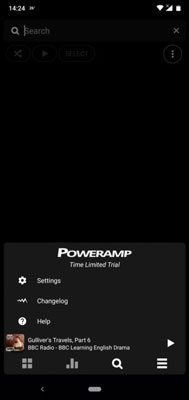
Step 6. Click 'Library' under the 'Settings' section.
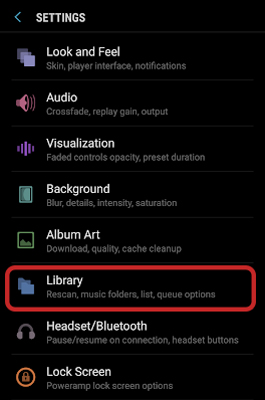
Step 7. Then pick up the 'Import System Library Playlists' option.
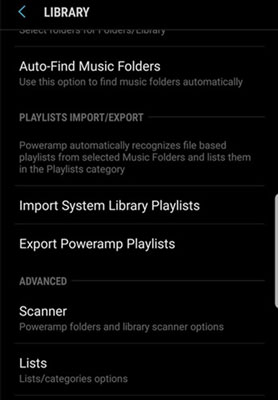
Step 7. Hit on the 'Import' button to start to add Tidal files to Poweramp.
After that, you can get Tidal Poweramp to work with ease on it.
Part 4. FAQs about Poweramp and Tidal
Q1: Does Tidal Work with Poweramp Music Player?
A: Nope. The Tidal music format is not supported by Poweramp. Besides, Tidal songs can't be moved to other platforms like Poweramp for playing with ease.
Q2: Is Poweramp Music Player Free?
A: Poweramp is a free application on Android. You can download and install it from Google Play Store on your device. Also, there is a paid version of Poweramp to let you access all its features.
Q3: How Can I Listen to Tidal Music on Poweramp Offline?
A: To enjoy Tidal on Poweramp offline, you will need the DRmare Tidal Music Converter. It can help download Tidal songs as local files. Then you can put Tidal songs on Poweramp for listening offline with ease.












User Comments
Leave a Comment