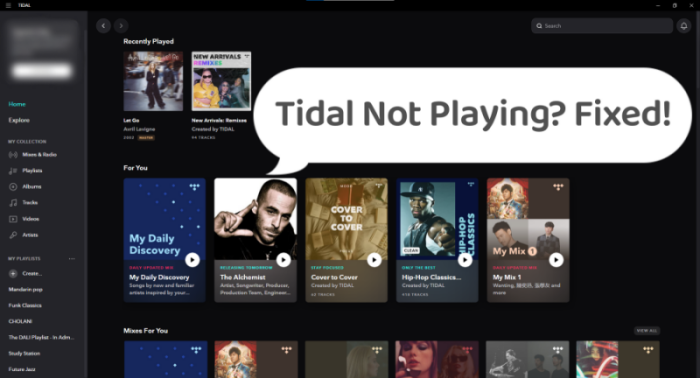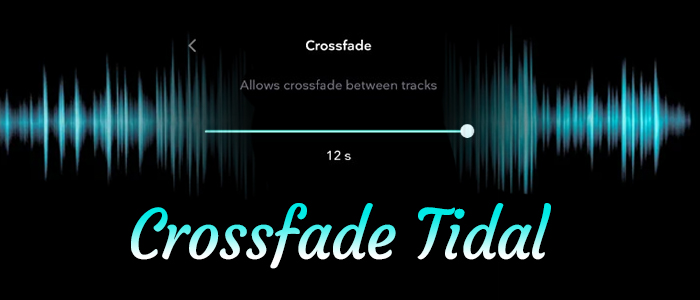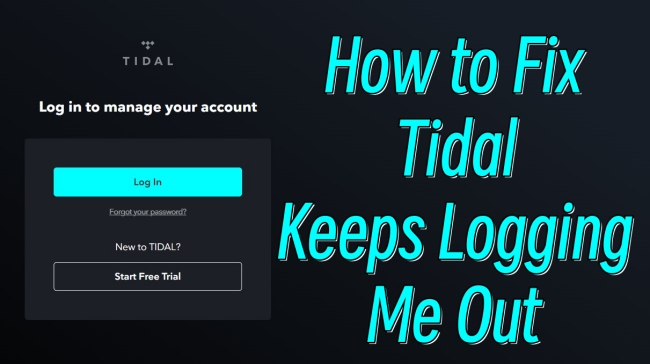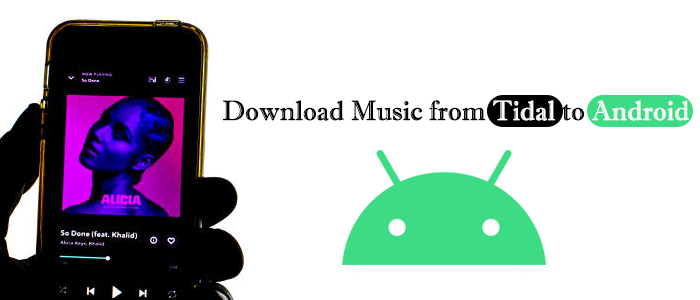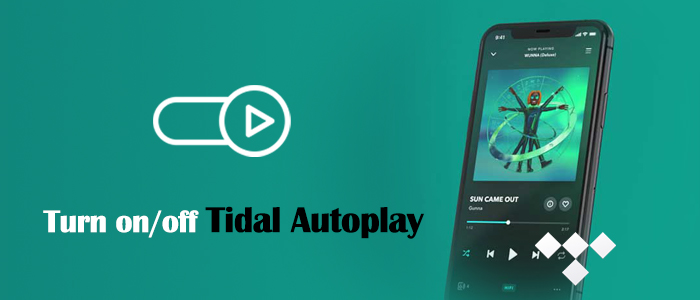Tidal pauses playback when device is locked. I got a Samsung Galaxy z flip 3 and a Fiio KA1 and the music keeps pausing itself while on use. I have to either unlock the phone or open it and it resumes. This issue doesn’t happen while using other streaming platforms such as youtube music. What can I do?”
– From Reddit.Tidal entered the streaming services market in 2014. Tidal is a global entertainment platform boasting over 100 million tracks as well as curated playlists. You can easily access Tidal music through the Tidal web player or the Tidal app. When you play Tidal in the background and lock your phone, you can control the playback with the mini music player on the lock screen. Although Tidal is one of the best streaming services, some issues occur from time to time. Quite a few users reported that Tidal stops playing when screen is off. If it happens to you, you can find fabulous solutions from the following parts!

Part 1. Why Does Tidal Stop Playing When Phone Locks?
When your phone’s screen is locked and Tidal stops playing, it can be for a number of reasons. Here we list these possible reasons for consideration.
-The internet connection is poor.
-The background activity has been disabled.
-The Tidal app is on the sleeping apps list.
-The Tidal app is outdated.
-There is not enough space to run Tidal and the lock screen function.
Part 2. Universal Solutions for Tidal Stops Playing
After understanding why Tidal stops playing when the screen is off, the next step is to act appropriately to the situation. This post constructs corresponding measures for iPhone and Android users. You can perform the solutions that are valid for your mobile phone. Before that, you should try some universal solutions that are helpful for most Tidal playing issues.
Solution 1. Check the Network Connection
Tidal stops playing when the screen is off, especially for Tidal pauses suddenly, you should give priority to the internet connection. Once the wireless network is unstable, the music is played intermittently and sometimes stops. So switch to other websites or apps to check if the network is solid. If necessary, change another WiFi or cellular data to enable smooth listening whether the screen is on or off. Additionally, you can try to reset the network settings to search for a stronger network signal.
Solution 2. Force Stop and Restart the Tidal App
When Tidal stops playing on the lock screen, chances are that the Tidal app itself has bugs and issues. Most of these bugs and issues can be temporarily fixed by a restart since forcing close an app can shut down the issue.
On iPhone:
Step 1. Swipe up from the bottom of your iPhone and locate the Tidal app.
Step 2. Swipe upwards on the Tidal preview to close the app.
On Android:
Step 1. Open the Settings apps, and go to Apps or Apps & Notifications.
Step 2. Select All Apps to view all opened applications.
Step 3. Tap the Tidal app and choose the Force Stop option.
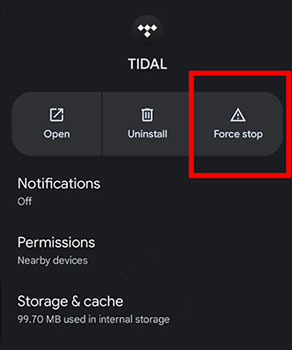
Wait for a few minutes after closing the Tidal app and back to the Home page. Tap the Tidal app icon to restart it. Pick any track to start playing and lock your phone to see if Tidal stops playing when the screen is off.
Solution 3. Clear Tidal Cache
Every time you browse content or stream a song on Tidal, it will produce caches. Once the caches accumulate to some extent, the Tidal app can’t work fine. More importantly, caches take up a lot of space on your device. If your phone does not sufficient storage, then Tidal stops playing or even can not work. Hence, clearing Tidal caches is imperative.
On iOS:
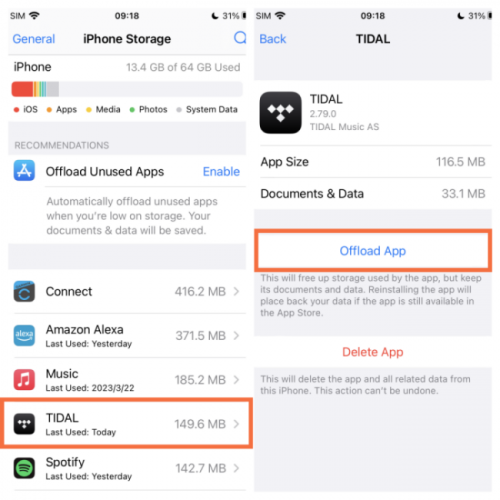
Step 1. Go to Settings > General > iPhone Storage.
Step 2. Find and tap on the Tidal app.
Step 3. Select Offload App to free up storage used by Tidal.
On Android:
Step 1. Go to Settings and select Apps > Tidal.
Step 2. Tap Storage > Clear Cache to delete the unnecessary files produced by Tidal on your Android device.
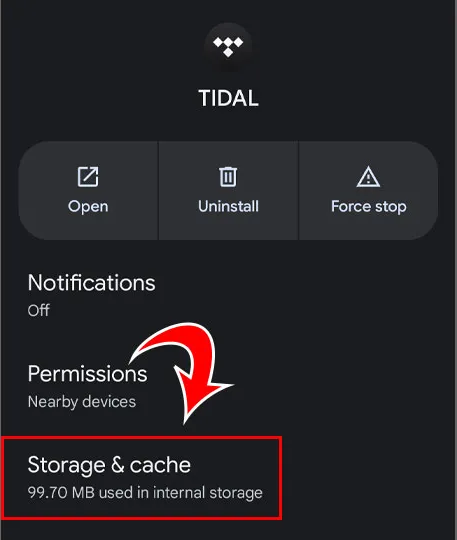
Note: Clearing the cache of Tidal will remove all your data and downloads from Tidal.
Solution 4. Update Tidal & Your Device System
Except for the overwhelming and corrupted cache files, the outdated Tidal app can also cause various problems while streaming music. Luckily, most problems can be solved by updating the Tidal app on your device. To make sure there is no compatibility issue, you’d better upgrade the operating system of your device at the same time.
Update Tidal:
If you are using an iPhone, you can go to the App Store on the home screen. Then, search for the Tidal app and tap the Update button next to it if it is available.
For Android users, the new version of the Tidal app can be found in the Google Play Store or the local application store. Just choose the Update option and you can install the newest version of Tidal on your Android device.
Update System:
On iPhone: Head to Settings > General > Software Update > Download and Install.
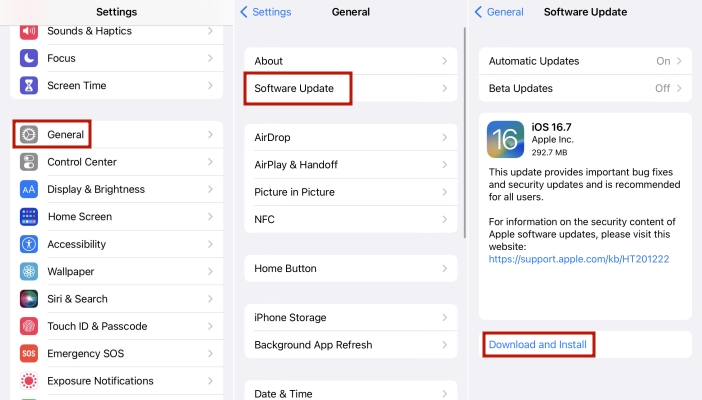
On Android: Go to Settings > System > System Update.
Part 3. Fixes to Tidal Stops Playing When Screen Is Off iPhone
After performing the common solutions above, you now should be able to listen to your favorite Tidal music when the screen is off. But if none of them work, there are still some feasible fixes, especially for iPhone users. You can follow the steps below to fix the annoying issue on your iPhone.
Fix 1. Open Background App Refresh
One possible reason why Tidal stops playing music when the screen is off is that you don’t authorize the Tidal app and allow its background activity. Thus, when the screen is locked, the iPhone may automatically block Tidal from running. You need to open the background app and refresh the Tidal app.
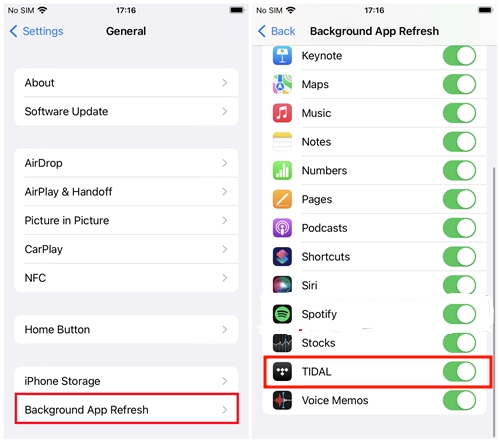
Step 1. Open the Settings app on your iPhone.
Step 2. Choose General > Background App Refresh.
Step 3. Then, you need to scroll down to find Tidal from all available apps and toggle it on.
Fix 2. Restart Your iPhone
Sometimes the Tidal playing issue is caused by the temporary bugs in your iPhone instead of the Tidal app. Thus, restarting your iPhone is also a workable way to help you resolve the bugs. This fix is also recommended by users in the Apple Community.
iPhone X, 11, 12, 13, or later:
Step 1. Press and hold both the volume button and the side button until the iPhone prompts the power-off slider.
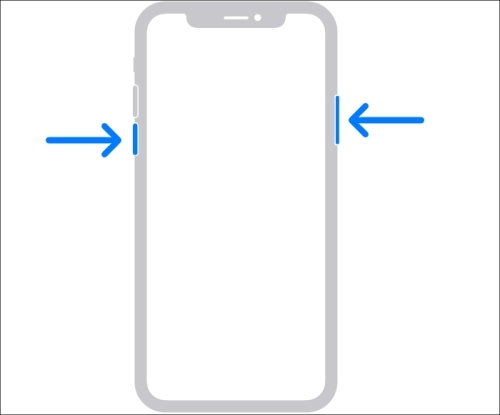
Step 2. Drag the slider to turn off your iPhone. It may take 30 seconds for your device to turn off.
Step 3. Then, press and hold the side button on the right side so that you can turn your iPhone back on.
iPhone 6, 7, 8, or SE (2nd and 3rd generation):
Step 1. Press and hold on to the side button. Then, the iPhone will pop up the power-off slider.
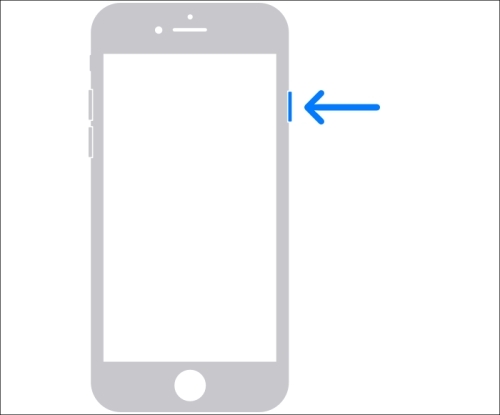
Step 2. Drag the slider to turn off your iPhone. To open it again, you need to press and hold the side button until you see the Apple logo shown on the screen.
Fix 3. Disable Low Power Mode
Low Power Mode on iPhone is a useful feature when you need to reduce the amount of power that your iPhone uses when the battery gets low. However, it may prevent you from using Tidal normally when the screen is off. You can disable it and see if Tidal music can be played properly even if the screen is locked.
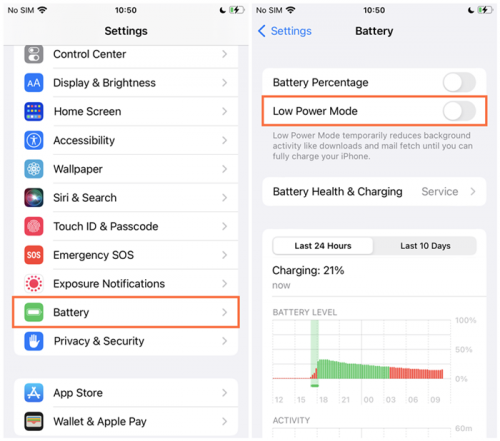
Step 1. Navigate to Settings on your iPhone.
Step 2. Scroll down to select Battery > Low Power Mode and toggle it off.
Fix 4. Switch to Another Lock Screen (iOS 16)
If your iPhone is running iOS 16 and above, you are able to create multiple lock screens and freely switch between them. Sometimes, these issues including Tidal stopping playing when the screen is off and Tidal not showing on the lock screen are caused by the crashed lock screen. In this case, you can use another lock screen mini player to stream Tidal music.
Tap and hold on to your current lock screen, and swipe left or right to select a lock screen. Tap on this new lock screen. After that, open Tidal to play any track or playlist. Maybe this time, Tidal appears on the lock screen and you can control the playback with ease.
Part 4. Fixes to Tidal Stops Playing When Screen Is Off Android
When Tidal stops playing when the screen is off on your Android device, the most possible reasons are several settings related to system and app behavior. Here are some possible fixes that you can try one by one.
Fix 1. Allow Background Activity
Enabling the background activity is elementary for playing Tidal when the screen is off. Here is how to allow background activity on Android devices.
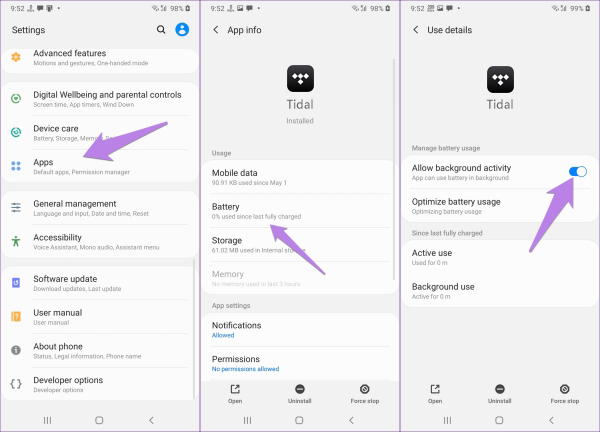
Step 1. Navigate to Settings and go to Apps.
Step 2. Find and tap on the Tidal app.
Step 3. Select Battery and toggle the Allow Background Activity option.
Fix 2. Close Battery Optimization
In order to get an uninterrupted Tidal listening experience, you should check that you have battery optimization for Tidal disabled. So, you can play Tidal music when the screen is locked. The steps for all Android models are different. Here are the steps that you can take as a reference.
Step 1. Go to Settings on your Android device.
Step 2. Find the Apps or App Manager section and choose Tidal from the app list.
Step 3. Then, tap Battery > Unrestricted.
Step 4. Or, you can find Optimize battery usage on Settings. Then, find Tidal and make sure the optimization is disabled.
Note
If you have trouble finding the battery optimization settings on your Android phone, you can try to contact your device’s manufacturer and ask for help.
Fix 3. Adjust the Battery Saving Setting
The operation is different depending on the manufacturer. But there is the quickest way to disable the Battery Saver Mode. Swipe up or down from the Home page to open Quick Settings. And then scroll down to see the Battery Saver/Low Power icon. If it is highlighted, tap it to turn off it.
Fix 4. Disable Lock Screen Widgets
It is possible that Tidal can not play music normally on the lock screen due to some glitches in the music widget. Thus, you should try to turn off the widget to fix this issue. For example, if you encounter this issue on Samsung phones, you can try the following steps.
Step 1. Tap the Settings icon on the home screen.
Step 2. Then, scroll download to find Lock screen > FaceWidgets.
Step 3. Locate the Music option and toggle it off.
Part 5. Best Way to Avoid Tidal on Lock Screen Issue
Hope the above solutions can help you out. If not, you can contact Tidal support for help. But usually, they need time to fix the problem in the next update. Don’t worry, here we offer the best way to solve most issues including Tidal stops playing when the screen is off – use the built-in media player to play Tidal tracks. However, all tracks from Tidal are protected by DRM which limits you to streaming within the Tidal app.
That’s why we introduce TunesMake Tidal Music Converter to you to help you enjoy a better experience while streaming. TunesMake Tidal Music Converter is a brilliant Tidal Music downloader for all Tidal users to download songs, playlists, and albums from Tidal to MP3, FLAC, AAC, M4A, M4B, and WAV. All songs downloaded from TunesMake are DRM-free and can be played on multiple platforms. Moreover, it can retain the original audio quality whether you choose to download Tidal HiFi or Tidal MQA. After conversion, you can play the unprotected Tidal tracks with any platforms or players, which gives you the possibility to avoid the Tidal stops playing when the screen is off issue.

Key Features of TunesMake Tidal Music Converter
- Download any Tidal content, including songs, albums, playlists, and artists
- Support exporting Tidal music to MP3, AAC, FLAC, WAV, M4A, and M4B
- Preserve a whole set of ID3 tag information in the downloaded Tidal songs
- Handle the conversion of Tidal music up to 5× faster speed and in batch
Step 1
Add Tracks or Playlists from Tidal to TunesMake
Install and start the TunesMake Tidal Music Converter on your Windows or Mac, and the Tidal app will be launched or relaunched. Find your desired track or playlist on Tidal and share it to obtain the link. After that, copy and paste it into TunesMake’s search bar and click the + button. Once uploaded, you can freely browse your songs in TunesMake.

Step 2
Adjust the Output Parameters for Tidal Music
Now, click the three horizontal lines icon in the upper right corner and select the Preferences option. After a window pops up, click the Convert section. From here, the output format and some parameters including bit rate, sample rate, and channel are available. By default, we set the MP3 format, which is highly compatible with most players and is playable on various devices. Before exiting the window, click OK to save your other changes.

Step 3
Download Tidal Music as Local Files
Just one-click the Convert button at the bottom right corner, and TunesMake will automatically download and convert Tidal songs to MP3 at a 5x faster speed. After conversion, all the Tidal songs will be saved to your computer locally. You can navigate to the Converted list to browse and view all your converted songs.

Step 4
Transfer Converted Tidal Songs to Mobile Devices
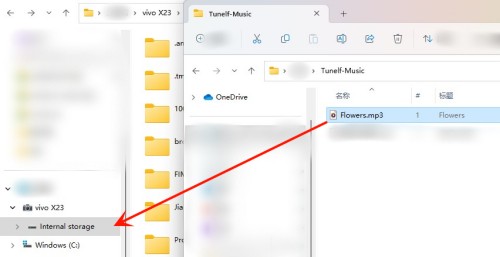
On the TunesMake Converted list, use the search icon to locate converted files in your local folder. After finding, use a USB cable to connect your smartphone to your computer. Open the Files Explorer or Finder, copy the files or folder containing the Tidal songs, and paste them to your smartphone. Done! Now you can listen to them with the built-in player or other platforms. And any Tidal on lock screen problem can be avoided.
Part 6. Conclusion
From the above article, whether you own an Android or an iPhone, you have the answer to fix Tidal stops playing when screen is off. Usually, the above methods are workable. If not, try to connect with Tidal developers for a fix or use TunesMake Tidal Music Converter to download Tidal songs as local files for smooth playing.
Related Articles
- 1
- 2
- 3
- 4
- 5
- 6
- 7