"Can you download Tidal music to iPhone?" Yes. Tidal allows its HiFi or HiFi Plus users to download songs. Yet, it is only available for the Tidal mobile app. That's to say, Tidal paid users can download music from Tidal on iPhone in a direct way.
But, what if you use the Tidal desktop app and want to get Tidal iPhone to work? No worry. In today's article, we will show you how to get Tidal for iPhone. Then you can enjoy Tidal music on iPhone without any limits.
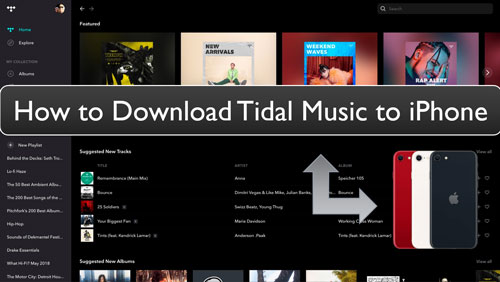
Part 1. How to Get Tidal iPhone Offline by DRmare Tidal Music Converter
We know that you will need a Tidal HiFi or HiFi Plus account to download Tidal music on iPhone. Besides, it only works on mobile devices. So, to download and use Tidal on iPhone offline without Tidal subscriptions, here we will meet the DRmare Tidal Music Converter. This program can help convert and download Tidal music onto the computer to local audio tracks. Then you can move Tidal music to iPhone or other devices for playing offline.
By using the DRmare Tidal Music Converter, you will get Tidal songs to MP3, AAC, FLAC, and other plain audio formats. Moreover, it can help get Tidal MQA iPhone. Also, it can preserve the original quality of Tidal music tracks after the conversion process. Besides, you can alter the output audio parameters like sample rate, and more for your Tidal music.

- Download Tidal songs onto computer for use anywhere
- Convert Tidal audio files to AAC, MP3, FLAC, and so on
- Support to play Tidal on iPhone or other devices offline
- Save full ID3 tags and lossless audio quality of Tidal music
How to Download Music from Tidal to iPhone via DRmare Tidal Music Converter
Now, let's see how to use DRmare Tidal Music Converter to get Tidal iPhone to work. Before that, you need to download and install this DRmare tool on your computer. Also, check whether your Tidal music account is still valid or not. After that, you can follow the steps below to start to download songs from Tidal for iPhone on computer.
- Step 1 Set up DRmare Tidal Music Converter
- Once finished the installation of DRmare Tidal Music Converter, then open it. Then you will see its main interface and the Tidal program. Next, go to the Tidal app to log in to your Tidal account.

- Step 2 Reset output format for Tidal iPhone
- To play Tidal on iPhone offline, you need to set the right output format for the music before converting. Please go to the menu icon at the top-right corner of the DRmare program. Click on it and choose 'Preferences' from the list. Then the Preferences window will appear. Then touch the 'Convert' tab to go on to alter the output formats, audio channel and more for Tidal music on iPhone.

- Step 3Add Tidal playlist to DRmare for conversion
- After logging into Tidal, you can find any Tidal playlist/track you want to convert for use on iPhone. And then drag and drop them to the DRmare main screen. Or copy and paste the link to the playlist from Tidal into the search box on the DRmare tool. Then touch '+'.

- Step 4Convert Tidal music for iPhone
- Touch the 'Convert' button to process the conversion of iPhone Tidal music. You will see the conversion process. Once done, click on the 'converted' icon on DRmare. Then you can find all the converted and downloaded Tidal music files on your computer.

How to Get Tidal for Free on iPhone and Use iPhone Tidal Offline
"Can you add songs to an iPhone from Tidal?" Yes. From the steps above, you got the local Tidal music files on your computer for use on iPhone. Now, let's see how to move Tidal music to iPhone and use Tidal offline iPhone in detailed steps.
How to Sync Music from Tidal to iPhone on Windows by iTunes
Step 1. Launch the iTunes software on your computer. Also, connect your iPhone to your computer via a USB cable.
Step 2. Click on the 'Files' > 'Add File to Library' or 'Add Folder to Library'.

Step 3. Choose the downloaded Tidal music files on the target folder on your computer.
Step 4. Touch 'Open' to get the Tidal songs to iTunes Library.
Step 5. On the iTunes tool, hit on 'Device' > 'Music' > 'Sync Music'.

Step 6. Select 'Entire music library' and then pick up the downloaded Tidal songs.
Step 7. Hit on 'Sync' to begin to move Tidal files from your Windows computer to your iPhone.
Now, you can start to listen to Tidal on iPhone offline.
How to Transfer Tidal Music to iPhone on Mac by Finder
Step 1. Connect your iPhone device to your Mac computer with a USB cable.
Step 2. Open Finder and hit on your iPhone under the 'Locations' section.
Step 3. Pick up 'Music' in the window of Finder.
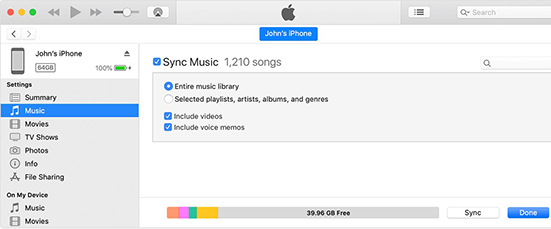
Step 4. Check the 'Sync music onto (your iPhone)' option.
Step 5. Next, choose 'Selected artists, albums, genres, and playlists' to select your local Tidal files on your computer.
Step 6. Touch 'Apply' to start to transfer music from Tidal to iPhone on the Mac computer.
Part 2. How to Download Music from Tidal on iPhone via Tidal App for iPhone
If you are a Tidal HiFi or HiFi Plus subscriber and have the Tidal app for iPhone, then you can download MQA music from Tidal to iPhone. Here we will show you how to get Tidal iPhone offline in a direct way. Please follow the tutorial below and learn how to do that.
Note: To get Tidal Masters on iPhone, your phone needs to run with iOS 11 or later.
Step 1. Open the Tidal app for iPhone on your device.
Step 2. Find the music or other content you want to download.
Step 3. Touch the album or playlist and then hit on the 'Download' icon to download music from Tidal to iPhone.
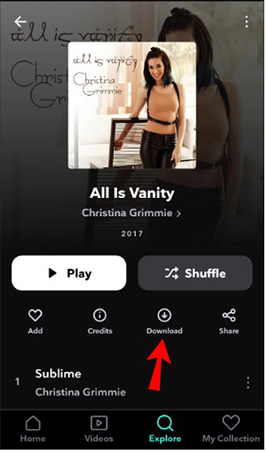
Step 4. To enable Tidal offline iPhone, go to the Settings section on the Tidal app. Then turn on the 'Offline mode' option.
Step 5. After then, you will find the downloaded songs shown under the 'My Collection' > 'Downloaded' section. At last, you can play Tidal on iPhone offline with ease.
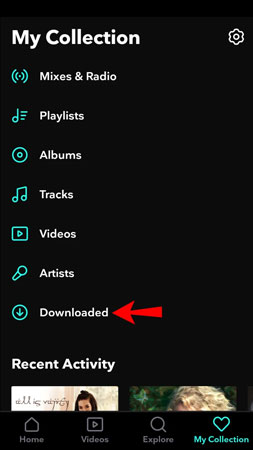
Part 3. Tips to Fix Tidal Not Working on iPhone
While using Tidal on iPhone, sometimes users may complain that Tidal iPhone not working well. So, any fix to solve it when you meet such issues? Yes. In this part, we will show you how to resolve Tidal not working on iPhone with some solutions. Please check them below.
Solution 1. You can try to restart your iPhone first. Then you can re-open the Tidal app again to check whether it can work well.
Solution 2. If you use an old version of the Tidal app on your iPhone, then it may cause the not working issue. So, please go to update the Tidal app on your phone's App Store.
Solution 3. Also, you can check the internet connection on your mobile phone. If it is not stable, you can't use the Tidal app on iPhone well. Thus, head to check the network connection and reconnect it if it is poor.
Solution 4. You can also move to uninstall and reinstall the Tidal app from your iPhone. After that, launch it and see whether it can run well.
Part 4. In Conclusion
In this post, you know how to get Tidal iPhone offline in two ways. If you have a Tidal subscription, you can download music from Tidal to iPhone with ease. And then you can turn on the offline mode on the Tidal app to enjoy Tidal music offline. Yet, once you cancel Tidal account, you can't access your downloaded Tidal songs anymore.
For the way at Part 1, it should be the best method for you. With the DRmare Tidal Music Converter, Tidal songs can be downloaded and converted into plain audio formats with lossless audio quality. This way is available for all Tidal users. Besides, you can adjust the audio bit rate and so on if you want. Also, you can keep those Tidal music files on your computer forever for use anywhere. At last, you can transfer the converted Tidal music to iPhone for listening offline.












User Comments
Leave a Comment