Tidal, with its premium sound quality and extensive music catalog, is an excellent source for DJs looking to elevate their music sets. Can you DJ with Tidal? Absolutely! Tidal has taken its DJ-friendly features to the next level with the Tidal DJ Extension, offering seamless integration of its vast catalog into popular DJ hardware and software.
This integration enables DJs to access high-quality tracks directly from their Tidal library and stream them in real-time. With Tidal's focus on innovation and accessibility, the platform has transformed how DJs perform, bringing an unparalleled level of convenience and creativity to the art of DJing.
In this guide, we'll introduce you to the DJ extension on Tidal, top 9 best DJ apps that work with Tidal, and show you how to use Tidal offline in any Tidal DJ software.

Part 1. Brief Introduction to New Tidal DJ Extension
The add-on Tidal DJ Extension was introduced this year, which is a game-changer for DJs looking to access and mix music directly from Tidal's extensive library. It's an option for both Individual and eligible Student plan subscribers by paying for extra $9.99 per month.
Whether you're a seasoned professional or a hobbyist, the Tidal DJ plan allows you to create unforgettable sets with over 110 million songs, complete with advanced features like stem separation.
| Tidal DJ Extension | Introduction |
|---|---|
| Tidal DJ Subscriptions | Tidal Individual plan with DJ Extension: $19.99/month Tidal Student plan with DJ Extension: $14.49/month |
| DJ Apps That Work with Tidal | Serato DJ, Virtual DJ, Algoriddim djay Pro, Pioneer Rekordbox, Denon DJ Engine, edjing, Djuced, DEX, TRIBE |
Part 2. 9 Best Tidal DJ Software to DJ with Tidal Music
In this part, we will introduce to you the top 9 best DJ apps that work with Tidal. You can also know how to DJ with Tidal on these Tidal DJ software. Without further ado, let's get started.
Top 1. Serato DJ
Among all the compatible Tidal DJ apps, Serato DJ takes the lead. If you're a beginner just starting your DJ career, this is your best bet. The user interface is easy to use and enables various operations such as mixing two tracks at the same time, locking tracks together for a seamless groove, looping to repeat any part, and much more. You can then export your playlists and share them online via your Serato profile.
You can also easily add songs from Tidal to Serato DJ, and all you need is a Tidal account to access the music. Serato also allows creating audio loops and adding sound effects and unique transitions to enhance your listening experience.
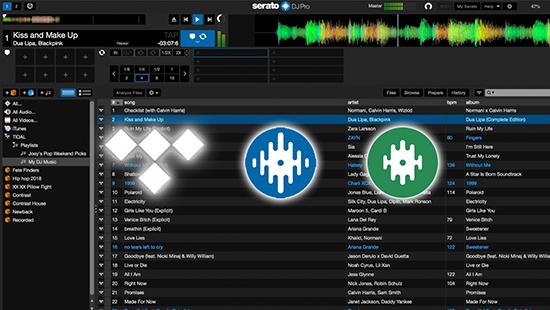
How to DJ with Tidal on Serato DJ:
Step 1. Open the Serato DJ software and go to "Setup" > “Library + Display" > "Music Streaming".
Step 2. Tick the "Show Streaming Services" and then choose "Tidal".
Step 3. Click on "Sign up/Login to Tidal" and enter your account information.
Step 4. Once logged in, you will see a new window and click on "Open Serato DJ Pro".
Step 5. Now you can add music from Tidal and DJ with Tidal on Serato DJ online.
Top 2. Djay Pro
Djay Pro is an excellent visual DJ program for iOS, Mac and Windows users. It has many user-friendly features and an easy-to-navigate interface. Thanks to the Tidal DJ integration, you can seamlessly stream millions of Tidal tracks on djay Pro. You can also take advantage of its powerful features such as audio effects, quad decks and hardware integration, to name a few.
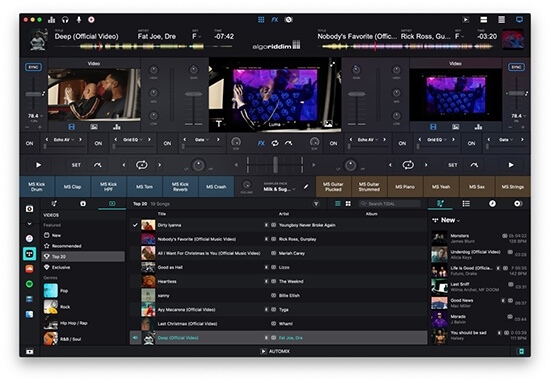
How to Use Tidal with Djay Pro:
Step 1. Download Djay Pro on its official website and open it.
Step 2. Click on the "Tidal" icon at the bottom left.
Step 3. Log in to your account and then add any track from Tidal to your Djay Pro.
Top 3. Denon DJ
Thanks to the DJ app Tidal integration, you can use Tidal on Denon DJ seamlessly. Tidal is the first of several streaming service integrations appearing on Prime 4. Tidal and Denon DJ give you the ability to spin at the highest audio quality, access over 110 million songs, and thousands of expertly curated playlists, all without the need for a laptop.

How to Use Tidal with Denon DJ:
Step 1. Connect your device to a stable Internet and open the "Library Collection" view.
Step 2. Tick the option of the "Library" window from the top left and click on "Media Device".
Step 3. Follow the instructions to activate Tidal with Denon DJ. Then you can access your entire Tidal music library.
Top 4. Pioneer Rekordbox
Rekordbox is a very powerful Tidal DJ software. Launched in 2012, it is now compatible with a wide range of devices. Until now, Rekordbox has developed into one of the best DJ software options on the market. It specializes in two main modes: export and performance. Rekordbox makes it easy for DJs to transition from entry-level controllers to main-stage CDJ players.
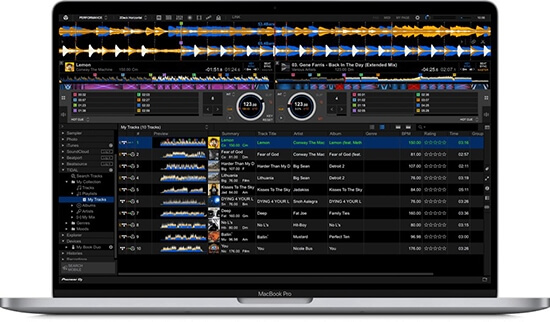
How to DJ with Tidal on Pioneer Rekordbox:
Step 1. Open Pioneer DJ and click on the "Sign in" tab next to Tidal.
Step 2. Log in to your Tidal account and then click on the "Allow" button on the new window.
Step 3. You can now access all your Tidal playlists on Pioneer Rekordbox.
Top 5. Virtual DJ
Virtual DJ is compatible with Windows and macOS and is one of the most well-known DJ programs in the world. Thanks to its intuitive user interface, it is one of the most easiest DJ apps that work with Tidal. You can directly add Tidal music to Virtual DJ after you connect to you Tidal account.
It's worth mentioning that Virtual DJ has the lowest crash rate in the industry, so you don't need to worry that you'll lose your entire mix set during the creation process. The application is a haven of stunning visualizations and can be enabled with beat-aware algorithms for audio tracks.

How to DJ with Tidal on Virtual DJ:
Step 1. Tick the option of "Online Music" and then click on Tidal.
Step 2. Right-click on the folder and then follow the instructions to log in to your account.
Step 3. Once done, you can use the root Tidal folder to find the directory and expand the Tidal folder.
Step 4. You can simply drag and drop any track from the "Files" list into the mixing panel.
Top 6. DJUCED
As DJUCED advertises "from your bedroom to your first gig", it stands out for its easy-to-use performance. It has powerful mixing capabilities. You can track mixes, remixes, and enable music recording. With the integrated Video DJ Academy, interactive help, and smart music assistant, DJUCED is the right DJ software for your first steps to start DJing with Tidal.
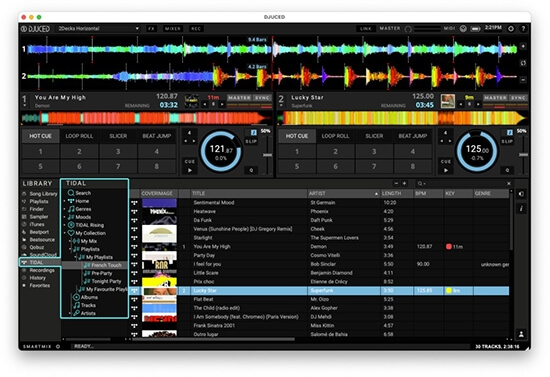
How to Use Tidal with DJUCED:
Step 1. Open DJUCED and click on any category to open a login window.
Step 2. Enter your Tidal account and password, and mix your Tidal playlists on DJUCED.
Top 7. Edjing
Edjing works perfectly on your iPhone, iPad, Android phone and tablet. It is a Tidal DJ controller specially designed for portable mobile devices. The interface is simple and lets you sync your tracks and load music from Tidal. It has great features such as hot cues, audio effects, scratches and more.
You can unleash your inner DJ by easily loading playlists of songs, using loops, FX or samples. after mixing, edjing Mix makes it easy to share your creations to cloud storage platforms such as Dropbox, Google Drive and more.
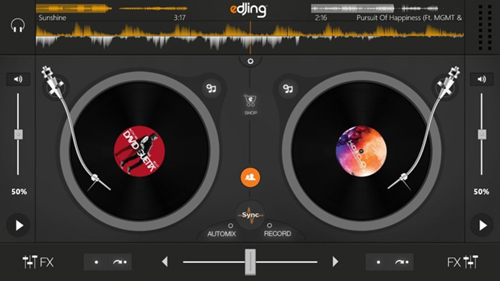
How to DJ with Tidal on Edjing
Step 1. Open Edjing mix and then open the music library.
Step 2. Select the "music source selector" from the top left corner.
Step 3. Click on "Tidal" and log in to your account.
Step 4. Once logged in, you can add any playlist from Tidal.
Top 8. DEX
DEX 3 is an advanced DJ software that integrates seamlessly with Tidal, allowing professional DJs to access a vast catalog of high-quality music. Known for its versatility, DEX 3 supports video and karaoke mixing alongside audio tracks, making it an excellent choice for DJs who want to deliver a multimedia experience. With its beat-sync engine, you can mix and scratch effortlessly while ensuring smooth transitions.
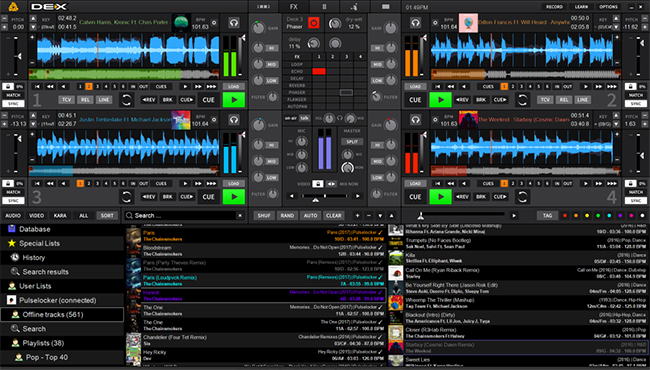
How to DJ with Tidal on DEX 3
Step 1. Launch DEX 3 and go to the settings menu. Navigate to the “Streaming Services” section and select Tidal. Log in using your Tidal account credentials.
Step 2. Use the search bar to find your favorite tracks or playlists from Tidal's catalog.
Step 3. Drag and drop tracks into the mixing decks to start your session. You can also pre-analyze tracks for BPM and key detection.
Step 4. Utilize DEX 3's powerful features to create your unique mix using Tidal tracks in real time.
Top 9. TRIBE
TRIBE XR is a virtual reality (VR) DJ software that pushes the boundaries of traditional DJing. It offers an immersive DJing experience where users can perform in a virtual club environment.
Thanks to Tidal integration, TRIBE XR enables DJs to stream Tidal's vast library directly within the virtual DJ setup. This software is perfect for DJs who want to experiment with VR technology while maintaining access to a professional-grade music library.

How to DJ with Tidal on TRIBE XR
Step 1. Download TRIBE XR from the Oculus Store or Steam and set it up on your VR headset or computer.
Step 2. Open the TRIBE XR app, navigate to the streaming settings, and choose Tidal. Log in with your Tidal account details.
Step 3. Use the virtual interface to search for tracks or playlists directly from Tidal. Drag and drop songs onto the VR decks and start experimenting with mixing.
Step 4. Hone your skills using the realistic VR decks and perform live for virtual audiences or stream your set online.
Part 3. How to DJ with Tidal Offline on Any DJ Apps
While none of the listed DJ apps support Tidal offline mode directly, you can work around this limitation by using the DRmare Tidal Music Converter. This tool allows you to download Tidal music to your local drive and convert it to common formats like MP3, FLAC, or WAV. The original audio quality is still preserved lossless, including ID3 tags and other metadata.
Because all DJ software that work with Tidal support uploading local files for mixing. With the help of DRmare Tidal Music Converter, you can easily import Tidal offline music to any DJ software for mixing anywhere, anytime.
How to Use DRmare Tidal Music Converter for Offline DJing:
Step 1. Select the songs you want to mix on your DJ. Then drag and drop them to the main window of DRmare Tidal Music Converter. Or you can copy and paste their links into the search bar and tap on '+' icon.

Step 2. Select the menu icon from the top-left corner. Then click the 'Preference' option and the 'Convert' tab. You can decide which output format to choose. Generally, MP3 is the most common format. Other parameters like the channel and sample rate are also allowed to customized.

Step 3. Drop your mouse on the 'Convert' button. The DRmare Tidal Music Converter will start to download and convert all your added Tidal files. After downloading, you can move the converted Tidal files to your DJ for mixing offline.
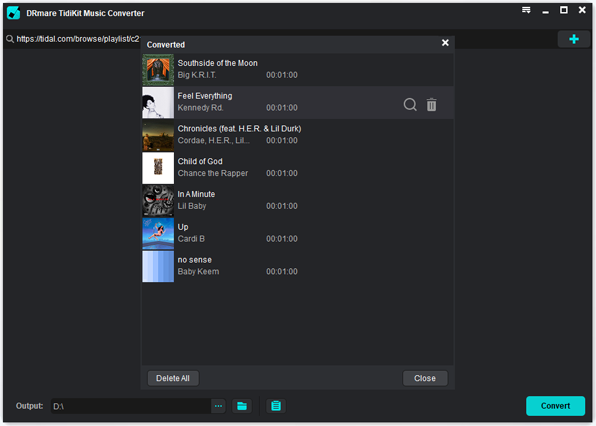
Step 4. Open any DJ software on your computer and simply import the converted Tidal music to your DJ panel. Now you can use Tidal on your DJ even if you don't have a stable WiFi internet connection. Even better, even if your DJ software doesn't support Tidal, you can still mix Tidal music on it.
Part 4. FAQs about Tidal DJ
Q1. How to Use Tida DJ Extension?
A1. After you have subscribed to Tidal DJ Extension add-on plan, you can refer to the following steps to use it.
- Build your music library on Tidal by saving artists, tracks, and playlists that fit your DJ style.
- Log into your Tidal account through your chosen DJ hardware or software partner.
- Access your Tidal music library and mix live, leveraging professional tools and features like real-time streaming and stem separation.
Q2. Does Tidal Have a DJ Mode?
A2. No, Tidal does not currently have a specific DJ Mode. However, Tidal DJ Extension supports DJs by integrating with several DJ software platforms, enabling access to its vast library of high-quality tracks directly within these applications. This functionality makes it easy for DJs to mix, create, and perform using Tidal's music catalog.
Q3. Tidal vs SoundCloud for DJ, Which Is Better?
A3. Tidal is ideal for DJs prioritizing high-quality audio and mainstream tracks, while SoundCloud excels in providing diverse, user-generated content like remixes and underground music. Choose Tidal for professional-grade performances and SoundCloud for creative, dynamic sets. For the best of both worlds, consider using both platforms.
Part 5. In Conclusion
Tidal's DJ integration opens up a world of possibilities for live performances and creative mixing. Whether you're using Djay Pro, Denon, Serato, or another DJ app, you can access Tidal's extensive library in real time. For offline DJing, tools like DRmare Tidal Music Converter allow you to bring your favorite tracks to any platform.
With Tidal, you're not just mixing music—you're reimagining the art of DJing. Start exploring the best DJ apps and enhance your sets with Tidal's high-quality tracks today!













User Comments
Leave a Comment