"How to export Tidal playlist to Spotify?" Tidal and Spotify are two popular music streaming services. Now, more and more people would like to use both of them to enjoy music. But, switching app between Tidal and Spotify to listen to music is quite inconvenient. So, users want to seek a way to transfer playlist from Tidal to Spotify for use.
In this post, we will focus on how to convert, export and import Tidal playlist to Spotify. Here we will show 4 ways for you to make it. Let's move on and learn more about the detail.
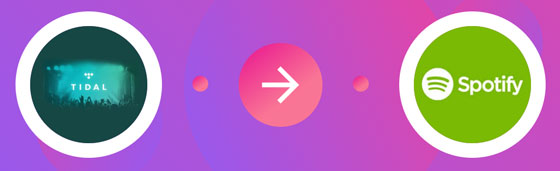
Part 1. How to Transfer Playlist from Tidal to Spotify via DRmare Tidal Music Converter
Here we'd like to introduce a powerful Tidal to Spotify converter for you. It can help you convert Tidal playlist to Spotify. This tool is DRmare Tidal Music Converter. It can download and convert music, songs, playlists and more from Tidal without any limitation.
You can also set the audio formats and other parameters for Tidal playlists. DRmare supports output formats like MP3, AAC and so on. This program can export Tidal to Spotify playlist at a fast speed and with lossless quality kept. It can save you time and let you enjoy a better listening experience of Tidal music.
At last, the converted Tidal playlists tracks will be saved on your computer. And then you can move Tidal music to Spotify for listening. You can then enjoy Tidal songs anywhere and anytime.

- User-friendly and easy to use, only needs a few clicks to download Tidal playlists
- Advanced audio converting technology, keep the lossless Tidal audio quality
- Support multiple output formats, like MP3, M4A, AAC, WAV, FLAC, and M4B
- Enable you to get Tidal playlist to Spotify and with the best listening experience
How to Convert Tidal Playlist to Spotify-supported Files
Now you could follow the below instruction to convert Tidal playlist for Spotify. Please download and install DRmare Tidal Music Converter on your computer first. You can click on the "Download" button above to complete the installation. After then, you can follow the steps below to start.
- Step 1Import Tidal playlists to DRmare

- In the beginning, please open DRmare Tidal Music Converter. And then the Tidal app will launch automatically at the same time. Then you could go to the Tidal app and find the playlists you want to convert. Once found, you could copy the URL to the Tidal playlist tracks. Then paste the URL to the search box on the DRmare program. At last, click "+" to load Tidal playlists.
- Step 2Set output format for Tidal to Spotify

- When all the Tidal playlists files are loaded, you can go to the setting. Then you can select the output audio parameters for playlist from Tidal to Spotify. Please hit on the "Menu" on the top right of DRmare Tidal Music Converter. Then click the "Preferences" > "Convert" option. You can convert Tidal to FLAC and other formats you like. Later, click "OK" and you will finish the output settings according to your needs.
- Step 3Start to convert and export Tidal playlist to Spotify

- Now touch the "Convert" button. Then DRmare program will start to convert and download playlist from Tidal for you. After the conversion, Tidal playlists files will be saved to your computer. You can locate them by clicking the "history" > "search" icon on DRmare.
How to Import Tidal Playlist to Spotify
By using DRmare Tidal Music Converter, now we got the Tidal playlist for Spotify. Now, let's see how to transfer music from Tidal to Spotify.
Step 1. Open the Spotify app on your computer.
Step 2. Log in your Spotify account.
Step 3. Hit on '...' from the upper-left corner. Then choose 'Edit' > 'Preference...'. Or click on the drop-down menu next to your profile at the top of Spotify. Then hit on 'Settings'.
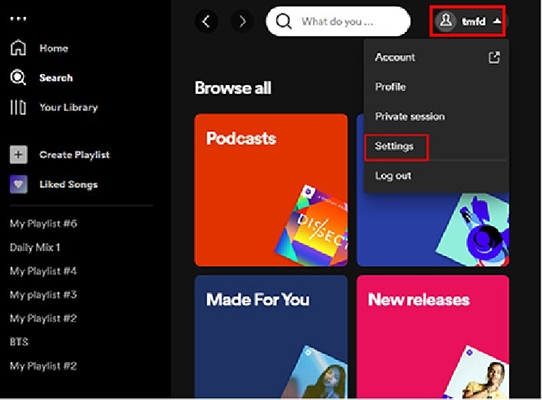
Step 4. Scroll down to find the 'Local Files' section. Then switch the grey button to green.
Step 5. Click on 'ADD A SOURCE'. Then you can locate the folder of the converted Tidal music files. Next, select the target folder and hit 'OK' to transfer Tidal playlsit to Spotify free.
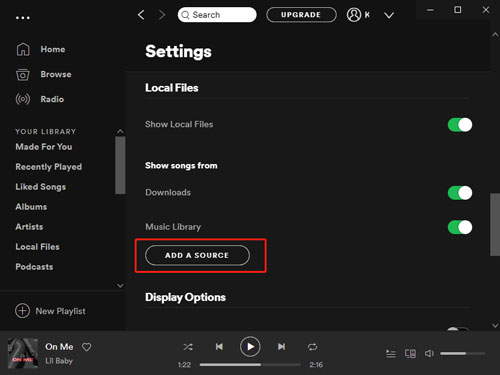
Step 6. Click on 'Local Files' option to check the added Tidal playlist on Spotify from the menu on the left side.
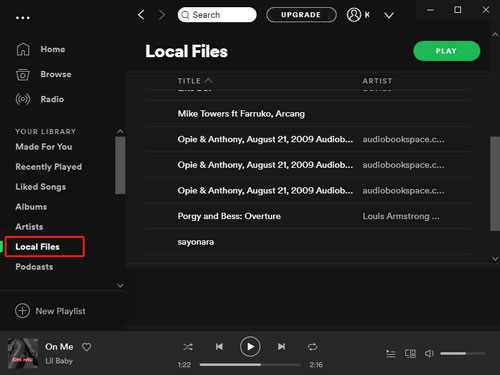
Part 2. How to Get Tidal to Spotify Sync by Soundiiz
Don't want to use an extra third-party software to get Tidal songs/playlists to Spotify? No worry, here is an online way for you and you will see how to export Tidal playlist to Spotify online.
Soundiiz is a playlist transfer tool. It can help move playlist between music streaming services. Thus, you could give it a try to import Tidal to Spotify if necessary.
Below are the detailed steps for you on how to move playlist from Tidal to Spotify.
Step 1. Go to Soundiiz official website and login with your account.
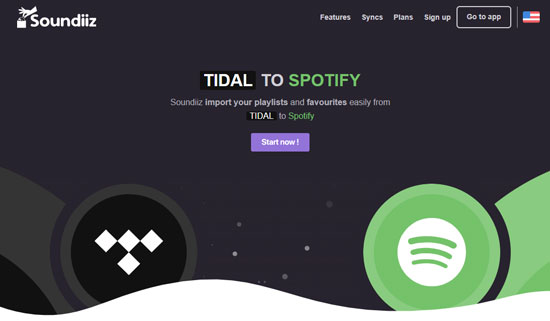
Step 2. Click on "Platform to Platform" to open a new window.
Step 3. Select Tidal as your source service and authorize this site with your Tidal account.
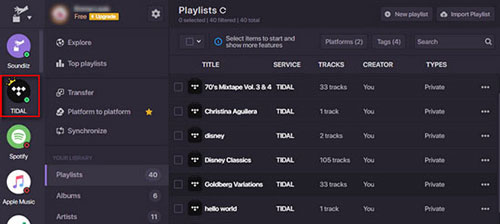
Step 4. Choose playlists, albums or other Tidal music you want to transfer. Now we select "Playlist" on Tidal library to transfer Tidal to Spotify.
Step 5. Set "Spotify" as the destination music service. You need to authorize your Spotify account also. Then Tidal playlist will be moved to Spotify.
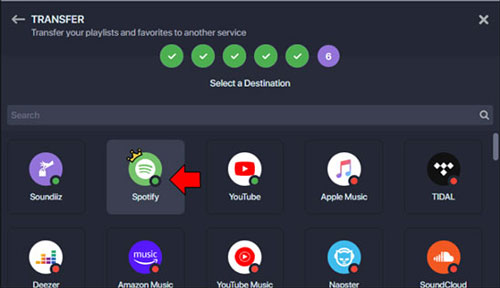
Note: Only premium users of Soundiiz can follow the steps above. If you are free members, then you can just convert Tidal playlist to Spotify one by one on Soundiiz.
Part 3. How to Import Tidal Playlist to Spotify via MusConv
MusConv is also a tool that can help Tidal to Spotify sync issue. Just check the guidance below and see how it works.
Step 1. Open MusConv app on your computer.
Step 2. Choose Tidal as the source streaming platform at the left of MusConv and log in your account.
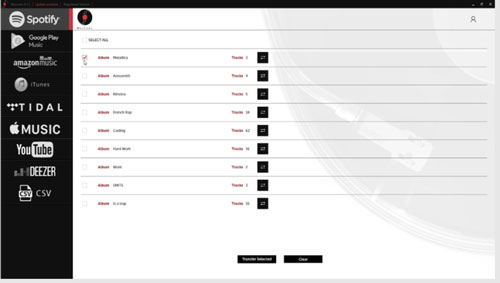
Step 3. Select Tidal playlists. Then click on the "Transfer" button at the bottom of MusConv.
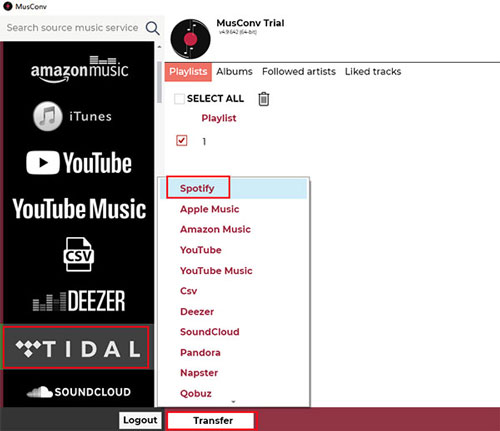
Step 4. Choose Spotify as the destination streaming platform. And then enter your Spotify account info. Then you will finish to transfer playlists from Tidal to Spotify.
Part 4. How to Export Tidal Playlist to Spotify by TuneMyMusic
The last method is to use TuneMyMusic to import Tidal to Spotify playlist. This is is quite similar to Soundiiz and you can use it online to do the job. Here let's check how to make it.
Step 1. Go to the TuneMyMusic website via the web browser on your computer.
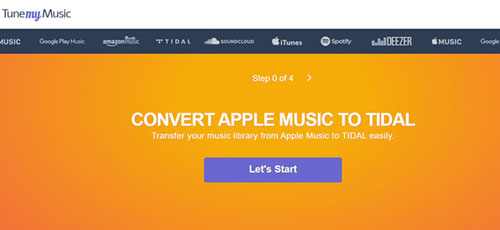
Step 2. Choose 'Tidal' as the music source platform and sign in to your Tidal account. Then you can go to choose any playlist in Tidal.
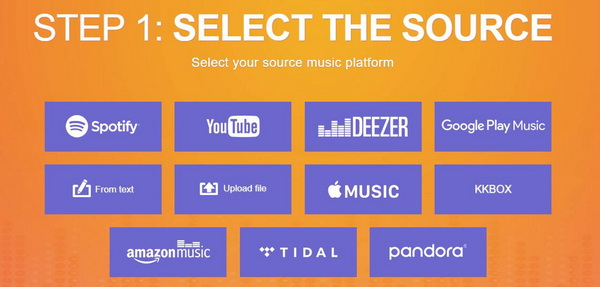
Step 3. Pick up 'Spotify' and set it as the target platform. Then authorize your Spotify account to TuneMyMusic.
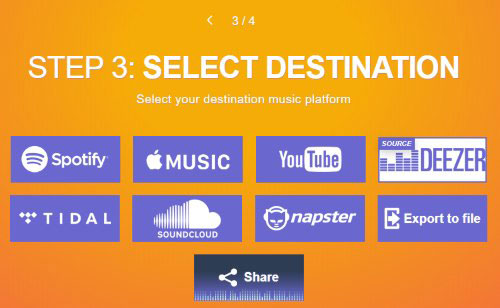
Step 4. After then, hit on 'Start moving my music' to import playlist from Tidal to Spotify.
Comparizon of 4 Methods to Transfer Tidal Playlist to Spotify
Above are 4 ways for you to move Tidal files to Spotify for use. But which one is better for you? Here you can check out the comparison table and learn more.
| Supported OS |
Supported Streaming Services |
How It Works | Keep HiFi Quality | Price | Work Speed |
Rating | |
|---|---|---|---|---|---|---|---|
| DRmare Tidal Music Converter |
Windows/ Mac |
Tidal | Download and convert Tidal to Spotify |
✔ | $14.95/month | 5X | 4.5 Points of 5 |
| Soundiiz | Online | Tidal/Spotify/ Apple Music, etc. |
Transfer Tidal to Spotify |
✘ | $9.5/month | 1X | 2.5 Points of 5 |
| MusConv | Windows/ Mac/Linux |
Tidal/Amazon Music, etc. |
Export Tidal playlist to Spotify |
✘ | $6.99/month | 1X | 3.5 Points of 5 |
| TuneMyMusic | Online | Tidal/YouTube Music/Pandora, etc. |
Move from Tidal to Spotify |
✘ | $2/month | 1X | 3 Points of 5 |
The Verdict
With the ways above, you know how to import Tidal playlist to Spotify. There are also online ways for you to make it. But here we'd like to recommend you to use DRmare Tidal Music Converter. It can download and convert playlist from Tidal to Spotify with original quality. And you can not only use Tidal music on Spotify, but also use Tidal on multiple devices without any limit.











User Comments
Leave a Comment