Tesla has earned its reputation for being a cutting-edge, innovative electric vehicle brand. With its impressive battery life, luxurious interior, and cost-saving benefits, it also stands out with a powerful stereo system that delivers an exceptional audio experience. Recently, Tesla stepped up its game by integrating Tidal, a high-fidelity music streaming service, into its cars, providing drivers with access to premium sound quality right from their dashboard.
Previously, Tesla only supported Spotify as its in-car streaming service. But with a recent software update, Tidal Tesla integration is also available. If you're new to Tidal or Tesla and wondering how to get started, this guide will walk you through everything you need to know about what is Tidal in Tesla and how to add and use Tidal on Tesla.
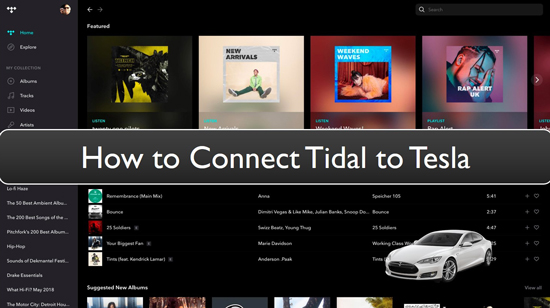
Part 1. What Is Tidal on Tesla?
Tidal is a premium music streaming service renowned for its high-fidelity sound quality and extensive music library. With over 110 million tracks available, Tidal offers everything from mainstream hits to exclusive content from top artists. What sets Tidal apart is its focus on lossless, studio-quality sound, ensuring that music lovers can enjoy every note with incredible clarity.
Tesla cars, which come with advanced audio systems, have Tidal built into their infotainment systems, allowing drivers to enjoy Tidal's catalog of over 110 million songs and high-definition music videos. The combination of Tesla's premium sound system and Tidal's HiRes FLAC sound can provide an unparalleled audio experience while on the road.
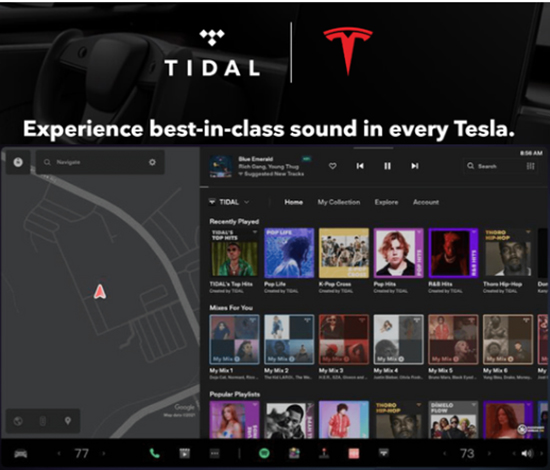
Tidal Tesla Subscription Requirement
There were two subscription tiers available for Tidal: Tidal HiFi and Tidal HiFi Plus to play Tidal on Tesla models. The HiFi plan offers CD-quality audio at up to 16-bit, 44.1 kHz, while the HiFi Plus plan takes it to the next level with Master Quality Authenticated (MQA) audio up to 24-bit, 192 kHz, delivering a studio-like listening experience.
But now, Tidal has dropped its HiFi and HiFi Plus and merge them into a single tire called Tidal Individual, which costs $10.99 per month but provides the same quality in Tidal HiFi Plus. It requires you to this plan to use Tidal in Tesla.
Tidal Tesla Quality
What's the Tesla Tidal bitrate while listening to music while driving? With a Tidal Individual subscription, it offers multiple sound quality options, including different bitrates:
- Max: Up to 24-bit, 192 kHz, the highest quality available on Tidal
- High: Up to 16-bit, 44.1 kHz, which includes over 110 million songs in studio quality
- Low: Up to 320 kbps, which is useful when you're low on data, download space, or have a weak signal
Part 2. How to Use Tidal in Tesla Model 3 with Tidal Individual Plan
Tesla has made it easy to use Tidal with its seamless integration into the vehicle's core infotainment system. The Tesla Tidal app allows drivers to stream Tidal tracks directly through their car's dashboard, offering a user-friendly interface and high-quality sound. However, you'll need a stable internet connection or WiFi to stream Tidal while driving. You can also download Tidal music to Tesla in advance for offline listening on the road.
To use Tidal in your Tesla, you'll need to ensure that your car has the most up-to-date software version installed. Tidal became available on Tesla through one of its over-the-air updates, so an outdated version might not support this feature.
How to Add Tidal to Your Tesla Model 3
Step 1. Connect your Tesla vehicle to a WiFi or another stable Internet connection. On the car's center console, tap the music icon to open the Tesla infotainment system.
Step 2. As Tidal is part of Tesla's core infotainment center, you can directly find the Tesla Tidal app under the "Media" menu on your Tesla touchscreen.
Step 3. Click the "Tidal" icon and it will require you to scan the QR code with your phone to authorize it quickly. Alternatively, you can login into Tidal on Tesla by entering your Tidal credentials.
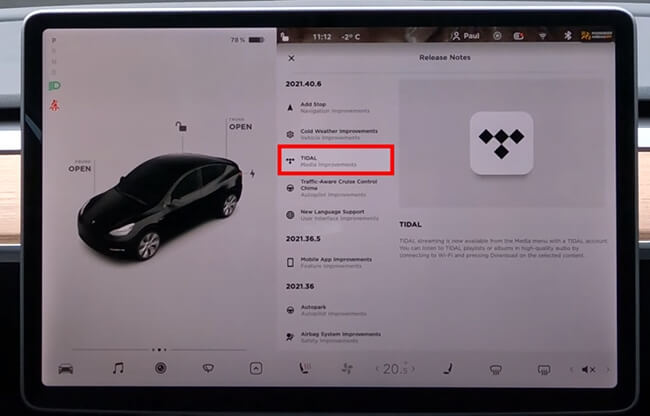
How to Play Tidal on Tesla Model 3
Step 1. Once logged in, you can click the "Explore" button to start browsing through Tidal's extensive music catalog directly from the Tesla interface. You can search for specific songs, albums, or artists, and even browse playlists or watch music videos.
Step 2. When you find your favorite music, tap it and it will play on your Tesla's advanced sound system
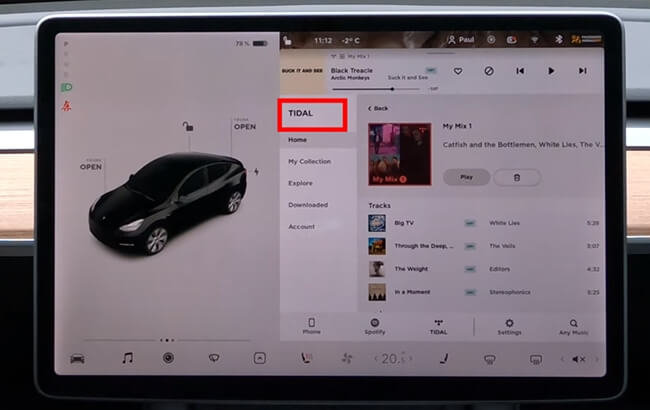
Tips:
Different from Spotify, Tidal offers the Download button on Tesla. You can click "My Collection" to find the target song, tap the item, and click the "Download" button to download it.
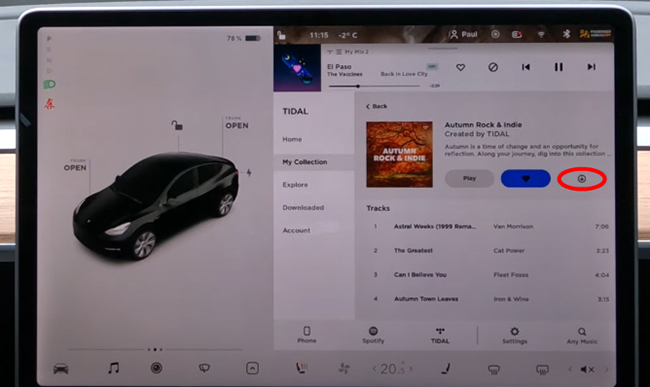
After downloaded high-quality Tidal music to Tesla download storage, you can also click the "Downloaded" button to listen to Tidal offline on Tesla without connecting to a phone.
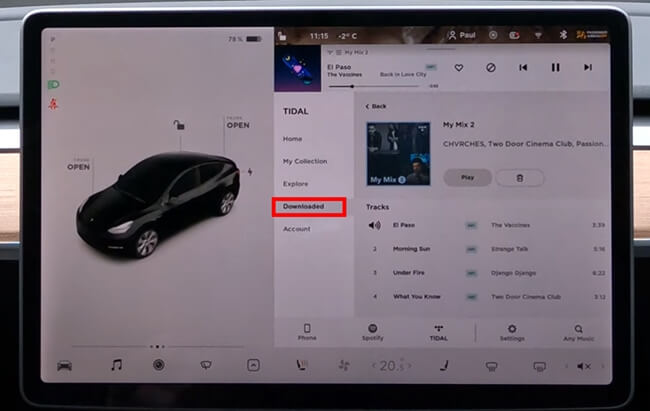
How to Control Tidal on Tesla Model 3
- Dislike Tidal Songs: Tap the "Ban" button in the title to dislike a song if you don't want to hear it again.
- Shuffle Tidal on Tesla: In the Tidal playlist or album view, you'll see the player controls at the bottom of the screen. Look for the shuffle icon (two crossed arrows). Tap the shuffle icon to activate it. The icon will be highlighted, indicating that shuffle mode is on.
- Voice Command: Like with other Tesla music services, you can control Tidal through voice commands. Simply press the voice button on your steering wheel and say, "Play [Song/Artist/Album] on Tidal," and the system will respond to your command.
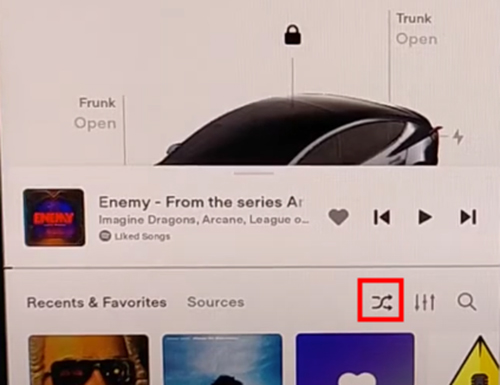
Part 3. How to Get Tidal on Tesla Model 3 with Tidal Free
If you are using Tidal free account, or if you want to avoid using the Tesla Tidal app, there is an alternative method for getting Tidal on Tesla.
DRmare Tidal Music Converter is a powerful and versatile software that allows you to convert and download Tidal music as local files on your computer with a Tidal free or premium account. It is specially designed to download Tidal HiRes FLAC soundtracks into various audio formats at 5X speed, such as MP3, FLAC, WAV, AAC, M4A, M4B, and many more.
With this tool, you can connect Tidal to Tesla via USB flash port of your Tesla car and play Tidal music on Tesla without an internet connection and Tidal subscription. Many Tesla vehicles support a USB port in the front compartment of the center console, such as Tesla Model S, Tesla Model 3, Tesla Model X, and Tesla Model Y.

- Download and convert Tidal music in FLAC, MP3, WAV, M4A, M4B, etc.
- Available on Windows and Mac computer
- Convert Tidal soundtracks, playlists, albums, and more
- Offer 100% lossless audio quality output and keep original ID3 tags
- Support batch conversion with 5X conversion speed
- Step 1Download and open DRmare Tidal Music Converter
To begin, download DRmare Tidal Music Converter from its official website. Then install it on your PC. Once downloaded, launch the software and log in to your Tidal account.

- Step 2Change output format and other settings of Tidal music for Tesla
Next, in order to download Tidal HiFi for Tesla, head to the menu bar and tap on the Preferences option. In the new window, navigate to the Convert section to define output formats for Tidal songs. From the output format drop-down, select your desired format that is compatible with USB flash drive and Tesla car. Moreover, according to your needs, you can also change other output parameters such as the sample rate, bit rate, audio channel, etc. Then hit OK.

- Step 3Add Tidal music to DRmare Tidal Music Converter
Now navigate the Tidal music library and choose your favorite playlist. Click on the target playlist and drag and drop favorite songs to the main interface of DRmare Tidal Music Converter to upload them. Or you can copy the Tidal playlist URL and paste it in the address bar of this software to load them at the same time.

- Step 4Convert and download Tidal music for Tesla on your computer
After adding all the Tidal music tracks of your choice, click on the Convert button to start converting. When the conversion process completes, your Tidal music will be converted and downloaded as local files on your PC. Finally, navigate to the converted icon > Search to locate your downloaded Tidal audio files.

- Step 5 Play Tidal on Tesla Model 3 for Free via USB Drive
These files must be transferred to your Tesla car to enjoy Hi-Fi music on your weekend trip. For this, you need a USB flash drive and just follow these steps to play Tidal on Tesla.
- Insert the USB flash drive in your computer and select the Device with removable storage option. Then click on your drive to recognize it.
- Now navigate to the storage folder and find the downloaded Tidal music tracks. Copy and paste music from Tidal to USB.
- Plug the USB drive into the Tesla media port in the front compartment of the center console.
- Finally, locate your favorite Tidal music on USB drive and select to play it on the Tesla media player even without a Tidal account.
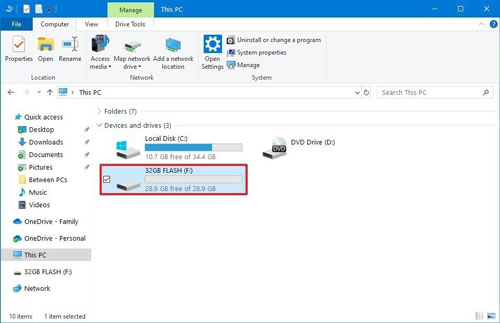

Part 4. FAQs about Using Tesla and Tidal
Q1. What Tesla models are compatible with Tidal?
A1. Only Tesla software update 2021.40 includes the car Tidal app. Therefore, Model S, Model 3, Model X, and Model Y can support Tidal directly.
Q2. Is Tidal free on Tesla?
A2. It's well-known that Tidal is integrated into Tesla's electric vehicle systems. But it requires a Tidal Individual subscription to use Tidal in Tesla via the official way. However, you can use Tidal's free trial to listen to music on this car for a period. Or you can get help from a third-party tool, like DRmare Tidal Music Converter to download Tidal music to a USB flash drive for playing Tidal music on Tesla via USB port.
Q3. What streaming music services does Tesla support?
A3. Tesla supports several streaming music services, allowing drivers to enjoy a variety of audio content through its advanced infotainment system. It includes Tidal, Spotify, Apple Music, Slacker Radio, TuneIn, SiriusXM, YouTube Music, and Amazon Music.
Q4. Tesla Spotify vs Tidal, which is better?
A4. Tidal is better than Spotify on Tesla for audiophiles due to its superior audio quality, offering lossless and master-quality tracks.
Part 5. How to Fix Tesla Tidal App Missing
Sometimes you might still experience some issues with the Tesla infotainment system while using Tidal, such as the Tesla Tidal app missing. So here, we will introduce some troubleshooting to resolve the Tidal disappeared from Tesla problem:
1. Check Internet Connection:
To access and stream Tidal music on your Tesla, it requires an internet connection on your car. Please verify that your vehicle's Wi-Fi or other data connection is active and functioning properly.
2. Reboot Your Tesla's Infotainment System:
Rebooting the system could fix some software-related issues. To do this, go to "Controls" > "Safety & Security" > "Power Off" on your Tesla's touchscreen. Wait for the screen to turn off completely, and then press the brake pedal to restart the system.
3. Check Software Updates:
Check whether your Tidal app is the latest version. If not, please update it. Tesla regularly releases updates that may include bug fixes and improvements.
4. Reset Network Settings:
If you're having persistent connectivity issues between Tidal and Tesla, you can try resetting your Tesla's network settings. Go to "Controls" > "Safety & Security" > "Power Off," and then hold down both scroll wheel buttons on the steering wheel until the Tesla "T" logo appears. This will reset network settings.
Part 6. In Conclusion
Tidal's integration into Tesla provides a superior music experience for audiophiles who value high-quality sound. With easy access to Tidal's vast music library, HiRes streaming, and offline playback capabilities, Tesla drivers can play Tidal in the car while on the road. Whether you're using the Tesla Tidal app or playing Tidal tracks via USB with the help of DRmare Tidal Music Converte, this combination of cutting-edge technology and premium audio quality enhances every drive.












User Comments
Leave a Comment