"Does Tidal free have ads?" Yes. If you use a Tidal Free plan, you have to bear the Tidal ads in the middle of songs. You can't skip it. While if you have a Tidal HiFi or HiFi Plus account, you can get rid of ads on Tidal and enjoy ads-free Tidal music. To be honest, enjoying music with popping ads will interrupt your listening experience.
If you are looking for ways to block Tidal ads without subscribing to Tidal HiFi or HiFi Plus plan, then you can check out the solutions in this post. Here you will get tools to make it on Windows, Mac, iPhone and Android. Keep reading.
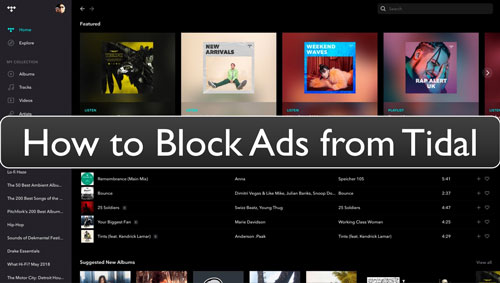
Part 1. How to Block Ads on Tidal without Premium
First, we'd like to introduce a practical way for you to get rid of ads on Tidal. It allows you to do that without paying for a Tidal HiFi or HiFi Plus subscription. That is to use the DRmare Tidal Music Converter.
It is a tool for any Tidal music user to download songs/playlists/albums and more from Tidal without ads. And it can convert Tidal music to common audio formats like WAV, FLAC, MP3 and so on. Also, the audio channel, bit rate and other audio parameters are allowed to be changed if you want.
More so, this program is able to run the conversion process at a fast speed which will save you precious time. In addition, it will save the full metadata and the original quality of Tidal music tracks during the conversion. What's more, it will remove ads from Tidal while converting. After that, you can get ads-free Tidal audio files on your computer. And then you can put and enjoy Tidal music without ads on your device and have a better listening experience.

- Support to download Tidal MQA and HiFi music, playlists and more without ads
- Convert Tidal-protected music files into audio formats like MP3, FLAC, WAV, etc.
- Support to batch convert Tidal tracks at a 5X faster speed and with ID3 tags kept
- Support to block Tidal ads and keep Tidal music forever on your device
How to Remove Ads from Tidal without Premium via DRmare Tidal Music Converter
Now, go to check how to use DRmare Tidal Music Converter to rip ads on Tidal without a premium account.
- Step 1 Download and install DRmare Tidal Music Converter
- To do that, first, you need to download and install the DRmare tool on your computer. Please choose and touch the 'Download button above. You can get it on your Windows or Mac computer. Once installed, open it and the Tidal platform will display at the same time.
- Step 2 Register DRmare Tidal Music Converter
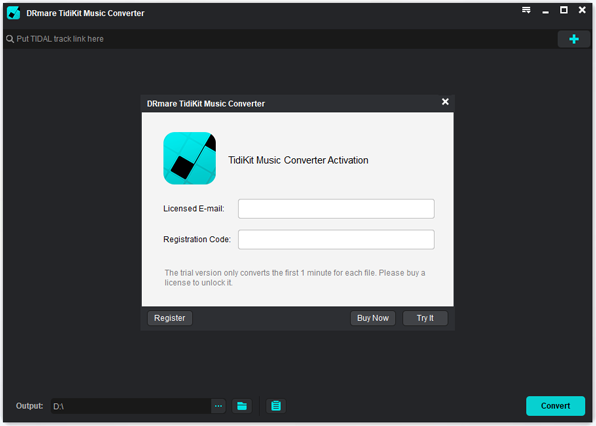
- Please note that the DRmare program you just installed is the free trial version. It only allows you to convert and get one third of a song. So, you could buy it and register it to break the limits. To register, please click on the Menu icon and find 'Register'. Then click on it and type your email and license code. Next, hit on the 'Register' button. If you just want to use the free trial version, then you can skip this step.
- Step 3Change output audio parameters for Tidal songs

- Touch the Menu icon again and locate 'Preferences'. And then hit on it. A new window will pop up. Then tap on 'Convert' on the screen and you can start to reset Tidal music output audio parameters. You can alter its output audio format, audio bit rate, channel and so on. To make Tidal music available anywhere, you can choose to set Tidal music to MP3. After that, click 'OK'.
- Step 4Load Tidal audio files to DRmare

- Now, go to the Tidal app to find track you like to get without ads. And then drag and drop it to the main interface of the DRmare tool. Or, copy and paste the shared URL link of the audio track into the search box on the DRmare program. And then hit on the '+' icon.
- Step 5Convert and block ads on Tidal music

- At last, press the 'Convert' button and DRmare Tidal Converter will start the conversion process. At the same time, it will get remove ads from Tidal for you. After the conversion, you will get ads-free Tidal music files on your computer. You can locate them via the 'converted' section in the DRmare program and navigate to the target folder on your computer. Then you can move and enjoy Tidal songs without ads on the device you like.
Part 2. How to Get Rid of Ads on Tidal with Premium
Does Tidal music have ads? Yes, but it is for Tidal Free users. Tidal HiFi or HiFi Plus subscriber will enjoy Tidal music without ads. Besides that, they can download playlists, albums, podcasts from Tidal with ease. Below we will show you how to upgrade to Tidal HiFi or HiFi Plus plan to block Tidal ads.
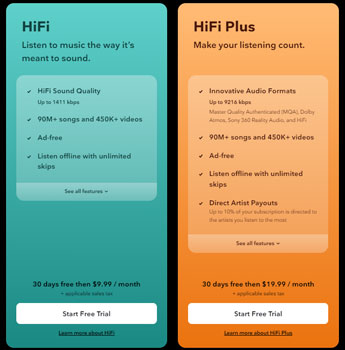
Step 1. Go to the Tidal official website on your computer. Or, you can start the Tidal app on your device.
Step 2. Then log in to your Tidal account if you are an existing user. Otherwise, you could sign up for a new account.
Step 3. Head to choose the subscription plan HiFi or HiFi Plus that you want. Then finish to pay for the subscription.
Step 4. At last, you can start playing Tidal songs and listen to them without ads.
Part 3. Other Tools to Block Ads on Tidal on Desktop and Mobile
In this part, we'd like to introduce some Tidal ad blockers on Windows, Mac, Android and iPhone for you. Please check them out below in detail.
On Windows/Mac Computer:
1. SpotiShush
SpotiShush is an extension on Chrome to help block ads from Tidal, Spotify, Deezer and IDAGIO. With it, the ads in the audio will be muted while you play music from the Tidal Web Player. Now, let's see how to use it.
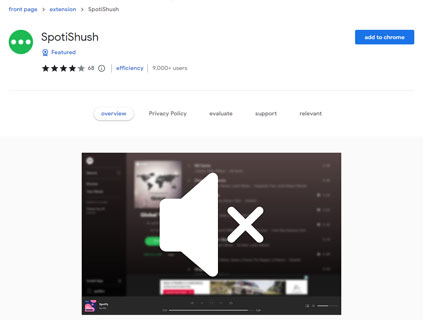
Step 1. Search for SpotiShush on Google and click on it from the result.
Step 2. Hit on the 'Add to Chrome' button to download and install it on your Chrome.
Step 3. Head to the Tidal Web Player and start playing music. Then you will hear Tidal tracks with no ads.
2. Shelblock
Shelblock is a desktop ad blocker for Windows and Mac computer. It can quickly detect and remove ads from Tidal app and Tidal Web Player. Here let's learn how it works.
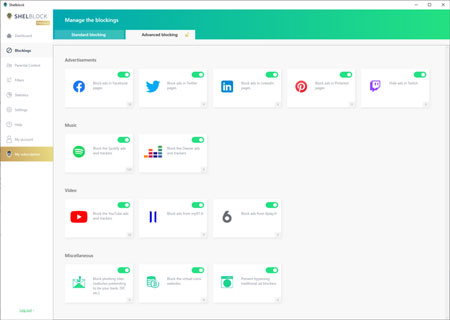
Step 1. Download and install Shelblock on your computer. Then launch it.
Step 2. Go to the Tidal platform and start playing songs you like.
Step 3. Shelblock will detect the sound and block ads on Tidal in the background. Then you will listen to ads-free Tidal audio.
On Android/iPhone:
If you use Tidal on iPhone or Android device, you can try StopAd to remove Tidal ads. It is a free and open-source Tidal ad block. And it is easy to use. Besides, it can work with almost all popular web browsers and websites. Now, check the guide on how to use it.
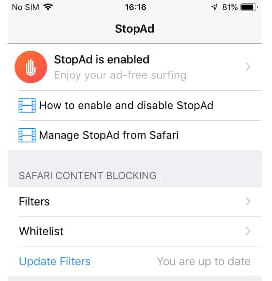
Step 1. Download and install StopAd on your mobile device. And then open it.
Step 2. Click on 'Settings' on the screen. Then choose the 'Apps' button and click on 'search apps'.
Step 3. Type 'Tidal app' and then hit on the checkbox next to Tidal.
Step 4. Choose the 'Add to filter' option.
At last, when you play Tidal audio track, StopAd will block ads from Tidal in real time.
Part 4. FAQs about Ads on Tidal
Q1: Does Tidal Have Ads?
A: Yes. Tidal offers millions of songs for users to enjoy online. Yet, with a Tidal Free plan, users have to listen to music with ads. If you want to skip ads, you need to upgrade to Tidal HiFi or HiFi Plus plan.
Q2: How Often Does Tidal Ads Pop up while Listening to Music?
A: Free Tidal music users need to bear the ads after playing a few songs. In general, users will get ads every 10 songs.
Q3: Can I Skip Tidal Ads without Tidal Premium?
A: Yes. You can use DRmare Tidal Music Converter to make it. It is a tool for you to convert Tidal songs and remove ads on Tidal. And then you will download Tidal music without ads for playing offline.
Part 5. Conclusion
How to skip Tidal ads? Now, you got the ways above to make it. By following the steps in this post, you will learn how to block ads from Tidal on Android, iPhone, Windows and Mac. You can do that with or without a Tidal subscription. By the way, here we'd like to recommend DRmare Tidal Music Converter. With it, you can convert and download Tidal tracks as local files without ads on your computer. And you can save the audio files to multiple audio formats if you want. At last, you can put and enjoy ads-free Tidal music on the device you want.











User Comments
Leave a Comment