Algoriddim announced 2 major updates on its djay app a few months ago, including 2 new integrations: Tidal Music and SoundCloud Music. The cooperation with Tidal will allow djay users to live mix Tidal HiFi tracks and videos for the first time. In the meanwhile, the SoundCloud provides with its large streaming library that is more than 200 million tracks. These updates of djay pro have been regarded as one of the most significant feature upgrades so far.
In this article, I will introduce some detailed functions of the djay's Tidal integration, so that you can learn about how to live mix Tidal music with djay app. Plus, an additional new trick allows you to stream Tidal music to djay without Tidal subscription. Choose the part you need in the following sections.
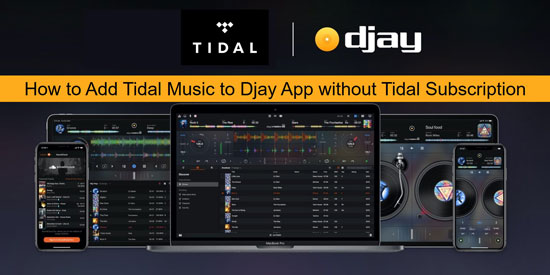
Part 1. How to Use Tidal Music with Djay App
In this section, I will list some frequently asked questions about how to mix Tidal tracks with djay pro. Before beginning Djing Tidal music with djay app, you should carefully read what will be mentioned below.
1. Which Tidal subscription should I choose?
Subscribe to Tidal Premium or Tidal HiFi. You can stream Tidal high-fidelity videos within either one of them. But the latter one offers the full features of Tidal, containing the ability to access Tidal Master audios.
2. Which version of djay app provides the Tidal service?
The latest version of djay app supports the Tidal integration. You can get it on Windows, Mac or iOS devices. Just make sure that you have Tidal Premium or Tidal HiFi subscription. The Tidal video service is only available to the djay pro versions on Mac or iOS devices.
3. Can I sync my music library to Tidal from other streaming services?
You can transfer your music collection to Tidal app from other streaming music sites by using the online syncing tool like Soundiiz. But if the individual tracks are not available on Tidal, you need to download Tidal music for further sync. For example, transfer Spotify playlists to Tidal and sync Apple Music to Tidal.
Part 2. How to Import Tidal Music to Djay Pro without Tidal Subscription
Stream Tidal Music to Djay App without Subscription: Tool Required
Apart from mixing Tidal music with djay app, it is also possible to use Tidal music with djay without Tidal subscription. This latest trick requires utilizing a third-party software calls DRmare Tidal Music Converter, which is specially customized to convert Tidal music to MP3, FLAC, WAV, M4A, M4B, AAC and download them as local unprotected audio files.

- Download Tidal music as local unlocked files
- Convert Tidal music to MP3, AAC, FLAC, etc.
- Enable Tidal audios play and mix in djay app
- Keep ID3 tags and high quality of Tidal audios
This well-designed program takes full advantage of the new converting skills. Therefore, each converted Tidal tracks nearly keep 100% high quality and 100% raw metadata. You can find complete artists, titles, albums, album arts, track number and such ID3 tags in the local Tidal songs, which are clearly for viewing and managing in the djay app.
With the support of DRmare Tidal Music Converter, it is simple to keep Tidal playlists as music collections after the Tidal plan expires, so that you can mix Tidal music with djay without Tidal subscription.
Import Tidal Music to Djay App: Detailed Tutorial
- Step 1Load Tidal tracks to DRmare

- Once downloaded and installed DRmare Tidal Music Converter on your computer, you can launch it with the Tidal desktop app auto-opened. Pick your favorite Tidal tracks and then tap the '...' icon next to the track name. Copy the song's URL and paste it to the search bar in DRmare's interface. Click the '+" button beside to add Tidal songs into DRmare.
- Step 2Reset Tidal audio settings for djay app

- On the Windows version, hit the menu icon from the top title bar. On the Mac version, find the 'DRmare Tidal Music Converter' under the default menu. In the expanded list, choose 'Preferences' and 'Convert' to access the settings. Then you can change the sound parameters as you prefer. Here are the recommended settings for Tidal HIFI: FLAC, 16bit, 44100Hz. For Tidal Master: FLAC, 24 bit, 96000Hz.
- Step 3Convert Tidal playlists for djay app

- Press the big 'Convert' button on the right bottom of the main page. The program will run and convert the selected Tidal tracks automatically. When the conversion is finished, you can click the 'History' icon with a red spot on it. It will guide you to the 'Converted' catalog where saves all converted Tidal files.
- Step 4Move Tidal tracks to djay app
- Now open the djay app. In the music library browser, click the Files tab. Check the "+" button on the upper left corner. Then choose the 'Converted' catalog in the pop-up window and click "Done". Now you have moved the converted Tidal playlists to djay app. Start mixing your favorite Tidal tracks from now on!











User Comments
Leave a Comment