Spotify has revolutionized the way we listen to music, allowing users to stream their favorite songs and albums from anywhere in the world. One of the most useful features for Spotify Premium users is the ability to download music for offline listening. But have you ever wondered, where does Spotify actually store your downloaded music?
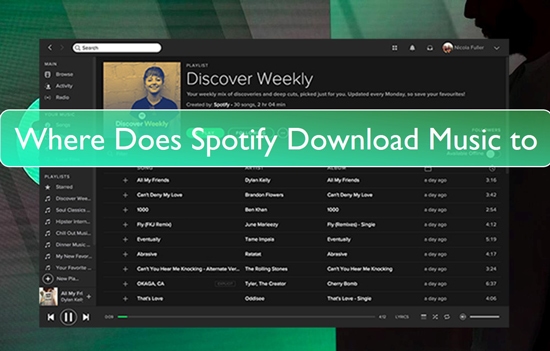
In this article, we will answer that question in detail, exploring the default download locations on various platforms, including Windows, Mac, Android, and iOS devices. Additionally, we'll introduce a powerful tool that helps you take full control over your Spotify downloads.
Part 1. Where Does Spotify Download Music on PC/Mac?
Spotify allows users to download their favorite music for offline listening, but where exactly does Spotify store these downloads on your computer? Whether you're using Windows or Mac, understanding where Spotify saves your offline music can be useful for managing your music library, freeing up space, or even transferring files to another device.
Where Does Spotify Store Downloaded Music on Windows?
On Windows, Spotify downloads are usually stored in a default hidden folder within your system directory. The typical default download location for Spotify on a Windows PC is:
C:\Users\YourUsername\AppData\Local\Spotify\Storage
However, if you've changed the storage path in Spotify's settings, the location will differ. To check where Spotify is saving your downloads, follow these steps:
Step 1. Open Spotify on your PC.
Step 2. Click on your Profile icon (located in the top-right corner) and select Settings.
Step 3. Scroll down to the Storage section.
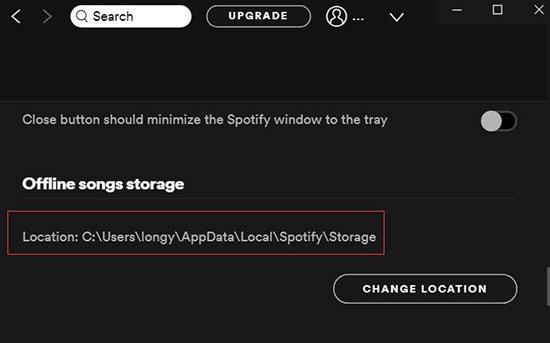
Step 4. Under Offline songs storage, you'll see the exact folder where your Spotify music is currently stored.
Once you find the storage path in Spotify's settings, you can use File Explorer to navigate to that location and access your downloaded songs.
Where are Spotify Downloads Stored on Mac?
On Mac, Spotify stores downloaded music in a different location. The default download path for Spotify on a Mac is:
/Users/YourUsername/Library/Application Support/Spotify/PersistentCache/Storage
Similar to Windows, this folder is somewhat hidden, as the Library folder is typically concealed to prevent accidental file manipulation. To access it, follow these steps:
Step 1. Open Finder on your Mac.
Step 2. Click Go in the menu bar and select Go to Folder.
Step 3. Type or paste the following path:
~/Library/Application Support/Spotify/PersistentCache/Storage
Step 4. Press Go to open the folder containing the downloaded Spotify files.
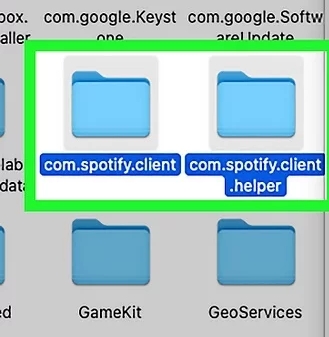
Once you access this folder, you'll find cached files, but remember that these files aren't in a playable format and are only accessible via Spotify.
Part 2. Where Does Spotify Download Music on Android/iPhone
The location where Spotify stores downloaded songs on Android and iPhone is not as easily accessible as on PC or Mac. In this section, we'll walk you through the steps to find where Spotify stores your downloaded music on both Android and iPhone.
Where Does Spotify Store Downloaded Music on Android?
On Android devices, Spotify downloads are stored in the following directory within your device's internal storage or SD card:
Android/data/com.spotify.mobile.android.ui/files/spotifycache/Storage/
You can access this location using a file manager app on your Android device.
Where Does Spotify Download to on iPhone?
On iPhone and iPad, Spotify behaves similarly to Android when it comes to offline downloads. The downloaded songs are stored within the app's internal storage, but the files are encrypted and can't be directly accessed or viewed outside the app.
Part 3. How to View Downloaded Songs on Spotify
Spotify allows you to download music for offline listening on a variety of devices, but the way to view and manage those downloads depends on the platform you're using. While the files themselves are encrypted and can't be directly accessed outside of the Spotify app, there are still simple ways to view and enjoy your offline music. Whether you're on a desktop or mobile device, here's how to access your downloaded songs.
How to View Downloaded Songs on Spotify on Windows/Mac
On both Windows and Mac, you cannot directly browse your downloaded songs through the file system, but you can easily view them within the Spotify app by enabling Offline Mode. This ensures that only the songs, albums, or playlists you've downloaded are accessible, making it easier to find and enjoy your offline content.
Steps to View Downloaded Songs:
Step 1. Open the Spotify app on your Windows or Mac device.
Step 2. Enable Offline Mode:
On Windows: Click on the three-dot menu in the top-left corner, then go to File > Offline Mode.
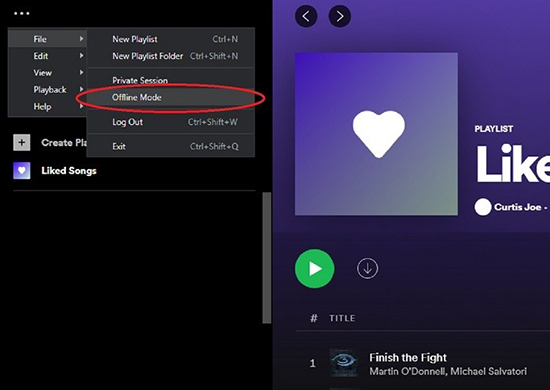
On Mac: Click on the Spotify tab in the top menu and select Offline Mode from the dropdown.
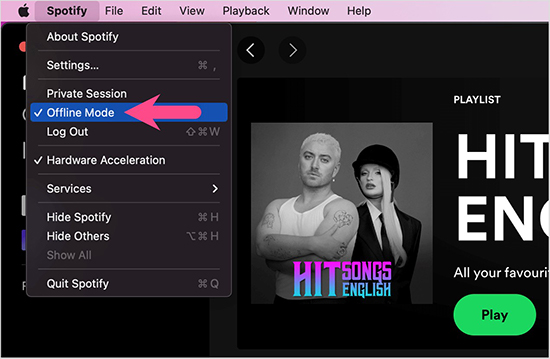
Step 3. Once you're in Offline Mode, your library will filter to only show content that is available offline.
Step 4. You can now browse through your playlists, albums, and songs, and all the content will be playable without an internet connection.
This method gives you access to your downloaded content directly in the Spotify app, making it easy to enjoy your offline music at any time.
How to View Downloaded Songs on Spotify on Android/iPhone
Viewing your downloaded songs on Android or iPhone is straightforward, as both platforms offer a designated section for offline music. Once you've downloaded your favorite songs, albums, or playlists, you can access them directly within the Spotify app.
Steps to View Downloaded Songs
Step 1. Open the Spotify app on your Android or iPhone.
Step 2. Tap on the Home icon at the bottom of the screen.
Step 3. Tap on Your Library in the bottom-right corner.
Step 4. In Your Library, filter the Downloaded Songs. Here, you will see all the playlists, albums, and songs that you have downloaded for offline listening.
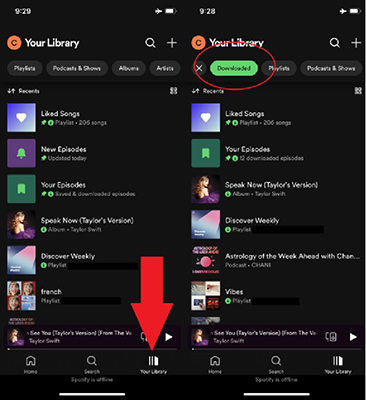
Step 5. Tap on any downloaded content to start listening to downloaded Spotify music offline.
Part 4. How to Place Downloaded Spotify Songs on Other Devices
While you can find the downloaded Spotify music files on your device by following the steps above, they are encrypted and can only be played in the Spotify app. You cannot stream or play them outside the app or on other devices. If you want to move Spotify downloads to an SD card, USB drive or other device, this is not possible.
Fortunately, DRmare Spotify Music Converter can help you. It is a professional tool that allows you to download Spotify songs, playlists, albums, audiobooks, etc. without Premium. It can also convert Spotify music to MP3, AAC, FLAC and other common formats so that you can move Spotify music to other devices for offline listening. It ensures 100% original quality and preserves complete ID3 tags such as title, album cover, etc. Whether you want to download a handful of songs, an entire album, a playlist or unlimited songs, DRmare Spotify Music Converter lets you do it all quickly at 5x speed. After conversion, you will get local Spotify songs, and then you can play Spotify on any device you want without any problem.
How to Download Spotify Songs as Local Files
You can follow the steps below and see how to download Spotify songs as local files with DRmare, please install DRmare with the button above first.
- Step 1Download DRmare Spotify Music Converter and import Spotify songs

Launch it and the Spotify app will also be loaded automatically. Then find the songs you wish to download in the Spotify app. Once found, just drag and drop the music files to DRmare Spotify Music Converter. Or, you can copy the track's link and then put it on the search bar on the DRmare main screen. After that, click on the '+' icon to get the songs added into DRmare for downloading.
- Step 2Reset output audio format for Spotify music

After the songs are uploaded, click on the 'Menu' bar, and from the options available, select 'Preferences' > 'Convert'. Here, you can choose an audio format, such as MP3, WAV, FLAC, M4B, M4A, and AAC for your Spotify music. You can also modify the channel, bit rate, sample rate, and the output folder where you want the Spotify songs to be downloaded.
- Step 3Convert and download Spotify songs to local computer

When you're ready, click the Convert button located at the bottom-right corner of the screen. The conversion process will begin, and once it's complete, your songs will be saved in the output folder you selected in Step 2.
Part 5. FAQs about Download Spotify Songs
Q1. How Do I Download Songs on Spotify?
A1. To download songs on Spotify, you need a Spotify Premium subscription. Once you're logged into your Premium account, simply browse to the playlist, album, or artist you want to download, then click the downward arrow next to the music. Your songs will be available offline, ready for you to listen anytime.
Q2. Where Do Spotify Downloads Go?
A2. By default, Spotify stores downloaded songs on your device in the following locations:
- Windows: C:\Users\YourUsername\AppData\Local\Spotify\Storage
- Mac: /Users/YourUsername/Library/Application Support/Spotify/PersistentCache/Storage
- Android: /Android/data/com.spotify.mobile.android.ui/files/spotifycache/Storage/
- iOS: On iOS devices, the downloads are stored directly within the Spotify app, and you cannot access them via the file system.
You can follow the steps above to find out where your downloaded songs are stored and even change the download location if necessary.
Q3. Can I Transfer Downloaded Spotify Songs to Another Device?
A3. Unfortunately, no. Spotify songs are protected by Digital Rights Management (DRM), meaning they can only be played within the Spotify app. You cannot transfer them to other devices or use them outside the app. However, you can remove DRM protection with tools like DRmare Spotify Music Converter, which allows you to convert your Spotify downloads into DRM-free files that can be transferred and played on any device.
Q4. Can I Keep Downloaded Spotify Music After Cancelling My Spotify Subscription?
A4. If your Spotify Premium subscription expires, any downloaded songs will remain available for up to 30 days. After that, the downloads will be deleted unless you renew your subscription. However, with DRmare Spotify Music Converter, you can permanently save Spotify songs to your device as local files, even if you cancel your Premium account, ensuring your music is yours to keep forever.
Part 6. In Conclusion
The location of your downloaded Spotify music files depends on the device and operating system you are using. While you can easily access the downloaded songs on Windows PCs, Macs, and Android devices, iOS devices do not offer direct access to these files. Furthermore, Spotify's DRM protection prevents you from transferring these downloads to other devices for offline listening.
This is where DRmare Spotify Music Converter becomes invaluable. With DRmare, you can download Spotify songs, playlists, and albums as local files, even without a Premium subscription. The best part? Once converted, you can freely transfer your Spotify music to any device, allowing for uninterrupted offline listening wherever you go.











User Comments
Leave a Comment