"Does OnePlus Watch support Spotify?" Yes. In 2021, OnePlus Watch rolled out a new update. This update added the 'Spotify music mode' feature. It allowed users to sync Spotify playlists to OnePlus Watch for use. That's to say, you can get OnePlus Watch Spotify to work with ease.
If you are new to OnePlus Watch and don't know how to use Spotify on OnePlus Watch, then no worry. The post below is to show you how to use Spotify music mode on OnePlus Watch. By the way, you will get another way to use OnePlus Watch Spotify offline. Now, let's begin and learn how to do that.
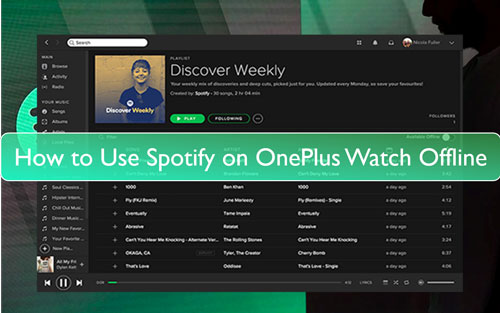
Part 1. How to Use OnePlus Watch Spotify Music Mode
The OnePlus Watch offers the Spotify music mode in its watch. So, users can sync Spotify playlist and play Spotify on OnePlus Watch with this feature. Now, here we will show you how to sync Spotify playlist to OnePlus Watch and play directly.
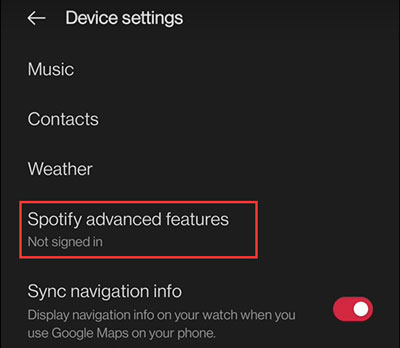
Step 1. Power on your mobile phone. Then go on to download and install the OnePlus Health app on your phone. After that, open the app.
Step 2. Link your OnePlus Watch with your phone via the OnePlus Watch app.
Step 3. Click on the 'Management' option. Then scroll down to find the 'Device settings' and then press on it.
Step 4. Tap the 'Spotify advanced features'. Then select to sign in to your Spotify account.
Step 5. When logged in your Spotify account, you can start to play Spotify on OnePlus Watch.
Part 2. How to Use OnePlus Watch Spotify Offline - Best Way
With OnePlus Watch Spotify music mode, you can directly play Spotify on OnePlus Watch. Yet, you can only control Spotify music playback on OnePlus Watch from your phone. It is quite inconvenient to enjoy music anytime. So, any way to use OnePlus smartwatch Spotify without the phone?
Luckily, OnePlus Watch supports to add local music files for playing as it has a 2GB storage for saving music files. Besides, it only allows the audio formats MP3 and AAC. However, Spotify music are in special Ogg Vorbis format and can't be used on other devices. So, to play Spotify on OnePlus Watch, you have to convert Spotify to AAC or MP3 and rip the protection from Spotify music first.
To solve the issue, here we will show the DRmare Spotify Music Converter to you. It supports to convert Spotify to MP3, AAC, and more for use on OnePlus Watch. Besides, it can remove the protection from Spotify songs with ease.
With the DRmare Spotify Music Converter, the output Spotify music will be kept with original audio quality and full ID3 tags. And you can reset the output audio parameters of the Spotify audio tracks as you want before starting the conversion.
Once converted the Spotify songs, you can get the local files on your computer. Then you can put music from Spotify on OnePlus Watch for playing offline even without the phone.

- Output Spotify music tracks into multiple audio formats, like MP3, AAC, and more
- Support to batch convert music from Spotify in a fast conversion speed
- Play Spotify on OnePlus Watch, Apple Watch, etc. without the phone
- Allow to edit the output audio parameters and output path
How to Convert Spotify Music for OnePlus Watch
We had shown the tool to you to use OnePlus Watch Spotify offline. Here we will guide you on how to convert Spotify music for OnePlus Watch with this smart tool. But first, you need to download and then install it onto your computer. Also, install the Spotify app if you don't have one. Then you can go on the steps below.
- Step 1Add Spotify songs into DRmare

- On your computer, find the installed DRmare Spotify Music Converter program and open it. At the same moment, the Spotify app will show also. To use OnePlus Watch Spotify, you need to find the Spotify songs you want to convert for use on OnePlus Watch. Then click on the 'three dots' icon next to the title of the target track. Then choose 'Share' to copy the link address of the song. Next, put the copied link to the search bar on DRmare and hit on the '+' icon. DRmare will then import the Spotify songs in it for converting.
- Step 2Reset Spotify to MP3/AAC for OnePlus Watch

- We know that OnePlus Watch supports MP3 and AAC audio formats. So, here we need to set the right audio format for Spotify songs and convert Spotify to MP3 or AAC. Please go to the 'menu' bar on DRmare program and select the 'Preferences' option. Then you are allowed to change the output audio formats and other audio parameters for Spotify OnePlus Watch. After then, click on the 'OK' button to save the settings.
- Step 3Convert Spotify music for OnePlus Watch

- Press on the big 'Convert' button. Then DRmare will convert and download Spotify playlist to MP3 or AAC for you to use on OnePlus Watch. After the downloading process, you can find the converted Spotify music files on your computer via the 'history' icon on DRmare.
- Step 4Play Spotify on OnePlus Watch
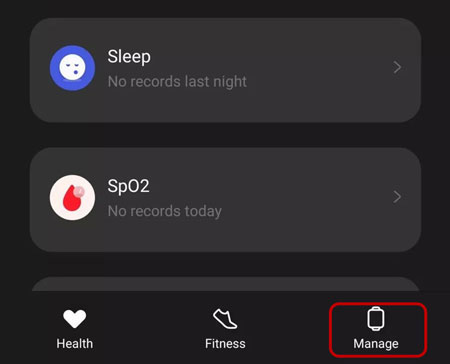
- Turn on your mobile phone and then open the OnePlus Health app.
- Head to link your phone with the watch by the OnePlus Health app.
- Go to the OnePlus Health app and choose the 'Music management' under the 'Settings'.
- Click on the 'Add music'. Then choose and add the Spotify songs that you added to your phone.
- The music transmission will begin. Once done, you will get the Spotify songs on your OnePlus Watch. Then you can go to the Music app to play Spotify on OnePlus Watch offline.
At last, let's see how to use Spotify on OnePlus Watch. To do that, you need to connect your smartphone with your computer. Then locate the converted Spotify music files and move Spotify songs to your phone. Then you can follow the steps below to learn how to get OnePlus Watch Spotify offline with the phone.
Part 3. The Verdict
Here we had shown two ways for you to use Spotify on OnePlus Watch. Comparing to them, we would like to recommend the way in Part 2. By using the DRmare Spotify Music Converter, you can convert and download Spotify music to computer as common audio files. Then you can go on to move Spotify music to OnePlus Watch. And then you can get OnePlus Watch Spotify offline even without carrying a phone. Moreover, you can use Spotify music on any platform as you want.










User Comments
Leave a Comment