In the era of digital music entertainment, there is a constant desire to seamlessly integrate frequency-used music services with intuitive voice assistants. To create a more delightful and intelligent musical experience, some Spotify users also want to know how to get Siri Spotify integration. In this post, we will delve into how to make Siri work with Spotify.

Part 1. Can Siri Play Spotify?
Can Siri play music from Spotify? The answer is yes. You can ask Siri to play Spotify music like asking it to play Apple Music on your Apple devices. While Siri is more deeply integrate with Apple Music, something like technology and user experience continuously improve between Siri and Spotify. You can use Siri Spotify commands to ask Siri to play Spotify songs or search for some artists, and Siri will promptly respond, presenting users with satisfying musical choices. The common Siri with Spotify commands are listed in Part 5.
If you want to listen to music offline on Spotify without Premium using Siri, you can use the DRmare Spotify Music Converter to help download music from Spotify for free.
Part 2. How to Let Siri Access Spotify on Your Device
When the first time you play Spotify with Siri, you have to manually enable the Spotify Siri function. Please follow the next guide.
Step 1. Navigate to 'Settings' > 'Siri & Search' on your device.
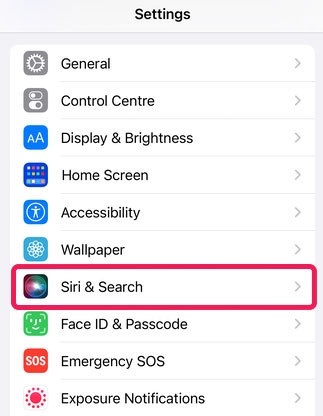
Step 2. Scroll down the list of applications and select Spotify. Then switch on the 'Use with Ask Siri' option and it will turn green.
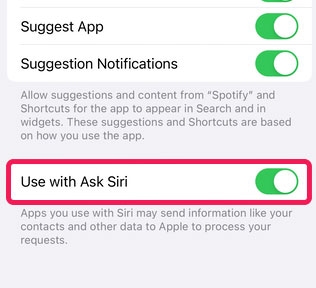
When you initially ask Siri to play something on Spotify, Siri will request permission to access Spotify data. In this situation, please respond with 'Yes' or tap the 'Yes' button to make Siri work continually.
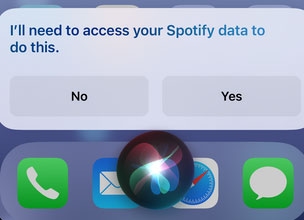
Part 3. How to Play Spotify via Spotify Siri Shortcuts
Here you can use Spotify Siri Shortcuts to make Siri work with Spotify. Come and learn the detailed steps.
Step 1. Please install 'Spotify Siri' shortcut on your iPhone device.
Step 2. Simply tap 'Get Shortcut' to add it to your library. And launch the Shortcuts app on your device.
Step 3. Navigate to 'Library' on Shortcuts and tap the menu bar for 'Spotify Siri'. Next, select the 'Settings' button.
Step 4. Choose 'Add to Siri' and then record a specific Spotify command that you'd like Siri to recognize. You might opt for something like 'Siri Spotify'.
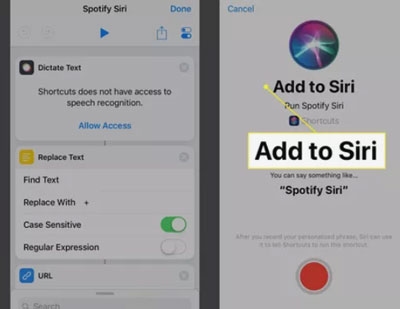
Step 5. Click 'Done' twice to save and apply the shortcut. From now on, when you activate Siri and use the shortcut phrase you set, Siri will open Shortcuts and present a text box. You can speak the name of the song or artist you're searching for, and Siri will launch Spotify and execute the requested action.
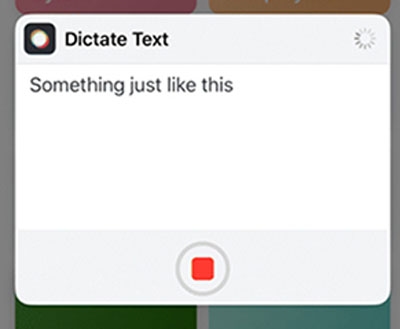
Part 4. How to Ask Siri to Play Spotify on HomePod Mini
In this section, we will tell you how to play Spotify on HomePod Mini using Siri. First, you need to make sure your HomePod Mini and iOS run 17 or the latest, and Spotify is running the latest update.
Step 1. Make your iOS device and the HomePod Mini connect with the same Internet.
Step 2. Then say "Hey Siri, play music from Spotify" on your HomePod Mini. A notification will occur on your device. Please click 'Yes' to continue to make Siri work with Spotify.
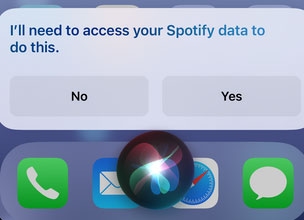
Step 3. Next, you can ask Siri to play Spotify songs.
Part 5. Common Spotify Siri Commands
Here we show some frequently used commands to tell you how to control Spotify with Siri. Although Spotify Siri integration has certain limitations compared to Apple Music due to platform restrictions, you still can ask Siri to obey your orders.
🎵 Basic Playback:
"Hey Siri, play [song/artist/album] on Spotify."
"Hey Siri, shuffle my [playlist name] on Spotify."
"Hey Siri, play some [genre] music on Spotify."
🎵 Skip and Go Back:
"Hey Siri, skip on Spotify."
"Hey Siri, go back on Spotify."
🎵 Pause and Resume:
"Hey Siri, pause on Spotify."
"Hey Siri, resume on Spotify."
🎵 Volume Control:
"Hey Siri, lower/raise the volume on Spotify."
"Hey Siri, set the volume to [percentage] on Spotify."
🎵 Playlist Management:
"Hey Siri, create a new playlist on Spotify."
"Hey Siri, add [song/artist/album] to my playlist on Spotify."
Part 6. Extra Tips: Save Spotify Songs for Offline Playback without Premium
As we know Spotify only allows its Premium subscribers to enjoy its music offline. When you get Spotify Premium for free, you can ask Siri to help you play songs, playlists and more content as you want without the Internet. However, is there a way to enjoy Spotify music offline when you are a free user? Of course. You can use the DRmare Spotify Music Converter to help download music from Spotify for free.
DRmare Music Downloader for Spotify is a third-party converter. You can use it to load Spotify audio and download it to your computer without using a Spotify Premium account. This DRmare tool also offers some output parameters like bit rate, sample rate, format and channel. You are allowed to adjust different settings for your favorite songs. Unlike Spotify does not allow users to download an individual song, DRmare can help you download and save a single song as well as a playlist.

- Convert audio from Spotify with 5X faster speed
- Download Spotify music for offline playback without Premium
- Convert Spotify to M4A, FLAC, MP3, etc.
- Play Spotify without WiFi using Siri
Step 1. Download the DRmare Spotify Music Converter on the computer. After downloading, you should install and open it.

Step 2. Click on the 'Menu' logo located in the top-right corner and then select 'Preferences' > 'Convert' to configure the output parameters.
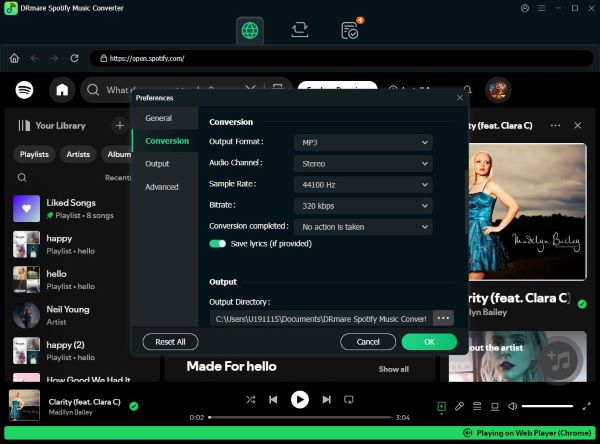
Step 3. In your Spotify app, drag the audio you wish to download from Spotify to your device. Then drop the selected audio into the DRmare tool. Next, Click the 'Convert' option at the bottom to initiate the process of downloading Spotify resources to your computer.

After you get Spotify downloads on your local folder, you are able to transfer them to your iOS devices and then use Siri with Spotify songs offline for free.
Part 7. FAQs about Siri Spotify
Q1: Why Is Siri Not Working with Spotify?
A1: Please ensure that you switch on 'Siri & Search' on your device. Or you can try to use the Spotify Siri Shortcuts to make Spotify work with Siri.
Q2: How Do I Get Siri to Play Spotify instead of Apple Music?
A2: You can say specific commands to Siri by adding Spotify, for example, "Hey Siri, play [song/artist/album] on Spotify.".
Q3: How to Use Siri to Play Spotify on Apple CarPlay?
Step 1. Connect your phone to the Apple CarPlay USB port in your car.
Step 2. Tap 'Settings' > 'General' > 'CarPlay' > 'Available Cars' on your iPhone.
Step 3. Then say commands to Siri for playing Spotify music on Apple CarPlay.
View also: Best Solutions to Fix Spotify CarPlay Not Working and Showing
Part 8. Conclusion
Due to Siri Spotify integration, you can listen to Spotify songs on your iOS devices conveniently. Additionally, you can use the DRmare Spotify Music Converter to save Spotify audio for offline listening. Also, you can use Siri to play the downloads offline when you are not a Spotify Premium. With DRmare, you can download music from Spotify to Android and other platforms as well.










User Comments
Leave a Comment