Connecting Spotify to Facebook might seem convenient for social sharing and music discovery, but it also raises concerns about privacy, personalized recommendations, and social pressure. If want to unlink Spotify from Facebook, this guide will walk you through the steps and introduce a powerful tool to enhance your music experience.
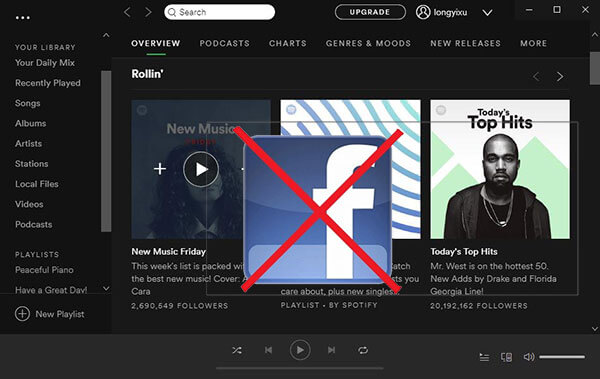
One of the great features of Spotify Music is that it enables users to share their favorite playlists, albums with friends, family members through Facebook, Twitter, Skype, etc. That is really cool and fun. However, it may post every song you played to Facebook for all your friends without any notifications. This is annoying and sometimes you may feel your privacy is violated.
Part 1. Why Unlink Spotify from Facebook?
- Privacy Concerns: Linking your accounts allows both platforms to collect and share your data, potentially leading to targeted ads and unwanted exposure.
- Inaccurate Recommendations: Spotify's algorithm might rely on your Facebook data to suggest music, leading to recommendations that don't align with your true taste.
- Social Pressure: Sharing your listening activity on Facebook might feel intrusive, and you may prefer to keep your music choices private.
Part 2. How to Unlink Spotify from Facebook through Spotify
Before you get started, please make sure your account is created with email instead of signing up with Facebook. You will be able to remove Facebook from Spotify on the desktop app easily.
Note:
It doesn't support to complete the task on mobile devices now.
Step 1. Open the Spotify Desktop app and sign in with your account name and password.
Step 2. In the top-right corner, click on your profile icon and then choose "Setting", it will open the "Settings" Window.
Step 3. Scroll down to the "Facebook" section and then click the button "DISCONNECT FROM FACEBOOK".
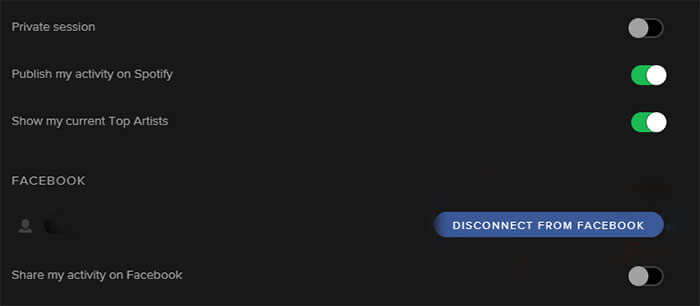
Part 3. How to Unlink Spotify from Facebook through Facebook
This method is particularly useful if you created your Spotify account using Facebook login.
- Step 1Access Facebook Settings
- Go to Facebook website and log in to your Facebook account.
- Click on your profile icon on the top right corner.
- Select Settings & Privacy from the dropdown menu.
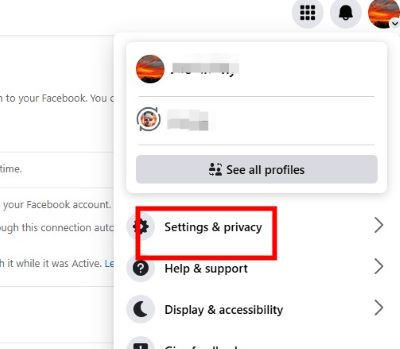
- Step 2Navigate to Apps and Websites
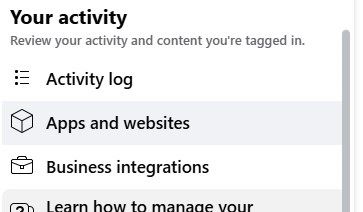
In the left-hand menu, scroll down and click on Apps and Websites under “Your Activities” tab.
- Step 3Locate and Remove Spotify

- You'll see a list of apps and websites connected to your Facebook account.
- Find Spotify in the list.
- Click on the Remove button next to it.
- A confirmation window will appear. Click Remove again to confirm.
Note:
If you created your Spotify account using Facebook login, unlinking through Facebook might require you to reset your Spotify password or create a new Spotify account with a different login method (email, Apple ID, etc.).
Part 4. Your Key to Music Freedom After Unlinking: DRmare
Unlinking Spotify from Facebook is a step towards greater privacy and control over your music experience. However, it might leave you wondering how to keep your favorite tracks and playlists accessible. DRmare Spotify Music Converter steps in as your music liberation tool, ensuring you don't lose your cherished music library and providing a seamless, ad-free listening experience.
- Preserve Your Spotify Treasures: Even after unlinking, DRmare lets you download and convert your Spotify songs, playlists, and albums to popular formats like MP3, ensuring your music collection remains intact.
- Embrace Offline Freedom: Convert your Spotify music to various formats compatible with any device. Enjoy your music on the go, even without an internet connection, perfect for commutes, workouts, or relaxing at home.
- Uninterrupted Bliss: Say goodbye to annoying ads that disrupt your listening flow. DRmare delivers an ad-free experience, allowing you to fully immerse yourself in the music.
- Own Your Music, Forever: Your downloaded music is yours to keep, even if your Spotify account becomes inactive or songs are removed from the platform. Build a permanent, personalized music library that you control.

- Keep your Spotify music safe by converting it to MP3, AAC, FLAC, and more.
- Experience a smooth, ad-free listening environment after unlinking from Facebook.
- Easily transfer and play your Spotify tracks on any device, anytime, anywhere.
- Customize output settings like bitrate and sample rate to suit your listening preferences.
DRmare Spotify Music Converter empowers you to take full ownership of your music, providing a seamless transition after unlinking from Facebook. Enjoy the freedom to listen offline, curate your own playlists, and experience music on your terms.










User Comments
Leave a Comment