"How can I uninstall Spotify?" Many people ask this question, especially, "How do I uninstall Spotify on a Mac?" We know you might plan to make completely Spotify uninstall because of some unavoidable reasons. In fact, when your Spotify keeps pausing or not working, you'd better fix it in time. If you search for a solution to deal with this kind of problem, you can notice that the majority of the posts suggest you uninstall the Spotify app.
Of course, we know there is a situation: You consider other music streaming services like Apple Music, Tidal, etc. are more useful so you decide to delete Spotify. No matter which reason you plan to get Spotify to uninstall, we are willing to show you how to uninstall your Spotify. In this post, you will learn full and detailed guides on uninstalling Spotify on Mac/Windows/iPhone/Android.
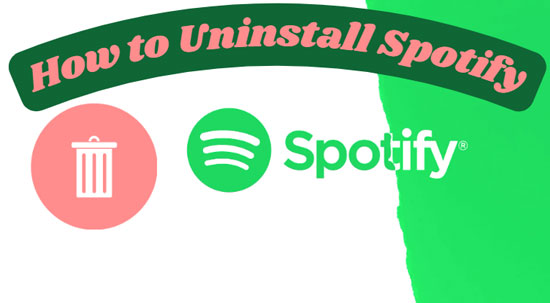
Part 1. How to Uninstall Spotify on Mac
We know many Spotify users wonder how to uninstall Spotify on Mac. Please read this part carefully to have a clear understanding. We are going to show you how to do that in two ways.
Way 1: Uninstall Completely Spotify Mac via Finder
Step 1. First, quit or close the Spotify app on your Mac.
Step 2. Hit the 'Finder' icon in your Dock and open it. Or you can press the 'Command + Space' button and then type 'Finder'.
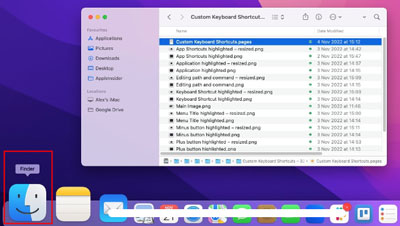
Step 3. When you go to the Finder window, access the 'Applications' section on the left side.
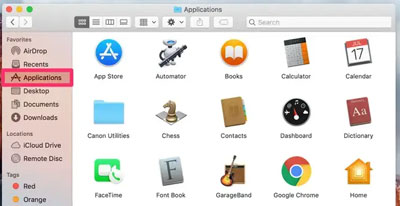
Step 4. In the applications list, find and right-click the Spotify app to tap 'Move to Trash'. You also can drag Spotify to the Trash directly in the Dock.
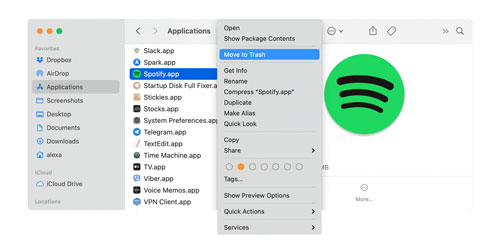
Step 5. In the Dock, right-click the Trash logo and tap the 'Empty Trash' option. Then, select 'Empty Trash' again to confirm your operation.
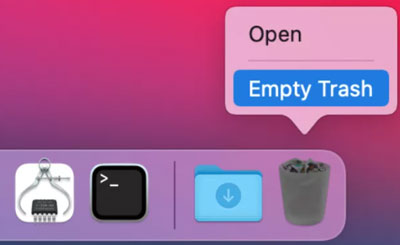
Way 2: Uninstall Spotify on Mac via Launchpad App
Step 1. Press 'F4' on your keyboard to go to the Launchpad app or click its icon in the Dock.
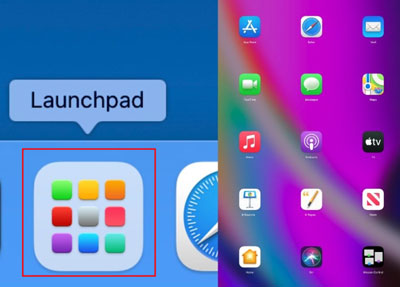
Step 2. Find Spotify in the installed applications section. Tap and hold the Spotify app. And then access 'X' on the top left corner of Spotify.
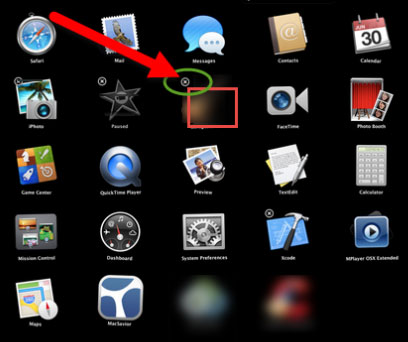
Step 3. Select the 'Delete' option to confirm uninstalling the Spotify app on your Mac.
Part 2. How to Uninstall Spotify from Windows
As a frequent-use operating system, how to completely uninstall Windows Spotify is necessary to discuss. You will get useful methods to achieve can't uninstall Spotify. Let's come and try.
Method 1: Uninstall Fully Spotify Windows by Control Panel
Step 1. Close Spotify and press 'Win + S' on the keyboard to open the Search tool.
Step 2. Search for 'Control Panel' and click it. Or you can press 'Enter' on your keyboard to go to its interface.
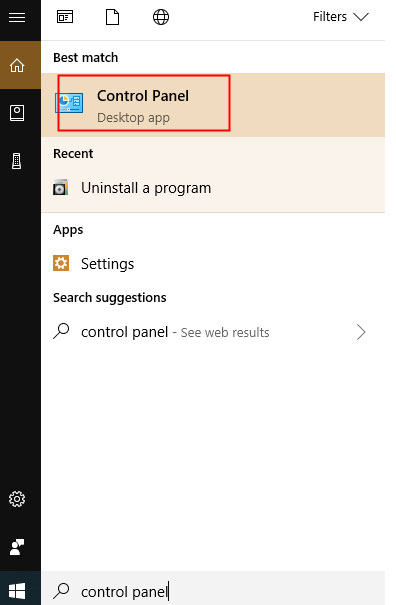
Step 3. Choose and click the 'Uninstall a program' option under the 'Programs' section.
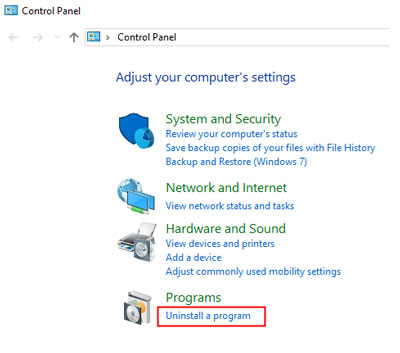
Step 4. Scroll down and you will see Spotify in the list. Then, select and right-click it to hit 'Uninstall'.
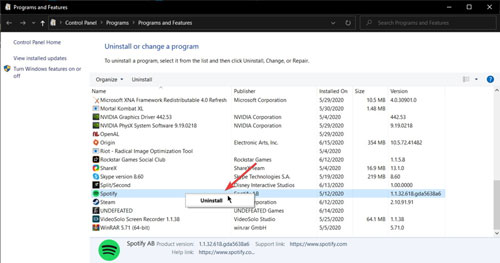
Method 2: Uninstall Spotify by Windows Settings
Step 1. Hit the 'Start' logo of the Windows screen in the bottom left corner.
Step 2. Then click the 'Settings' icon on the left side of the 'Start' list.
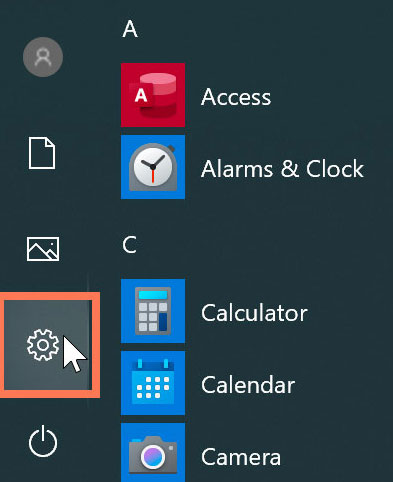
Step 3. In this step, there is little difference between Windows 10 and Windows 11. On Windows 10, you should select the 'Apps' section in the 'Windows Settings' window. And then click the 'Apps & features' part in a new pop-up window.
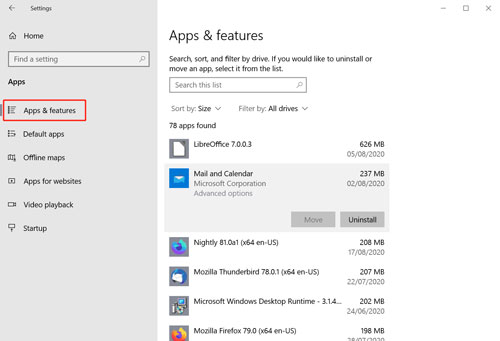
However, on Windows 11, you just need to select 'Apps' > 'Apps & features' to find Spotify.
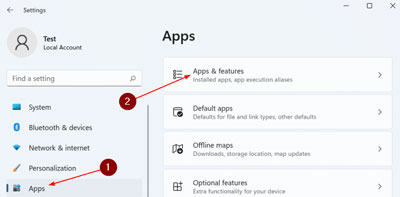
Step 4. Please scroll down to find your Spotify on the list and click it. Finally, hit the 'Uninstall' option to run the process.
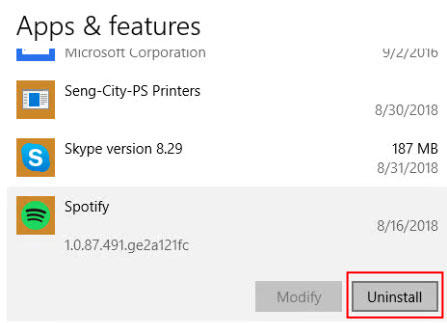
Part 3. Uninstall Spotify on iPhone
The following steps are written to guide you on how to uninstall Spotify on your iPhone. The first solution is quick to reach the goal. However, you also can try the second one.
Solution 1: Make Spotify Uninstall via iPhone Screen
Step 1. Find the Spotify app on your iPhone home screen and long-press it.
Step 2. Click the 'X' button on the top left corner to remove Spotify. And then confirm you need to uninstall your Spotify.
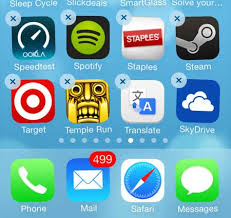
Solution 2: Make Spotify Fully Uninstall via iPhone Settings
Step 1. Go to the 'Settings' section on your phone and tap 'General' > 'iPhone Storage'.
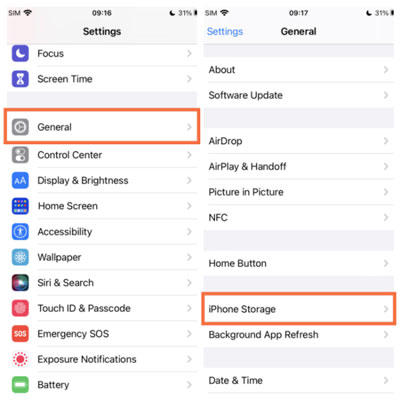
Step 2. In this step, you should find and hit Spotify on the installed apps list. And then access 'Delete App'. Finally, confirm to delete Spotify.
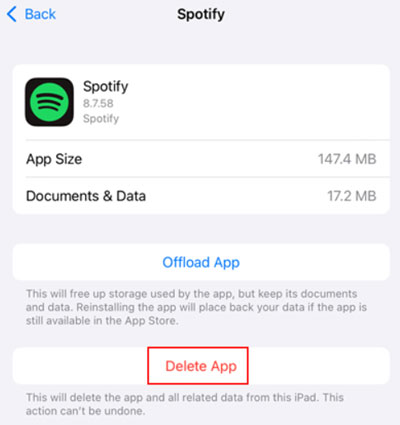
Part 4. How to Uninstall Spotify Android
If you can't uninstall Spotify on Android well by yourself, here we conclude with two simple methods to resolve how to make Spotify uninstall.
Method 1: Spotify Completely Uninstall by Android Screen
Step 1. Tap the Spotify app on your Android home screen and hold it on. You will see a pop-up window. Please choose the 'Uninstall' button and go to the next step.
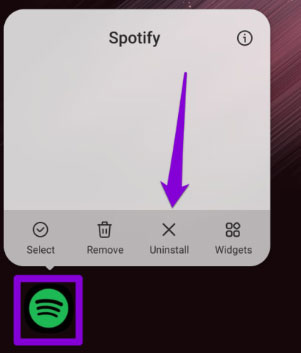
Step 2. Then, you should select the 'OK' option to uninstall Spotify on Android.
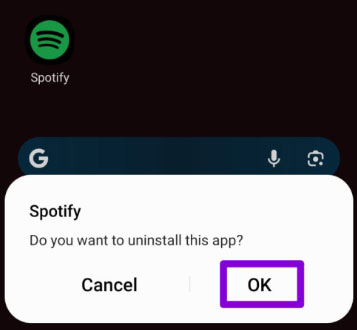
Method 2: Spotify Fully Uninstall by Android Settings
Step 1. Go to 'Settings' on your Android device and tap 'Applications' > 'Application Manager'.
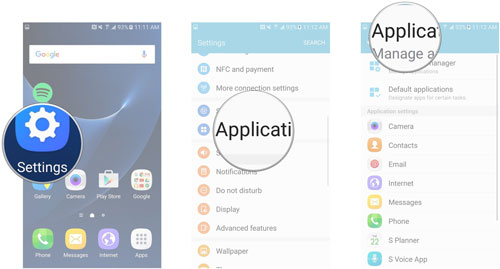
Step 2. Find the Spotify app and tap it to choose 'Uninstall'. Then you are able to uninstall it on your Android.
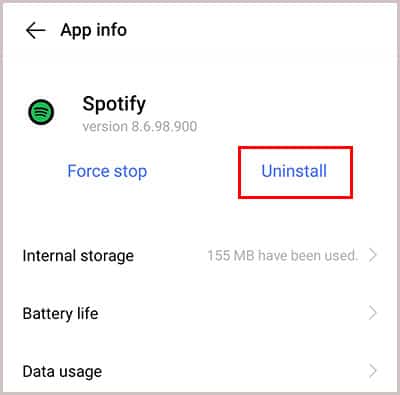
Part 5. How to Save and Play Spotify Music Forever
"If I uninstall Spotify, will I lose my downloads?" Do you worry about this issue? Don't worry. You can get a practical tool to help you save Spotify music as local files so the downloads can be played forever.
DRmare Spotify Music Converter allows you to download Spotify music without a Premium account. You can convert its audio to many formats, for example, MP3, M4A and the rest. Besides, using DRmare downloader can download and convert the whole playlist from Spotify. If you plan to save songs at once, you can create a Spotify playlist and load it to the converter. It is really convenient and time-saving.

- Convert Spotify to MP3, FLAC, etc.
- Enjoy Spotify downloads after uninstalling Spotify
- Save converted Spotify music for offline playback
- Play Spotify on multiple devices
Step 1. First, what you need to do is to download the DRmare downloader on your computer and then install and open it.

Step 2. If you want to customize some related output formats, you can go to the 'Menu' icon and select 'Preferences'. After that, click 'Convert' on the new window to personalize settings and hit 'OK' to end the operation.
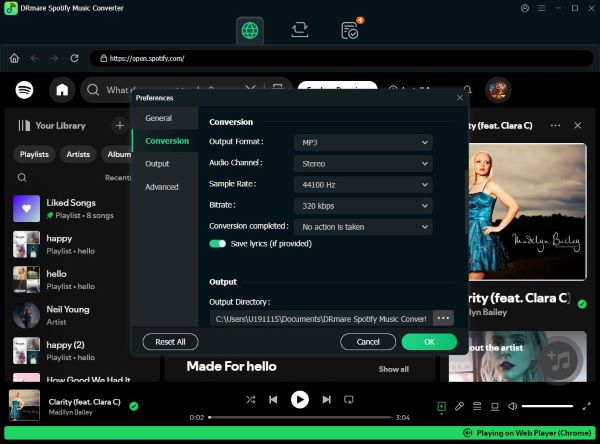
Step 3. After you finish the step above, you should drag the Spotify song or playlist to the downloader and drop it. Then, click the 'Convert' button to convert the music.

Step 4. You are able to find the converted music on your computer easily by tapping the 'Converted' icon at the bottom line and finding each song's location. Therefore, even if you make Spotify uninstall, you still can get saved downloads and play them.

Part 6. Conclusion
This article shows you how to uninstall Spotify on Mac/Windows/iPhone/Android with detailed solutions. It is very easy to reach this target if you read the post step by step. And in Part 5, you can get the powerful DRmare Spotify Music Converter to download and save Spotify resources. In this way, the converted Spotify music from the DRmare tool can be played offline forever. Also, you are able to upload and play them on any device you like.










User Comments
Leave a Comment