As for Spotify users, when your Spotify songs and playlist streamed to the end, it will still play similar songs automatically if your Spotify Autoplay function is on. However, sometimes you may don't like the songs Spotify recommends. And these songs will display on your queue and it will consume lots of your cellular data if you are not on Wi-Fi mode. If you don't like the Autoplay on Spotify, you can turn it off.
In this post, let's show you an easy tutorial on how to turn off Spotify Autoplay. Besides, we will also give you an extra tip to get Spotify tracks offline. Let's go.
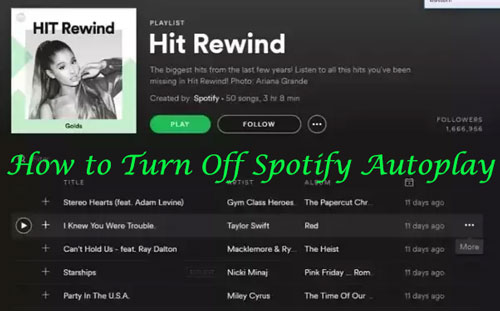
Part 1. How to Turn Off Spotify Autoplay on Computer
Before you turn off Autoplay Spotify, please make sure that you had connected your computer with internet connection. If you don't do that, the new setting won't keep.
After then, please move on to see how to turn off Autoplay on Spotify on computer.

Step 1. Launch the Spotify program on your computer.
Step 2. Hit on the downward arrow next to your account name, then choose 'Setting' from the list.
Step 3. Scroll down and find 'Autoplay'. Then toggle the switch from green to grey to turn off Spotify Autoplay.
Part 2. How to Turn Off Autoplay on Spotify on Mobile Devices
Like the last part, please check whether your mobile devices are connected with Wi-Fi or mobile data first. And then, we could go ahead to see how to turn off Autoplay Spotify on mobile devices.
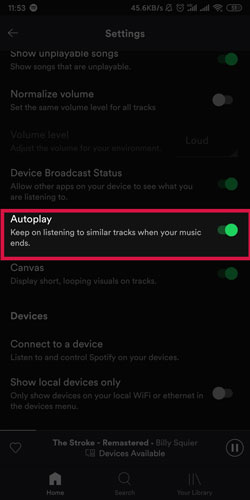
Step 1. Open the Spotify app on your mobile device and enter to the Home page.
Step 2. Touch on the 'setting' icon from the top-right to go to 'Settings'. Then you will see some options listed.
Step 3. Find 'Autoplay' option and turn off the toggle to grey. Then you will get Spotify Autoplay function disabled.
Part 3. How to Download Spotify Autoplay Songs for Offline Playing
If you have had some favorite auto-play Spotify songs on your Spotify queue and you want to keep them, then you can use a third-party tool to help you. For the auto-play songs on Spotify, it needs an internet connection if you want to listen to them.
However, if you want to save your cellular data, then the best way for you is to download Spotify Autoplay tracks as local files and listen to them without any limit.
DRmare Spotify Music Converter is such a tool that can help you. It can download any tracks on Spotify and convert them to plain audio files so that you can use them anywhere. It is easy to use and can save Spotify audios with original quality during converting.
Besides, it can keep full metadata like title, genre, album, etc. of Spotify songs. And you can adjust the audio channel, bit rate, sample rate, etc. according to your special needs. What's more, it supports load Spotify tracks in batch and convert them with a faster speed.

- Download any Spotify audios at 5X speed
- Unencrypt Spotify music from DRM protection
- Preserve original music streaming quality and ID3 tag
- Convert Spotify songs to FLAC, MP3 and other common formats
To use the DRmare Spotify Music Converter, you are required to download and install in on your computer. Then you can check the steps as below to see how to download Spotify Autoplay songs for listening offline easily.
- Step 1 Add Spotify Autoplay songs to DRmare

- Please Run the DRmare Spotify Music Converter from your computer. And it will launch Spotify program at the same time. You can drag the Spotify tracks from Spotify Autoplay queue and drop them to DRmare. Or you are allowed to load Spotify tracks by copying and pasting the tracks' link to the explore bar on DRmare and clicking '+' button.
- Step 2Configure Spotify output audio file

- After then, you can set the output format for Spotify audios. Please find the 'Preferences' option under the menu icon. Then in the new window, just click the 'Convert' and you can start to define the output format and other audio parameters. You can adjust them by yourself.
- Step 3Download tracks from Spotify

- Hit the 'Convert' button, the program will convert and download Spotify tracks at once. Once done, you can find the downloaded Spotify Autoplay tracks in the 'Converted' button. Then you can move them to anywhere for playing offline without any limitation.
Part 4. Sum Up
This article has showed you how to turn off Spotify Autoplay feature on computer and mobile devices. And it also guides you how to download Autoplay songs from Spotify for offline listening with DRmare Spotify Music Converter. With this tool, you can download Spotify songs without premium and use the songs anywhere and anytime.
Why not download and try it out right now? Please feel free to write down your thoughts at the comment part and let us know.










User Comments
Leave a Comment