In Spotify, you can enjoy millions of songs of different types. Yet, not all the songs are suitable for everyone to listen to. Sometimes you may hear the explicit content on Spotify and you may want to avoid them. But what does explicit mean on Spotify? And how to turn off Spotify explicit content?
In this post, you will learn more about explicit on Spotify. Also, you will get the steps on how to block explicit songs on Spotify on mobile devices and computers. Now, let's check them out below.
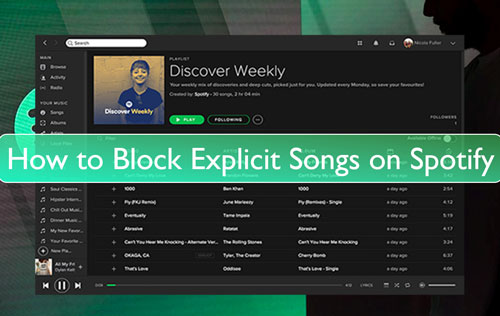
Part 1. What Does Explicit Mean on Spotify
We know that there are kinds of music on Spotify. Yet, there are some songs may not be able to be listened by youngers. These songs may contain aggressive languages with cuss words or else. If a song contains such words, then Spotify will mark it as Explicit. In this case, listeners can easily differ them from clean content.
On the Spotify platform, you will find that Explicit songs will display an 'E' tag on the titles. Yet, sometimes some explicit content may not have an 'E' mark.
Note:
If you find a song that hasn't been tagged as explicit, you can report it. Just hit on the 'three-dots' icon to the right of the track's title. Then choose the 'Report Explicit Content' option.
Part 2. How to Stop Explicit Songs on Spotify by Individual Account
Above we learn what is explicit on Spotify. So, how to block it while listening to music? In this part, we will show you how to turn off explicit content on Spotify by an individual account on mobile devices and computers. Please follow the steps below.
1. Disable Explicit Songs Spotify on Mobile
Step 1. Open the Spotify mobile app on your Android or iOS devices.
Step 2. Touch the 'settings' icon on its homepage to go to its settings screen.
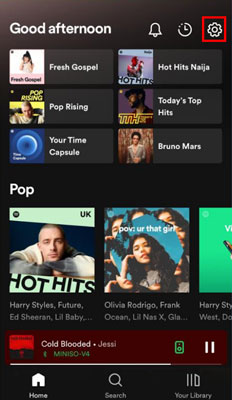
Step 3. Choose 'Explicit Content' from the options.
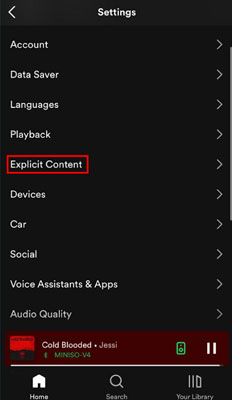
Step 4. On the 'Explicit Content' section, toggle off the 'Allow explicit content' switch to censor out explicit Spotify content. Then the switch will be in grey.
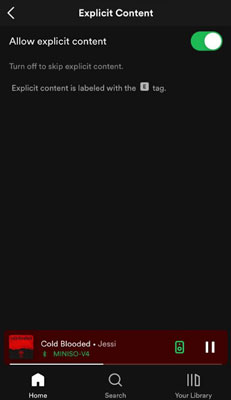
2. Block Explicit Content on Spotify on Desktop
Step 1. Start the Spotify app on your desktop. And then log in to your Spotify account if you haven't signed in yet.
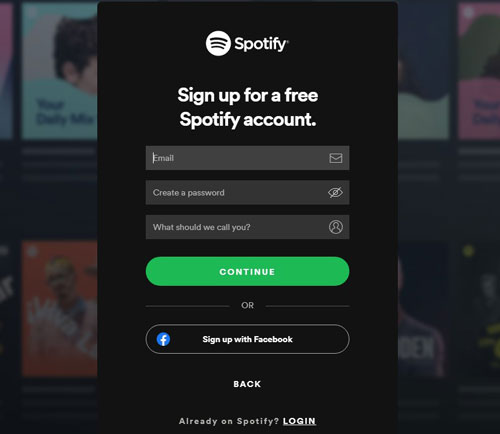
Step 2. Hit on the username tab on its main screen and choose 'Settings'.
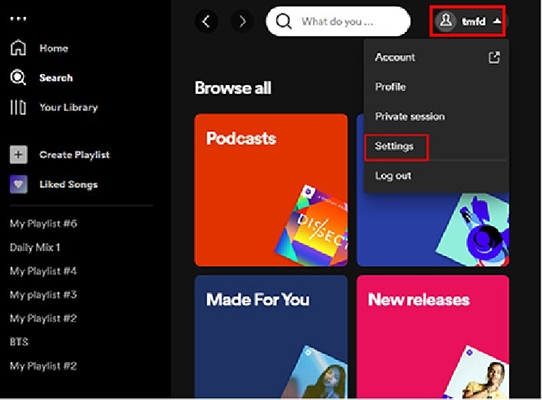
Step 3. Find and locate the 'Explicit content' button on the 'Settings' interface. If it is green, then toggle it to grey. Then you will filter out Spotify explicit songs.
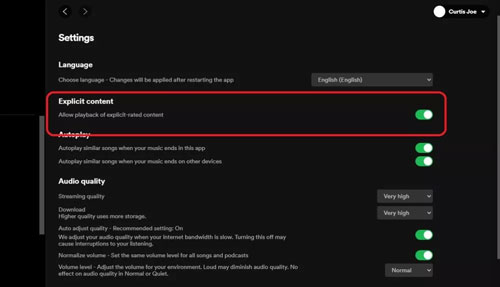
Tips:
For how to turn on explicit content on Spotify, you can click on the same 'Explicit content' button to enable it on your computer and mobile.
Part 3. How to Turn Off Explicit on Spotify via Family Plan
If you subscribe to Spotify Premium Family plan, then you can follow the steps here on how to stop explicit songs on Spotify for selected members of the family.
Step 1. Enter the screen of your Spotify account.
Step 2. Select your Premium Family plan from the left side.
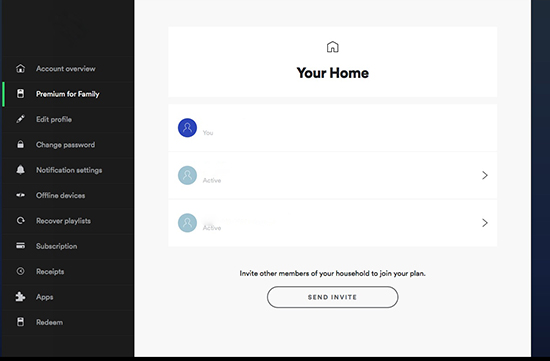
Step 3. Touch the member that you want to restrict explicit for.
Step 4. Locate the 'Explicit Content Filter' and then turn it to Off.
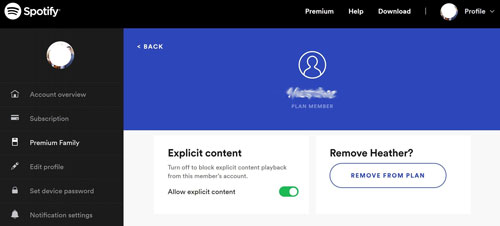
Part 4. How to Download and Get No Explicit Spotify Songs without Premium
In the above parts, we showed you what is explicit on Spotify. Also, we guided you on how to turn off Spotify explicit content on computer and mobile step by step. Then you can enjoy clean Spotify tracks with ease.
Besides, in this part, we would like to introduce the DRmare Spotify Music Converter for you. When it comes to listening to music, you may also want to enjoy them offline. Then this tool is here to help you. It can download no explicit songs and more content from Spotify platform without a Spotify premium account.
Also, it can output Spotify audio tracks to plain audio formats like MP3, FLAC, and so on. Then you can use those downloaded Spotify music files on any device you like. Besides, you can change the output parameters such as bit rate and more for your Spotify content. After the conversion, you will get the Spotify music offline on your device and then you can move them to any platform for listening.

- Break DRM scheme from Spotify playlist, album, audiobook and so on
- Batch convert any Spotify track at a 5X faster speed
- Download Spotify playlist to MP3, AAC, M4B, M4A, WAV, and so on
- Support to play Spotify clean music on any device offline
Now, we will walk you through how to use DRmare Spotify Music Converter to download and convert music from Spotify step by step. To start, you are required to download and install this program on your computer. Also, you will need to install the Spotify platform. And then you can begin the process.
- Step 1Add Spotify tracks to DRmare tool

- Open DRmare Music Downloader, the Spotify app will also launch. Then find the no explicit songs or other music tracks you like on Spotify. And then drag and drop them to DRmare tool one by one. If you find a playlist, then you can drag the whole playlist into DRmare program for converting. Also, you can copy the link to the playlist, album, song, and so on, and then put the link in the search bar on DRmare. At last, click on the '+' icon.
- Step 2Choose output parameters for Spotify tracks

- Now, it's time to set the output audio format and others for your Spotify songs. Please find the preferences option in the DRmare tool. Then you will get a format settings window. Then you can start to convert Spotify to MP3, FLAC and more. And you can reset the bit rate, sample rate and so on. And then click 'OK' to finish.
- Step 3Download Spotify music offline

- At last, touch the 'Convert' button to begin to download Spotify music to Windows PC or Mac computer. After a while, you can check the converted Spotify files in the 'history' tab on DRmare Spotify Music Converter. And then you can transfer the songs to any device you want for playing offline.
Part 5. Conclusion
That's it. In this post, you knew more about Spotify explicit content and the ways on how to remove explicit songs from Spotify on desktop and mobile. You can check out the steps in the parts above. Besides, we also showed a way for you to download no explicit Spotify content and other Spotify songs to local device. With DRmare Spotify Music Converter, you can easily download songs from Spotify and play Spotify music anywhere and anytime.










User Comments
Leave a Comment