So, you're thinking of making the jump from Spotify to Tidal? It's a popular move, especially for those chasing a richer, higher-fidelity audio experience. You're ready for lossless sound and better artist support, but one big question stands in your way: What about your music? The thought of manually recreating years of carefully curated playlists, liked songs, and saved albums is enough to stop anyone in their tracks.

Fortunately, you don't have to. Migrating your entire library from Spotify to Tidal is easier than you think. This guide will walk you through why the switch is worth it and provide clear, step-by-step methods to transfer your music seamlessly.
Part 1. Why Switch from Spotify to Tidal in 2025?
Before we get to the "how," let's validate the "why." While Spotify is a fantastic service, Tidal has carved out a compelling niche, particularly when it comes to pure audio performance and value.
The Deciding Factor: Audio Quality
This is the number one reason listeners migrate. Spotify Premium offers streams in the Ogg Vorbis format at a maximum of 320 kbps, which is high-quality but still "lossy," meaning audio data is compressed and lost.
Tidal, on the other hand, is built for audiophiles. As of mid-2025, a standard Tidal subscription gives you access to:
- HiFi Quality: Lossless, CD-quality audio using FLAC files at 16-bit/44.1kHz (1411 kbps).
- Max Quality: High-Resolution (Hi-Res) audio, also in the open-source FLAC format, at up to 24-bit/192kHz. This is studio-master quality sound, delivering incredible depth and detail.
Tidal has also completed its move away from the controversial MQA format, embracing Hi-Res FLAC for its master-quality tracks, a welcome change for the audiophile community.
A Better Deal? Comparing Price and Value
For years, superior audio came at a premium price. That's no longer the case. In 2025, a standard individual Tidal plan, which includes both HiFi and Hi-Res audio, costs $10.99 per month. A standard Spotify Premium plan is now $11.99 per month. You get objectively better sound for a lower price.
Artist Payouts and Exclusive Content
Tidal has long been praised for its artist-centric model, offering higher per-stream royalty payouts than most other platforms. If supporting artists is important to you, Tidal has a clear edge. The platform also offers exclusive music, video content, and detailed track credits that let you see who wrote, produced, and performed on your favorite songs.
Part 2. How to Transfer Spotify Playlists to Tidal through Online Services
Since Tidal doesn't have a built-in transfer tool, it officially directs users to third-party services. These web-based tools are safe, secure, and designed specifically for this purpose. Here are the top three options.
By Soundiiz
Soundiiz is an online website that can help transfer playlists between music streaming providers. It is easy to use and you can bring your music playlist together with ease. To use it to transfer playlist from Spotify to Tidal playlist, you are required to be a Spotify Premium subscriber.
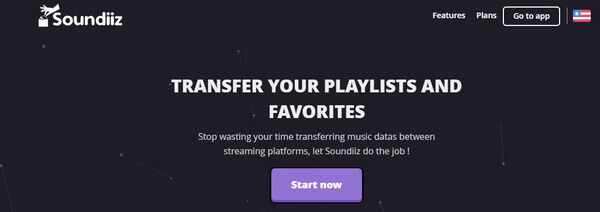
Step 1. Access Soundiiz website and sign in to your account. Or you need to create an account if you don't have one.
Step 2. Find and choose Spotify from the streaming music services listed in the sidebar on Soundiiz.
Step 3. Hit on the 'Connect' button. Then you need to log in to your Spotify account to connect Spotify to Tidal.
Step 4. Then you will see all your Spotify playlist. Touch the 'Platform to Platform' button.
Step 5. Go on to transfer Spotify playlists to Tidal by following the instructions. Click on the 'Convert' button to move a Spotify playlist to Tidal and select Tidal as the destination.
The free tier of Soundiiz allows you to transfer playlists one by one, with each playlist limited to 200 songs. Transferring your "Liked Songs" requires a premium subscription.
TuneMyMusic
TuneMyMusic can also help transfer Spotify songs to Tidal online. It can work with many music services like Spotify, Tidal, Apple Music and so on. So, you can use it to help migrate Spotify to Tidal with ease.
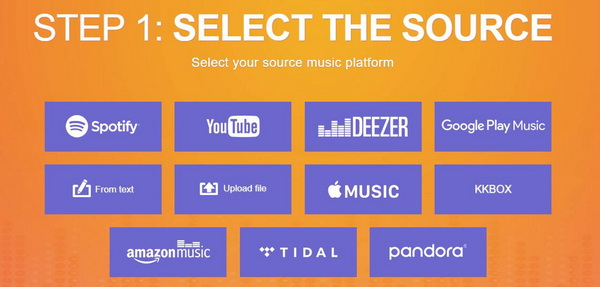
Step 1. Go to the TuneMyMusic website. Then click on the 'Login' button to access your account.
Step 2. Choose Spotify as your source music platform. Then you will get a pop-up window.
Step 3. Type your Spotify account info to log in to your Spotify account at the pop-up window.
Step 4. Launch the Spotify app to copy the link address of the playlist you want. Then put the link into the search bar on TuneMyMusic.
Step 5. Tap on the 'Load Playlist' and hit on the 'Select Destination' to choose Tidal.
Step 6. Sign in to your Tidal account. Then click on the 'Transfer to Tidal' button to transfer Spotify playlist to Tidal.
The free version of TuneMyMusic lets you transfer up to 500 tracks. For larger libraries, you can opt for a one-time monthly premium plan to transfer everything and then cancel.
Part 3. How to Transfer Spotify to Tidal through Apps
For those who manage their music primarily on a smartphone, transferring playlists doesn't require a computer. Several powerful apps are designed to handle the Spotify to Tidal migration directly on your device. These apps offer a convenient way to move your library on the go. Here's how to use two of the most popular options: FreeYourMusic and SongShift.
FreeYourMusic
FreeYourMusic is a free app that can assist you to transfer Spotify music to Tidal. It is available for both desktop and mobile devices. Here, we'll demonstrate how to use it on iOS and Android devices.
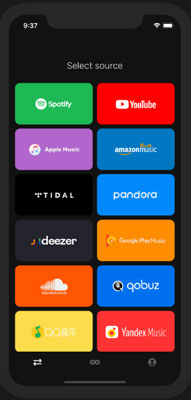
Step 1. Download and install the FreeYourMusic app on your mobile phone.
Step 2. Launch the FreeYourMusic app. Then set Spotify as the source platform.
Step 3. Select the Tidal as the destination platform.
Step 4. Find the music you want to transfer from Spotify to Tidal.
Step 5. After that, you can start to play Spotify music on Tidal.
The free version lets you transfer a total of 600 songs.
Using SongShift (for iOS Users)
For iPhone users, SongShift is a highly popular and robust application known for its reliability and detailed transfer process. It's an excellent iOS-exclusive option.
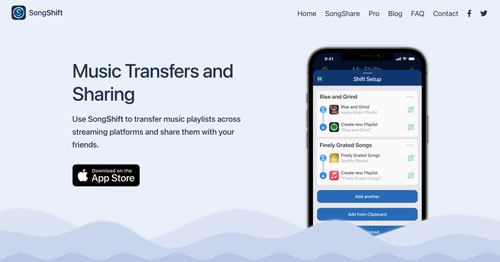
Step 1. Download and then install the SongShift app on your iPhone or iPad.
Step 2. Open the SongShift app. Then choose the '+' icon to select the Setup Source.
Step 3. Click on the 'Connect Music Service' to choose and add Spotify.
Step 4. Set Spotify as the source and select the playlist you want to move to Tidal.
Step 5. Go head to set the Tidal as your destination platform.
SongShift's free tier allows you to transfer playlists one at a time and provides detailed reports on any failed or unmatched songs, making it easy to troubleshoot any gaps in your library. Premium features include the ability to transfer multiple playlists at once and faster processing speeds.
Part 4. The Ultimate Solution: Keep Your Entire Library While Transfer Spotify to Tidal
The transfer methods above are excellent, but they share one key limitation: they only transfer a link to a song, not the song itself. This leads to two potential problems:
- 1 Missing Tracks: If a specific version of a song or a podcast from your Spotify playlist isn't available on Tidal, it will simply be skipped during the transfer.
- 2 Loss of Access: Your music is still rented. If you ever leave Tidal, or if it loses the rights to an album, your access is gone.
For true peace of mind, the best approach is to create a permanent, local backup of your Spotify library. This is where DRmare Spotify Music Converter comes in. It's a tool that lets you download any song, album, or playlist from Spotify directly to your computer as a DRM-free file (MP3, FLAC, etc.).
This gives you ownership. You can use these files in any DJ software, on any MP3 player, and know that your curated library is safe forever, regardless of your streaming subscriptions.
How to Move Spotify Playlists to Tidal with DRmare
- Step 1Add Spotify tracks to DRmare

Launch the DRmare Spotify Music Converter. The software has a built-in Spotify web player, so you will need to log into your Spotify account first. Once logged in, find the songs, playlists, or albums you wish to convert. You can then drag and drop the music directly onto the green music icon located in the bottom-right corner of the interface. After dragging the content, click "Add to list" to load the tracks into the conversion window.
- Step 2Set output parameters for Spotify playlist to Tidal

Before converting, you can set your preferences for the output files. Click the Menu icon in the top-right corner and select "Preferences". In the new window, go to the "Conversion" tab. Here, you can choose the audio format (such as MP3, FLAC, WAV, M4A, etc.), adjust the audio quality, and set other parameters to meet your needs. The software also allows you to organize your output files automatically by artist or album.
- Step 3Convert Spotify playlist to Tidal

After you have configured the settings, click the "Convert" button located under the "Converting" tab. The software will begin to download and convert all the selected Spotify tracks in batches at high speed. Once the process is complete, you can find your converted, DRM-free music files by clicking on the "Converted" tab to view the history.
- Step 4Transfer playlist from Spotify to Tidal
To move Spotify playlist to Tidal, the USB cable is a good assistant. A short tutorial is made for you on how to transfer songs from Spotify to Tidal.
- 1 Use the USB cable to link your computer with your devices where the Tidal app is installed.
- 2 Open the Tidal files on your computer. Then copy the converted Spotify playlists and paste them to the Tidal folder.
After then, you can listen to Spotify music on Tidal with ease. The songs of high quality will give you a wonderful music trip.
Part 5. FAQs about Spotify to Tidal
Can I sync playlists between Spotify and Tidal automatically?
Yes, but this is a premium feature. The paid versions of TuneMyMusic, Soundiiz, and FreeYourMusic all offer an auto-sync feature that will keep a designated playlist updated across both services.
Will my Spotify "Liked Songs" transfer to Tidal?
Yes. All three services can transfer your liked songs, though Soundiiz requires a premium plan for this specific feature. In TuneMyMusic and FreeYourMusic, your liked songs are treated like just another playlist you can select.
What happens if a song is not found on Tidal during the transfer?
The services will simply skip the song. They usually provide a report at the end showing any tracks that could not be found, allowing you to search for them on Tidal manually.
Part 6. Conclusion
Switching from Spotify to Tidal is a fantastic upgrade for anyone serious about audio quality. While the prospect of moving a lifetime of music seems daunting, tools like TuneMyMusic and Soundiiz make the process incredibly simple. You can transfer your entire library in just a few clicks.
By following this guide, you can seamlessly import your playlists and start enjoying the rich, detailed sound of lossless audio on Tidal. Welcome to your listening upgrade.













Learn how to easily transfer your Spotify playlists to YouTube Music in 2024. This guide reviews the best free and paid tools, including TuneMyMusic, Soundiiz, FreeYourMusic, and an open script. Plus, find out how to handle missing songs with DRmare Spotify Music Converter.